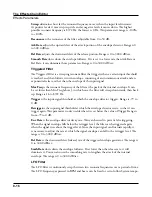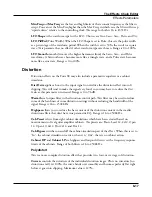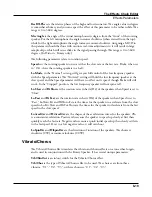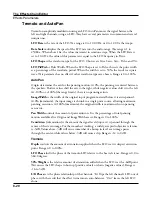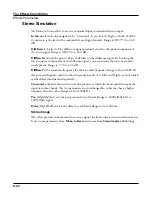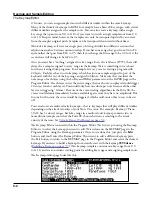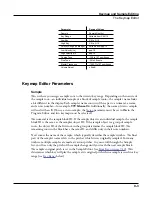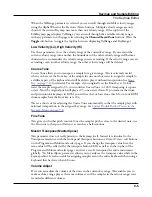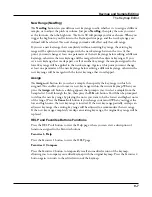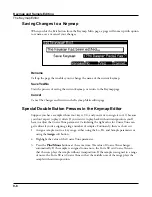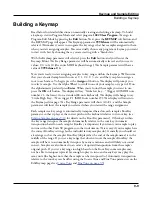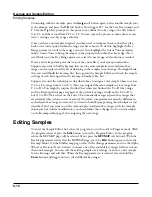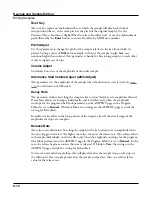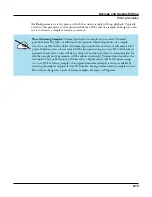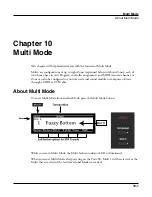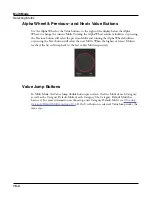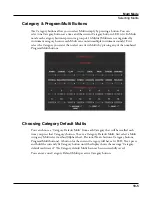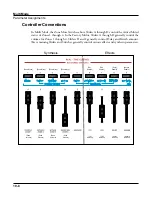Keymap and Sample Editing
The Keymap Editor
9-8
Saving Changes to a Keymap
When you hit the Exit button from the Keymap Main page, a page will come up with option
to rename, save or cancel your changes:
Rename
Call up the page that enables you to change the name of the current keymap.
Save Yes/No
Start the process of saving the current keymap, or return to the Keymap page
Cancel
Cancel the changes and return to the Keymap Main editor page.
Special Double Button Presses in the Keymap Editor
Suppose you have a sample whose root key is C 4, and you want to assign it to A 0, because
you don’t expect to play it often. If you want it to play back without transposition, you’ll
have to adjust the Coarse Tune parameter. Calculating the right value for Coarse Tune can
get tedious if you’re assigning a large number of samples. Fortunately, there’s a short cut.
1. Assign a sample root to a key range, either using the Lo, Hi, and Sample parameters or
using the Assign soft button.
2. Highlight the value of the Coarse Tune parameter.
3. Press the Plus/Minus buttons at the same time. The value of Coarse Tune changes
automatically. If the sample is assigned to one note, the Forte SE sets Coarse Tune so
that the note plays the sample without transposition. If the sample is assigned to a range
of notes, the Forte SE sets Coarse Tune so that the middle note of the range plays the
sample without transposition.