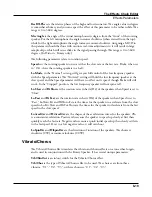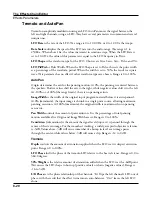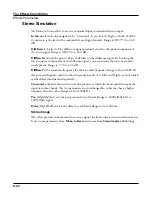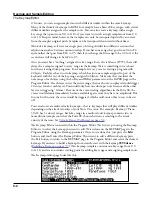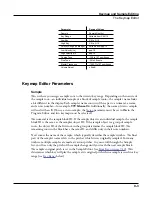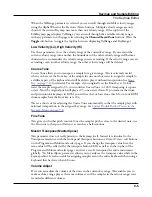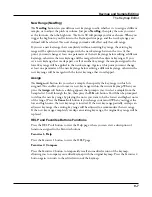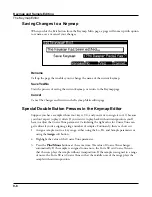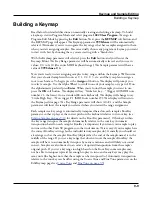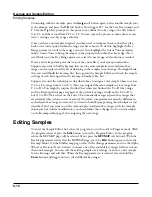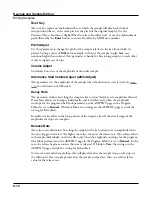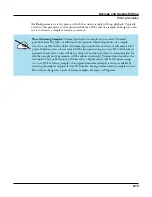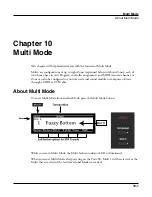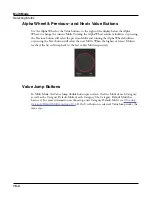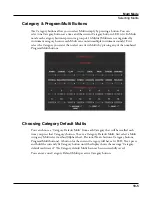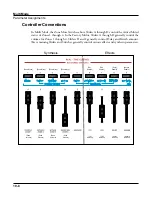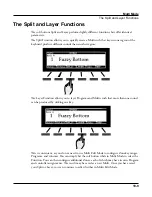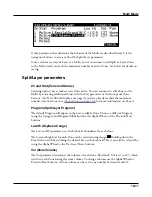Keymap and Sample Editing
Editing Samples
9-11
If you want to select a different sample, use the cursor buttons to select the Sample
parameter. Use the Alpha Wheel to select a sample. Press the Edit button once more, and
you’ll enter the Sample Editor. The sample will play through the effects of the current
program. The name of stereo samples end with an S. To use a stereo sample, the
parameter must be set to On in the Program Editor, and two keymaps must be selected, see
.
There are two sample editing pages—MISC (Miscellaneous) and TRIM. The soft buttons for
these pages are visible when you enter the Sample Editor. You can trigger notes at any time
while you’re editing, to hear your changes as you make them.
The Miscellaneous (MISC) Page
On the MISC page, you’ll set several parameters that affect the behavior of the current
sample. These parameters affect the entire sample. The right side of the top line displays the
root number and RootKey of the sample. For stereo samples, L or R is displayed after the
Root# parameter to indicate that you are viewing parameters for the left or right channel
of the sample. Use the Channel/Layer/Zone buttons to move between channels of stereo
samples. Although you can edit parameters for the left and right channels of a sample, both
channels can only be heard if the
parameter is set to On in the Program Editor, and
the same keymap is selected for the Keymap1 and Keymap2 parameters in the Program
Editor. If the Stereo parameter is set to Off in the Program Editor, only the left channel of
stereo samples will be heard in mono. If the sample is part of a group of sample roots, you
can also use the Channel/Layer/Zone buttons to scroll through each sample in the group. A
representative MISC page is shown below:
Parameter
Range of Values
Root Key Number
C -1 to G 9
Pitch Adjust
Variable (depends on sample rate)
Volume Adjust
-64.0 to 63.5 dB
Alternative Volume Adjust
-64.0 to 63.5 dB
Decay Rate
0 to 5000 dB per second
Release Rate
0 to 5000 dB per second
Loop Switch
Off, On
Playback Mode
Normal, Reverse, Bidirectional
Alternative Sample Sense
Normal, Reverse
Ignore Release
Off, On