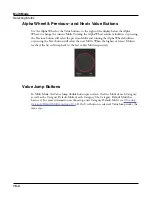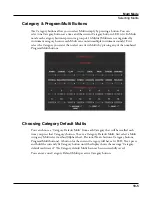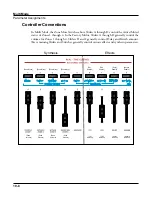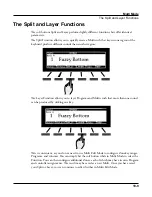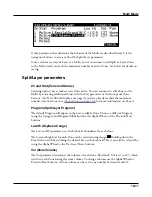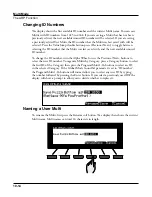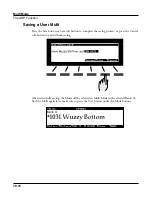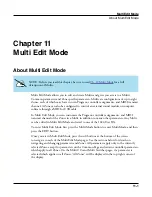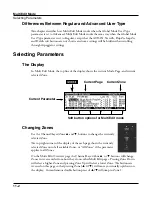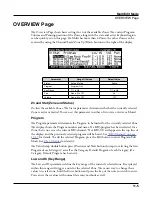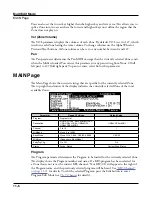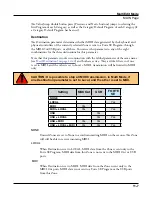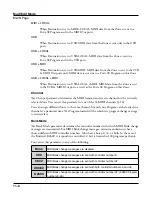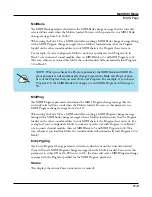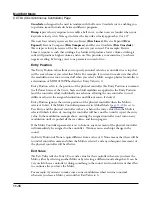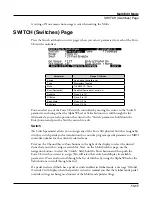Multi Edit Mode
Selecting Parameters
11-2
Differences Between Regular and Advanced User Type
This chapter describes how Multi Edit Mode works when the Global Mode User Type
parameter is set to Advanced. Multi Edit Mode works the same way when the Global Mode
User Type parameter is set to Regular, except that the AUD-IN, NewZn, DupZn, ImpZn,
and DelZn soft buttons are not shown, and some settings will be hidden when scrolling
through Arpeggiator settings.
Selecting Parameters
The Display
In Multi Edit Mode, the top line of the display shows the current Mode, Page, and current
selected Zone.
Soft button options for Multi Edit mode
Current Zone
Current Page
Current Parameter
Changing Zones
Use the Channel/Layer/Zone
▲
and
▼
buttons to change the currently
selected Zone.
The top right corner of the display of the each page shows the currently
selected Zone out of all available Zones, or “All Zones” if the parameter
applies to all Zones.
On the Multi Edit Overview page the Channel/Layer/Zone
▲
or
▼
buttons will change
Zones in reverse order from how they do on other Multi Edit pages. Pressing Zone Down
will select a higher Zone and pressing Zone Up will select a lower Zone. The buttons are
reversed on this page so that pressing Zone (
▲ or ▼
) will move you visually up/down on
the display. A simultaneous double button press of
▲/▼
will jump to Zone 1.