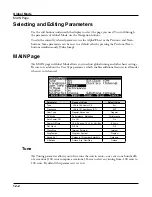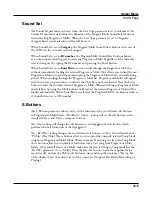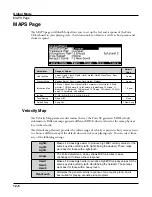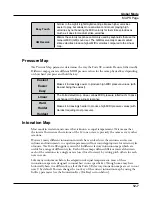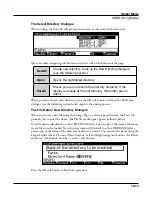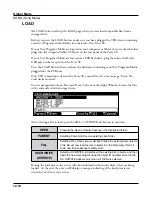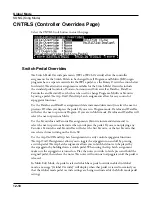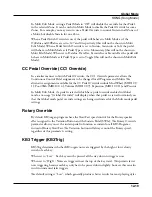Global Mode
SONG (Song Mode)
12-12
STORE
Press the STORE soft button when you have a storage device plugged into a USB port.
If no USB connection is detected by the Forte SE, you will see the error message “Error: No
valid device inserted.”
Store All
Press the “All” soft button to store all user objects into a single file, or press Cancel to return
to the previous page. Pressing “All” calls up the Select Directory dialogue. The Forte SE
stores files using the file extension .FSE. After storing, the Forte SE will display a message
indicating if the store was successful or if a problem occurred.
Store Advanced
Press the “Advanced” soft button to go to the Storage Advanced page where you can select
one or multiple individual objects to store, instead of saving all user objects. The Storage
Advanced page shows a list of all user objects grouped by type. Use the cursor up/down
buttons to navigate through the list. The object that is currently highlighted can be selected
or deselected for storing by pressing the “Select” soft button. An asterisk (*) appears between
the ID and object type of selected objects.
Objects in the list are grouped by object type. Pressing the “Type” button will jump to the
next different type of object in the list.
After selecting objects to store, press the “Store” soft button to store the selected objects to
the current storage device, or press Cancel to return to the previous page. Pressing “Store”
calls up the Select Directory dialogue. The Forte SE stores files using the file extension .FSE.
After storing, the Forte SE will display a message indicating if the store was successful or if a
problem occurred.