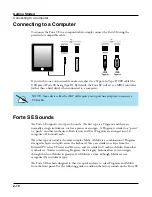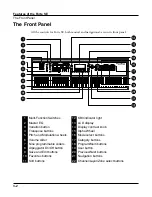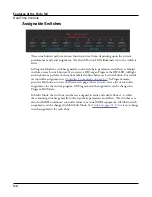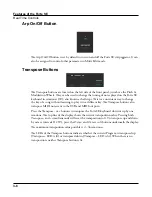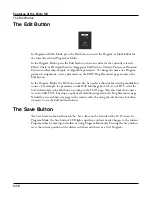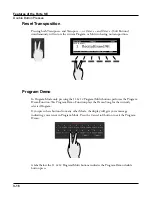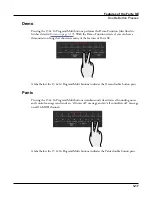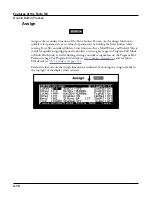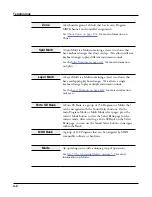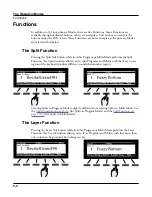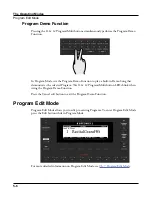Features of the Forte SE
The Edit Button
3-12
The Edit Button
In Program or Multi Mode, press the Edit button to enter the Program or Multi Editor for
the currently selected Program or Multi.
In the Program Editor, press the Edit button to enter an editor for the currently selected
Effects Chain or FX Algorithm; the Arpeggiator Shift Pattern, Velocity Pattern, or Duration
Pattern; and Keymap, Sample, or Algorithm parameters. To change the name of a Program
parameter assignment, select a parameter on the EDIT:Prog Parameters page and press the
Edit button.
In the Program Editor, the Edit button can also be used as a shortcut for viewing modulation
sources. For example, if a parameter on the DSP Mod page has Src1 set to LFO1, select the
Scr1 field and press the Edit button to jump to the LFO1 page. This also works for sources
set to an ASR, FUN, Envelope, or physical controller assigned on the Prog Parameters page.
Naturally, you can find every page in the current editor by using the soft buttons, but often
it’s easier to use the Edit button shortcut.
The Save Button
The Save button is located beneath the “Save” label on the left side of the LCD screen. In
Program Mode, the Save button’s LED lights up when you have made changes to the current
Program either by moving controllers or using Program Edit mode. Pressing the Save button
saves the current position of the sliders, switches and wheels as a User Program.