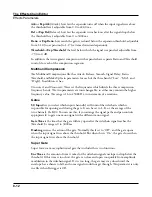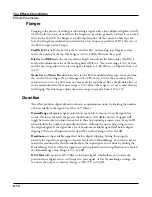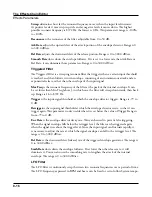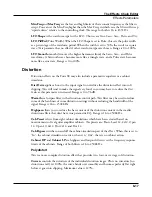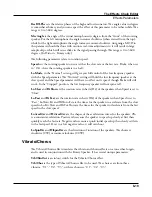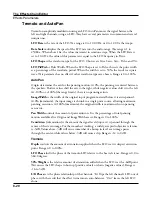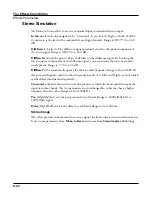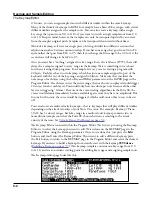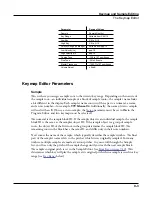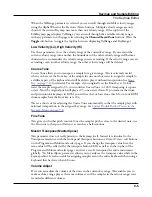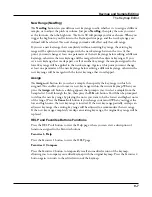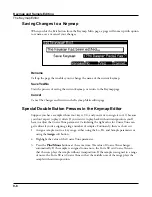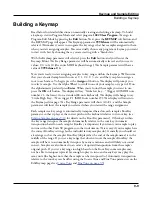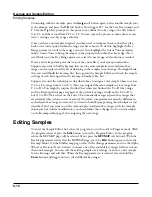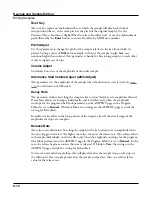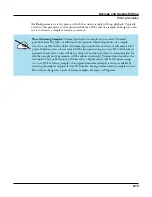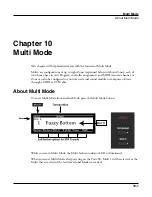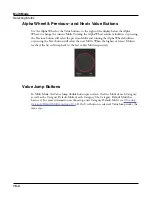Keymap and Sample Editing
The Keymap Editor
9-4
Key Range
A keyrange is a range of keyboard keys that plays one sample (per velocity range, see
below for details). Each sample in a key range (per velocity range) is
transposed based on each sample’s RootKey parameter so that it plays at the correct pitch
on the keyboard relative to its root key (see
for details on the
RootKey parameter). Other keys within the key range transpose the sample chromatically
relative to the root key. Sample pitch relative to the root key can also be offset using the
The KeyRange parameter shows you which key range you’re currently viewing or editing
(key ranges are named by their lowest and highest notes). Changing the value of the
KeyRange
parameter selects from the available key ranges, and allows you to view or edit
the sample assignment and other parameters of the selected key range. When the Key Range
parameter is selected, you can also scroll through available key ranges using the Alpha Wheel
or the Previous-/Next+ buttons. Multiple key ranges are only shown if the current Keymap
uses more than one key range. If the top line of the EditKeymap page displays KeyRange,
you can scroll through the available key ranges with any parameter on the page selected
using the Channel/Layer/Zone buttons. (Press the Toggle soft button to toggle the top line
between displaying KeyRange and VelRange.)
With the Keyrange parameter selected, keyranges can also be selected by holding the Enter
button and playing a key. The keyrange assigned to that key will be selected.
Low Key (Lo), High Key (Hi)
With these parameters you can use any of the data entry methods to change the low and high
notes of the current key range. You can extend a key range to the full capacity of the Forte SE
(C 0 to G 10). If you extend the current key range into another, the boundaries of the other
key range will become shortened to accommodate the key range you are extending. If the
keyrange you are extending covers another keyrange, the other key range will be deleted.
The setting for the low key cannot be higher than the setting for the high key. Similarly, the
setting for the high key cannot be lower than the setting for the low key.
Velocity Range (VelRange)
This parameter shows the keyboard velocity range (in dynamic levels) that will trigger a
sample for the current KeyRange. In a key range with more than one velocity range, each
velocity range can use a different sample, as well as different CoarseTune, FineTune, and
VolumeAdjust settings. Velocity ranges are intended for use with instrument samples
recorded at different velocities. This helps to make playing sampled instruments sound more
realistic. Sample volumes are also scaled based on keyboard velocity within each velocity
range. Velocity ranges for the current Keymap are set using the VelRng soft button (see
Velocity Range (VelRange) on page 9-4
Low Velocity (Lo), High Velocity (Hi)
parameters (see below). All keyranges in a Keymap share the same set of velocity ranges. Up
to eight velocity ranges can be used.