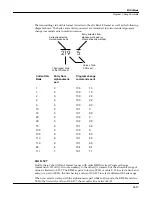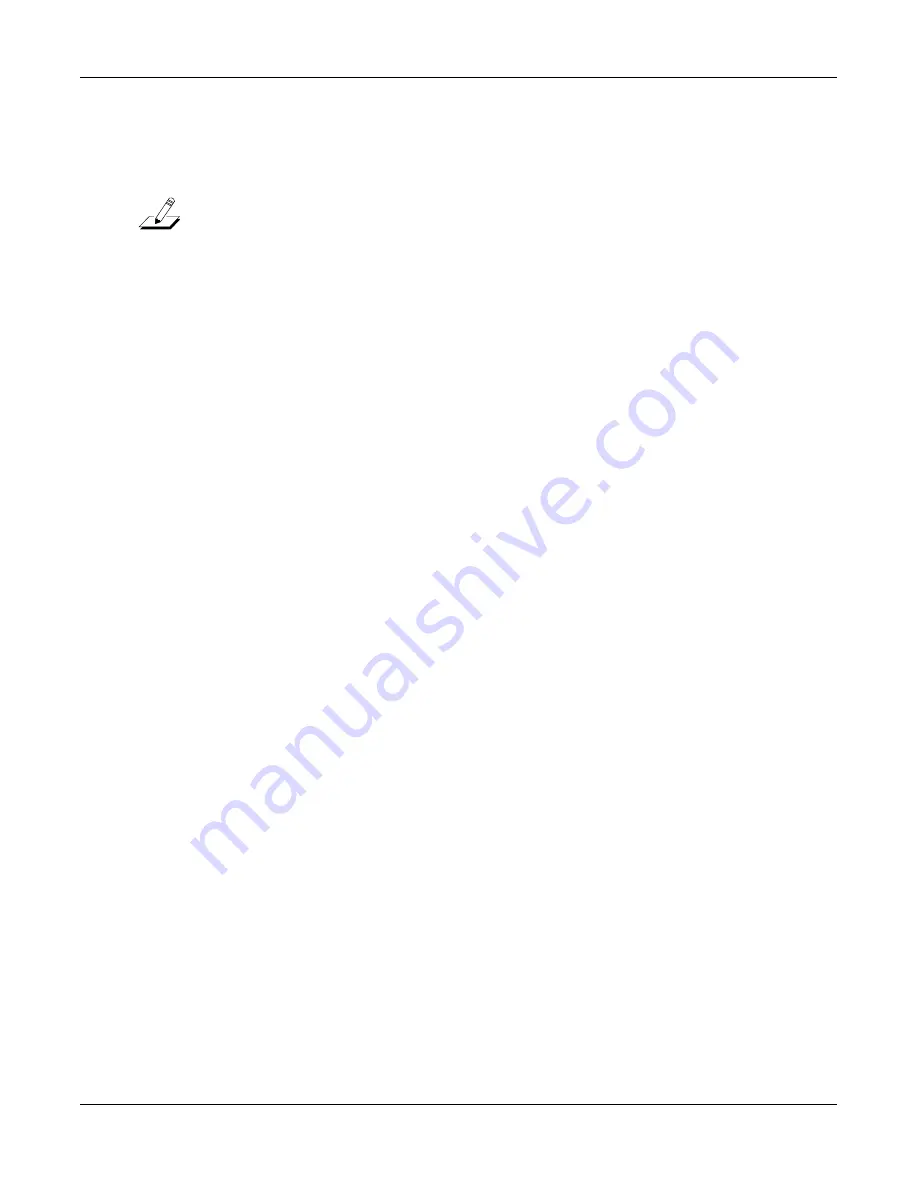
MIDI Mode
The Receive (RECV) Page
10-6
Local Keyboard Channel (LocalKbdCh)
Note:
You won’t generally want to change the setting of the Local Keyboard Channel parameter unless
you are using the rack version of the K2500.
The available values for this parameter are None, and 1–16. The default is None, which disables
the local keyboard feature, since you may not want to send your MIDI controller’s MIDI
information to devices connected to the K2500’s MIDI Out port. If you want to use Setup mode
on the K2500, however, you will have to change the setting of this parameter. This is because
LocalKbdCh enables you to take advantage of the K2500’s three setup zones, even if your MIDI
controller transmits on only one MIDI channel at a time.
It is important to understand that a Setup is a control oriented function. On the keyboard
version of the 2500, the keyboard itself will transmit on up to three channels when in Setup
mode. But with the rack, if your keyboard only sends information on one MIDI channel, you
need a way to turn that information on one channel into three channels. This is what the Local
Keyboard Channel parameter does. It takes the signal coming in one channel and turns it into
different information, depending on where you are in the 2500.
The Local Keyboard Channel will change the way the 2500 performs in other modes as well. It
changes the incoming information depending on what you have displayed in the 2500. For
instance, if you are in Program Mode with Channel 5 in the display, then the information
coming in on channel 1 will be turned into channel 5 and you will hear the program assigned to
channel 5. But if you turn Local Keyboard Channel off by setting it to None, then if you send on
channel 1, you will hear the program that is assigned to channel 1, even if you are looking at
channel 5.
Local Keyboard does more than just change the MIDI channel. When Local Keyboard Channel
is set to None, you will notice that the
Octav-
and Octav+ soft buttons found in Program, Setup,
Quick Access, and Effects Mode do not function. If you use the Local Keyboard Channel
parameter, however, they will function correctly. And you can even use it to change one type of
MIDI controller to another.
Here’s how it works. The K2500 will receive MIDI information on the channel that corresponds
to the value you set for this parameter, and will relay it to its MIDI Out port, using the MIDI
channels currently shown in the display. If you’re in Program mode (or in Quick Access mode
with a program selected), the K2500 will relay the LocalKbdCh MIDI information to the
channel to which the program is assigned. If you’re in Setup mode (or in Quick Access mode
with a setup selected), the K2500 will relay the LocalKbdCh MIDI information to all the
channels currently shown in the display.
The K2500 will also remap the six controller messages found on the MIDI XMIT page (and in
the Setup Editor). This enables you to receive Modulation (01), Foot (04), Data (06), Mono
Pressure, Sustain (64), and Sostenuto (66) messages from your controller and remap them to
any available value on the K2500’s Control Source List. The chart below will clarify.
The control message
…gets sent to the MIDI control
received from your
number assigned as the value for
controller…
this parameter on the MIDI XMIT page
Modulation (01)
ModWhl
Sustain (64)
FtSw1
Sostenuto (66)
FtSw2
Foot (04)
CPedal
Data (06)
Slider
Mono Pressure
Press