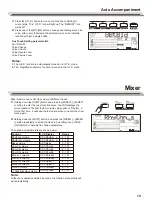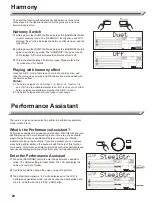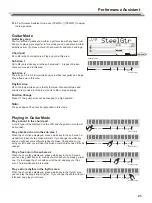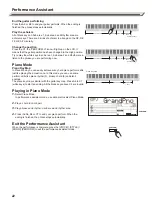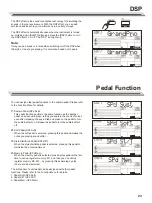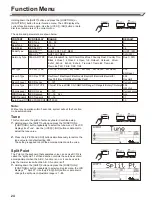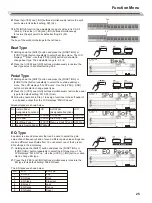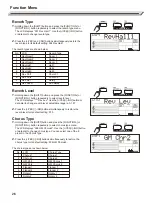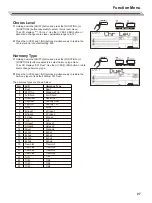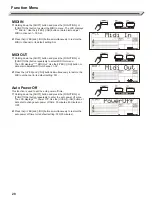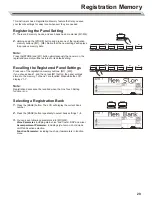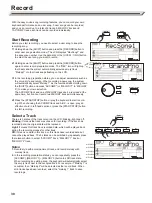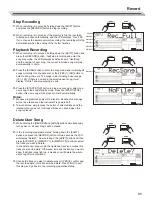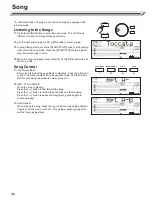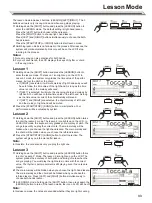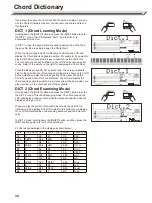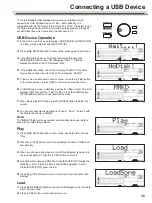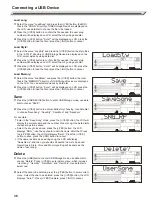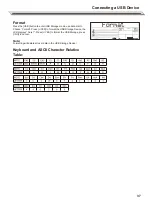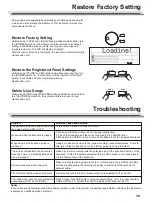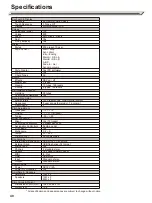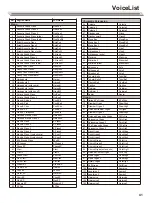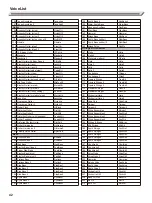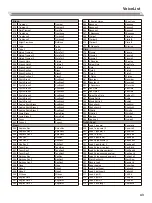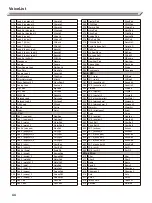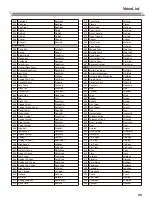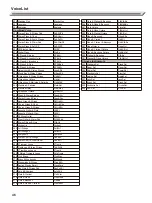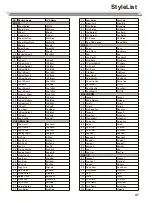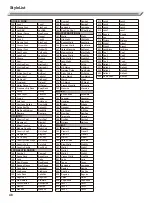The lesson mode includes 3 buttons: [LESSON]/[LEFT]/[RIGHT]. The 3
buttons will work only in song mode and when song stops playing.
1.
Holding down the [SHIFT] button and press the [LESSON] button to
enter the LESSON mode. The default setting is right-hand lesson.
Press the [LEFT] button to choose left-hand lesson.
Press the [RIGHT] button to choose right- hand lesson.
Press [LEFT] and [RIGHT] button simultaneously to choose the both-
hands lesson.
Press the [START/STOP] or [SONG] button to start lesson mode.
2.
Switching lesson mode is not allowed in the process. After lessons, the
system will mark automatically. No score will be on the LCD if stop
learning in the process.
Notes:
1.
Not every song can give practices for both hands.
2.
For your convenience, the LCD displays the keys of rhythm or chord
in the song mode.
Lesson 1
1.
Holding down the [SHIFT] button and press the [LESSON] button to
enter the lesson mode. The lesson 1 icon lights up on the LCD. In
Lesson 1 mode, the system only grades the time value of the perfor-
mance, but not the pitch or the chord.
If [RIGHT] is selected, it will mute melody of right hand and you will
have to follow the time value of the right hand. As long as the time
value is correct, the melody will sound.
If [LEFT] is selected, it will mute the changing chord and melody by
left hand. You will have to follow time value of the left hand. As long
as the time value is correct, the chord/melody will sound.
If [LEFT] and [RIGHT] are selected, the chord/melody of left hand
and the melody of right hand will be muted.
2.
Press the [START/STOP] / [SONG] button to start practice. Your
performance will be evaluated by system.
Lesson 2
1.
Holding down the [SHIFT] button and press the [LESSON] button twice
to enter the lesson 2 mode. The lesson 2 icon lights up on the LCD. In
LESSON 2 mode, the keyboard only grades your accuracy of pitch. The
song stops until you play the correct note. The main melody will be
hidden when you choose the right-hand lesson. The main melody and
the chord will be hidden when you choose the left-land lesson.
2.
Press the [START/STOP] / [SONG] button to start to practice. The
system will give you a fair mark after lesson.
Note:
In this state, the note sounds only you play the right one.
Lesson 3
1.
Holding down the [SHIFT] button and press the [LESSON] button thrice
to enter “Lesson 3” Mode. The lesson 3 icon lights up on the LCD. The
system grades the accuracy of both pitch and timing of notes when the
song is playing. You must play the right notes in time with the correct
value. The rhythmic accompaniment is still playing even if no notes are
played.
2.
The main melody will be hidden when you choose the right -hand lesson.
The main melody and the chord will be hidden when you choose the
left-land lesson. Press [LEFT] and [RIGHT] button simultaneously to
choose both-hands lesson.
3.
In LESSON 3 mode, hold down the [SHIFT] button, then press again the
[LESSON] button to turn off the lesson mode, the icon on LCD will be off.
Note:
In this lesson mode, the notes are sounded whether they are right or wrong.
Lesson Mode
33
SHIFT
SHIFT
LESSON
LESSON
L
R
&
SHIFT
SONG
START
/
STOP
SHIFT
SONG
START
/
STOP
LESSON
LESSON