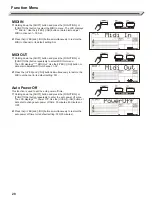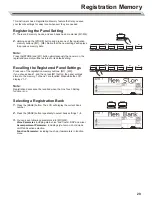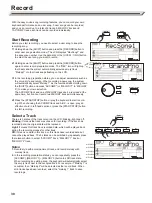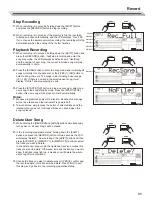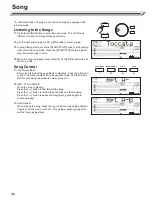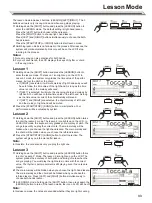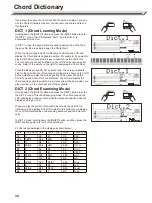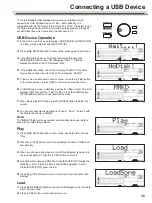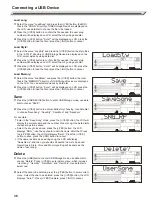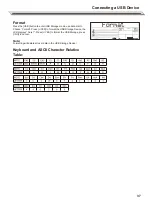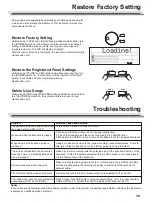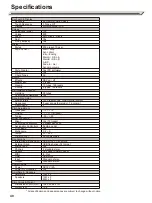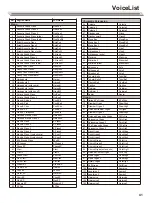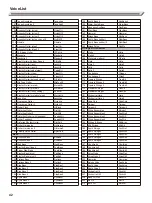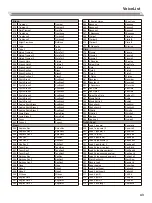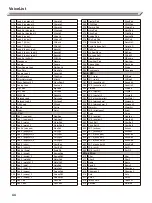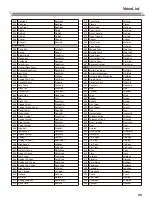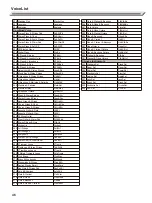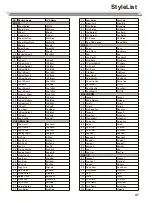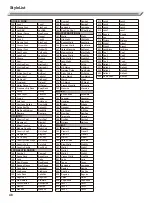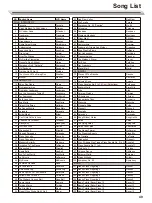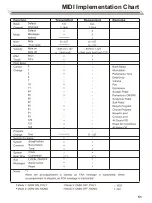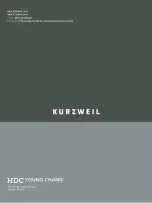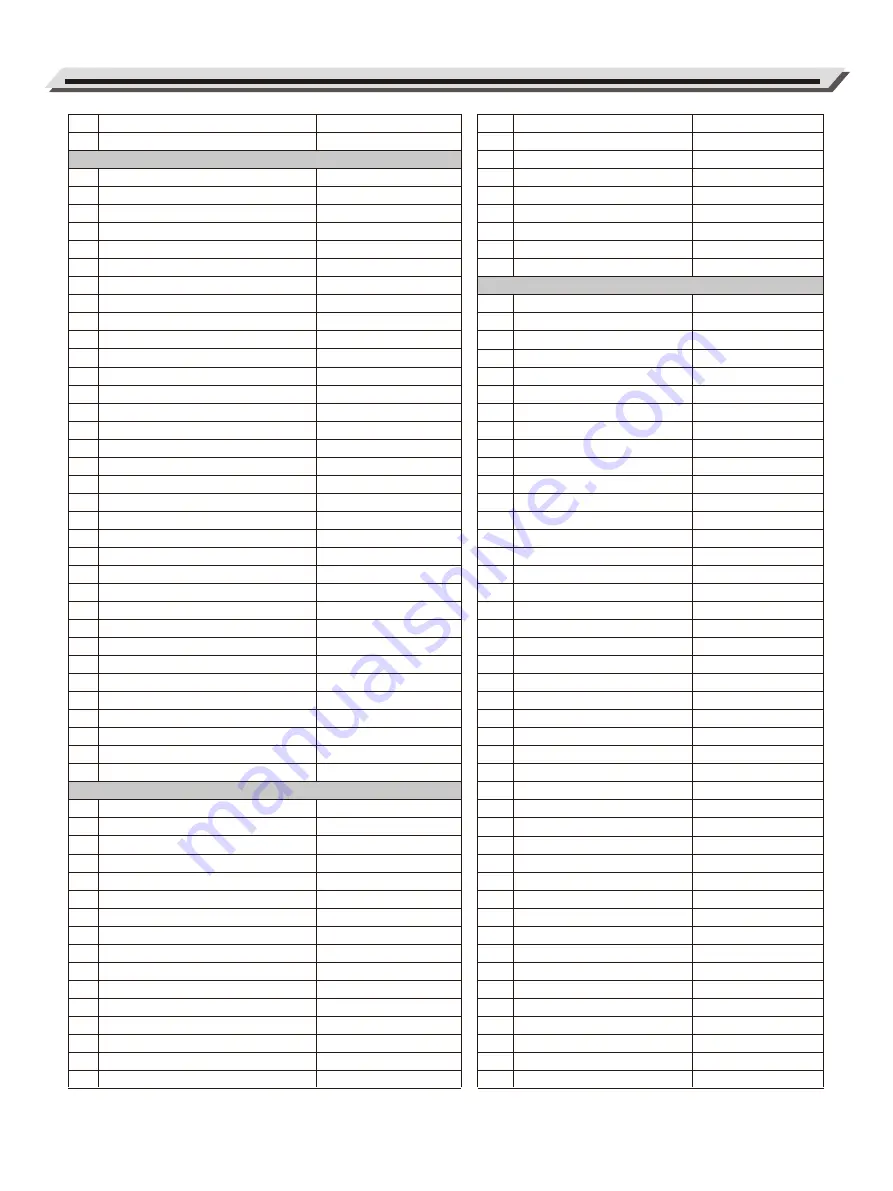
42
VoiceList
Guitar
Bass
Strings & Orchestral
106
107
108
109
110
111
112
113
114
115
116
117
118
119
120
121
122
123
124
125
126
127
128
129
130
131
132
133
134
135
136
137
138
139
140
141
142
143
144
145
146
147
148
149
150
151
152
153
154
155
156
157
Tango Accordion
Tango Accordion 2
Acoustic Guitar (nylon)
Acoustic Guitar (nylon) 2
Acoustic Guitar (nylon) 3
Acoustic Guitar (nylon + key off)
Ukulele
Acoustic Guitar (steel)
Acoustic Guitar (steel) 2
12-Strings Guitar
Mandolin
Mandolin 2
Steel Guitar with Body Sound
Electric Guitar (jazz)
Electric Guitar (jazz) 2
Electric Guitar (pedal steel)
Electric Guitar (clean)
Electric Guitar (clean) 2
Electric Guitar (detuned clean)
Mid Tone Guitar
Electric Guitar (muted)
Electric Guitar (muted) 2
Electric Guitar (funky cutting)
Electric Guitar (muted velo-sw)
Jazz Man
Overdriven Guitar
Overdriven Guitar 2
Guitar Pinch
Distortion Guitar
Distortion Guitar 2
Distortion Guitar (with feedback)
Guitar Feedback
Distorted Rhythm Guitar
Guitar Harmonics
Guitar Harmonics 2
Velocity Nylon Guitar
Acoustic Bass
Acoustic Bass 2
Wah Bass
Electric Bass (finger)
Finger Slap Bass
Electric Bass (pick)
Electric Bass (pick) 2
Fretless Bass
Fretless Bass 2
Slap Bass
Slap Bass 2
Slap Bass 3
Slap Bass 4
Synth Bass
Synth Bass 2
Synth Bass 3
TangoAcd
TangAcd2
NylonGtr
NylonGt2
NylonGt3
NylGtrOf
Ukulele
SteelGtr
SteelGt2
12StrGtr
Mandolin
Mandoli2
StGtrBd
JazzGtr
JazzGt2
PedalGtr
CleanGtr
CleanGt2
DtClnGtr
MidTonGt
MutedGtr
MutedGt2
FunkGtr
MutVeGtr
JazzMan
Ovrdrive
Ovrdriv2
GtPinch
DistGtr
DistGtr2
FeedbkGt
FeedbkG2
DistRyth
GtrHarmo
GtHarmo2
NylnGtVe
AcBass
AcBass2
WahBass
FngrBass
FngrSlap
PickBass
PickBs2
Fretless
Fretlss2
SlapBas1
SlapBas2
SlapBas3
SlapBas4
SynBass1
SynBass2
SynBass3
158
159
160
161
162
163
164
165
166
167
168
169
170
171
172
173
174
175
176
177
178
179
180
181
182
183
184
185
186
187
188
189
190
191
192
193
194
195
196
197
198
199
200
201
202
203
204
205
206
207
208
209
210
Synth Bass 4
Warm Synth Bass
Rsonance SynBass
Clavi Bass
Hammer
Attack Bass
Synth Bass (rubber)
Synth Bass (rubber) 2
Attack Pulse
Violin
Violin 2
Violin (slow attack)
Viola
Viola 2
Cello
Cello 2
Contrabass
Contrabass 2
Tremolo Strings
Tremolo Strings 2
Tremolo Strings 3
Pizzicato Strings
Pizzicato Strings 2
Orchestral Harp
Orchestral Harp 2
Yang Chin
Timpani
Timpani 2
String Ensembles
String Ensembles 2
String Ensembles 3
String Ensembles 4
Strings & Brass
60's Strings
Synth Strings
Synth Strings 2
Synth Strings 3
Synth Strings 4
Synth Strings 5
Choir Aahs
Choir Aahs 2
Choir Aahs 3
Voice Oohs
Voice Oohs 2
Humming
Anlong Voice
Synth Voice
Synth Voice 2
Orchestra Hit
Orchestra Hit 2
Bass Hit Plus
6th Hit
Euro Hit
SynBass4
WarmBass
ResBass
ClavBass
Hammer
AttkBass
RbbrBass
RbbrBas2
AttkPls
Violin
Violin2
SlViolin
Viola
Viola2
Cello
Cello2
Ctrbass
Ctrbs2
TremStr
TremStr2
TremStr3
PizzStr
PizzStr2
Harp
Harp2
YangChin
Timpani
Timpani2
Strings1
SynStrs2
SynStr3
SynStr4
Str&Bras
60'sStr
SynStrs1
SynStrs2
SynStrs3
SynStrs4
SynStrs5
ChoirAah
ChoirAh2
ChoirAh3
VoiceOoh
VoiceOh2
Humming
AnaVoice
SynVoice
SynVoic2
OrchHit
OrchHi2
BassHit
6thHit
EuroHit