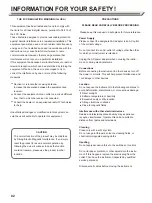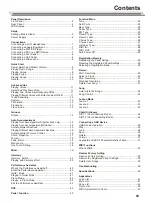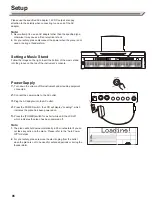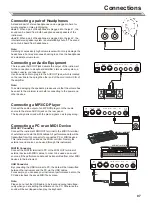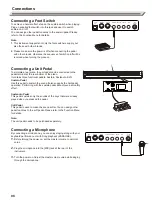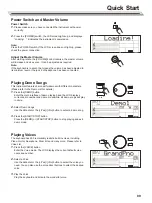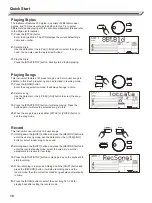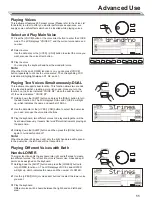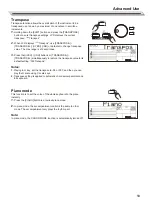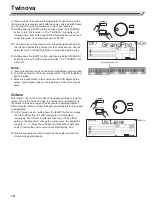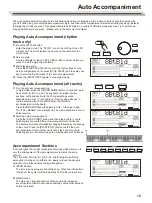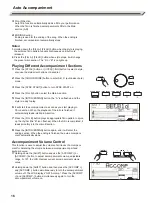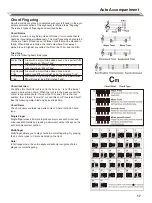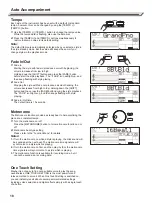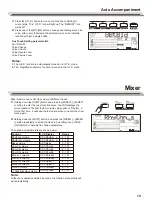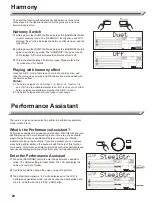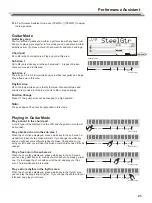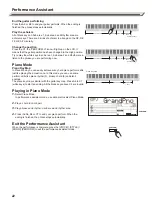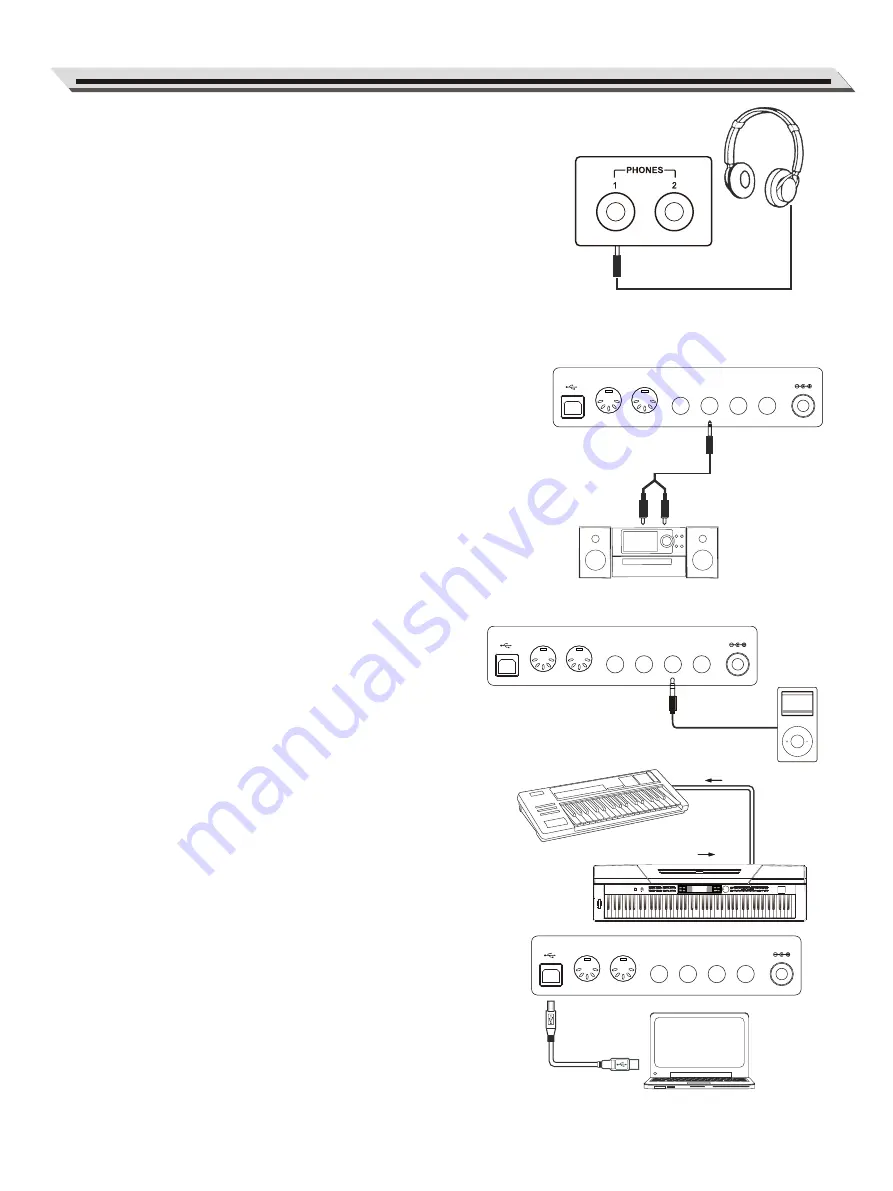
PITCH BEND
PERFORM.
METRONOME
ACCOMP
MELODY 1
MELODY 2
MELODY 3
MELODY 4
MELODY 5
TWINOVA
SUSTAIN
TOUCH
PERFORM
PERFORM.H
PIANO
VOICE
STYLE
SONG
SHIFT
DEMO
Connecting a pair of Headphones
A standard pair of stereo headphones can be plugged in here for
private practice or late-night playing.
Jack 1:
When a pair of headphones is plugged into the jack 1, the
sound can be heard from both headphones and speakers of the
instrument.
Jack 2:
When a pair of headphones is plugged into the jack 2, the
internal stereo speaker system is automatically shut off. The sound
can only be heard from headphones.
Note:
Listening at excessively high volume levels will not only damage the
headphones, but may also cause hearing loss. Use the headphones
at a moderate volume level.
Connecting an Audio Equipment
The rear-panel AUX OUT jack delivers the output of the instrument
for the connection to a keyboard amplifier, stereo sound system, a
mixing console, or a tape recorder.
Use an audio cable to plug into the AUX OUT jack, which is located
on the rear board then plug the other end of the cord into AUX IN of
the amplifier.
Note:
To avoid damaging the speakers, please ensure that the volume has
been set to the minimum level before connecting to the power and
other devices.
Connecting a MP3/CD Player
Connect the audio output of an MP3/CD player or other audio
source to the stereo AUX IN jack on the rear panel.
The input signal is mixed with the piano signal so as to play along.
Connecting a PC or an MIDI Device
MIDI OUT Connector
Connect the instrument MIDI OUT terminal to the MIDI IN terminal
of external device via the MIDI cables. All performance data will be
transmitted from this connector to connected PC or MIDI devices.
This instrument will be used as the MIDI controller. Namely the
external sound source can be used through this instrument.
MIDI IN Connector
Connect the MIDI IN terminal to PC or the MIDI OUT terminal of
external device with MIDI cables. In order to be used as a sound
source, all the performance data will be transmitted from other MIDI
devices to the instrument.
USB Connector
By connecting the USB terminal to PC, the data will be transmitted
between the instrument and the PC via the USB cables.
For example, you can save your instrument performance data in the
PC and playback the saved MIDI file by piano.
Note:
Please do not set the USB audio to be input and output simultane-
ously when you are setting the software on the PC. Otherwise the
sound will be overlapped when play the keyboard.
Connections
07
MIDI OUT
MIDI IN
MIDI OUT
MIDI IN
MIDI OUT
MIDI IN
USB
MIDI OUT
MIDI IN
SUSTAIN AUX OUT
AUX IN
MIC
DC IN
USB
MIDI OUT
MIDI IN
SUSTAIN AUX OUT
AUX IN
MIC
DC IN
USB
MIDI OUT
MIDI IN
SUSTAIN AUX OUT
AUX IN
MIC
DC IN