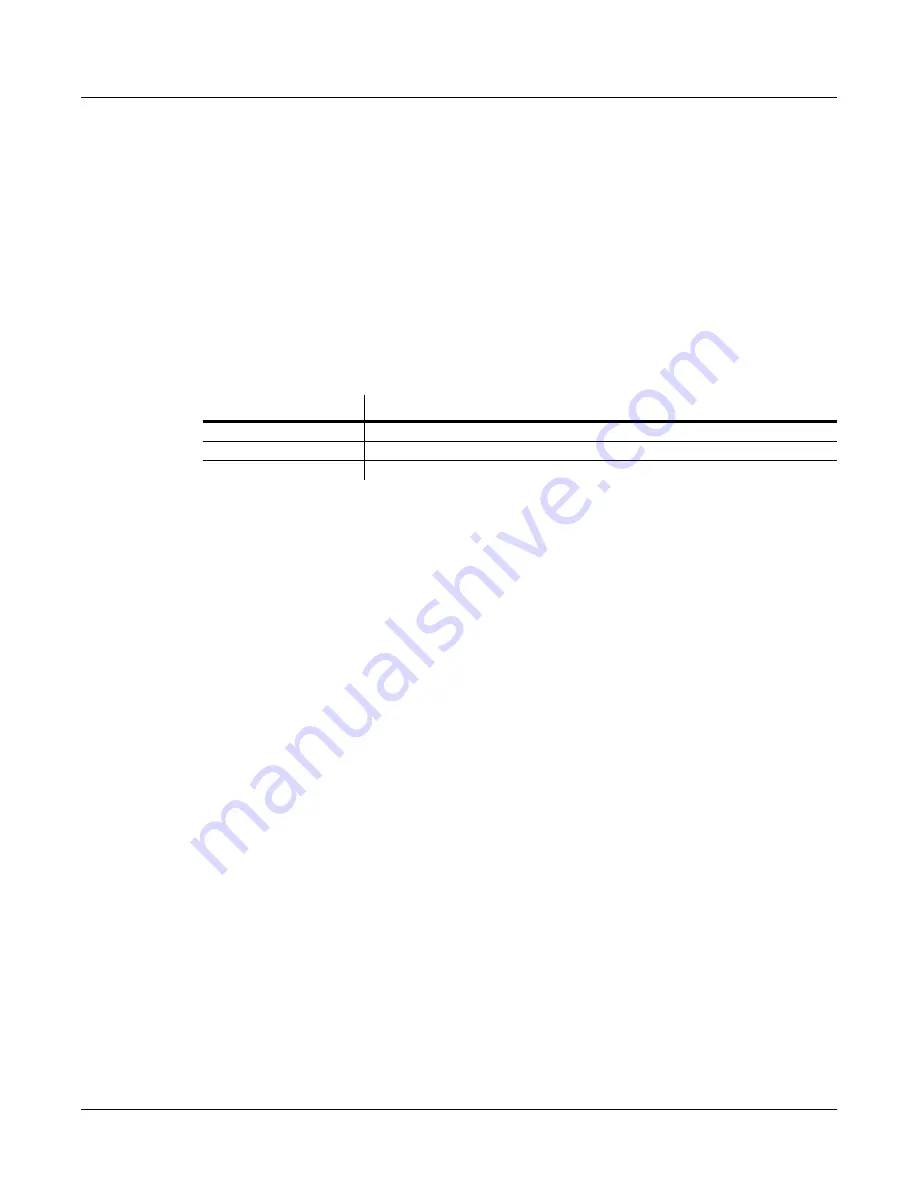
3-8
Performance Features
The Front Panel
drawbars will once again be at their preset startup values. (You can edit the startup values for
programs with preset drawbars; see
Changing Preset Drawbar Values
on page 4-26.)
A program with live drawbars starts with drawbar values that reßect the positions of the
drawbar controls. Moving the drawbar controls changes their values further. Most of the KB3
programs have preset drawbars, although you can also edit them to have live drawbars.
Cursor Buttons
Under the display are two buttons labeled
<
and
>
. We call these the cursor buttons, because
they control the
cursor
, which is a ßashing bar that appears under one of the characters in the
display. The following table shows what happens in each mode when you press one of the
cursor buttons.
YouÕll also use the cursor buttons when editing, to select what you want to edit. See
Basic Editing
Concepts
on page 4-1 for more about the cursor buttons.
Sound Parameters
This region contains buttons for editing programs in Internal Voices mode and KB3 mode (they
donÕt do anything when youÕre in MIDI Setups mode). Each button represents a menu of
parameters controlling one of three aspects of the program. See
The Program Editor
on page 4-10
for details.
Zone Parameters
The buttons in this region are primarily for editing setups. Each button represents a menu of
parameters controlling various aspects of the setup. WeÕll discuss the zone parameters in more
detail in
The Setup Editor
on page 4-12.
Sound/Setup Select
Use the buttons in this region to select programs and setups while in any performance mode.
The buttons are organized into three groups:
Mode
Function
Internal Voices
Selects bank ID parameter or program ID parameter
MIDI Setups
None
KB3
Selects bank ID parameter, program ID parameter, or chorus/vibrato setting parameter
Mode selection
Internal Voices, MIDI Setups, KB3 Mode
Category/Group selection
Next Group, Previous Group
Sound/Setup selection
1–16 (also labeled with program categories for Internal Voices mode)
















































