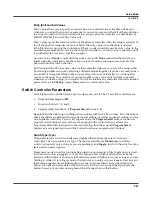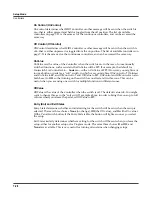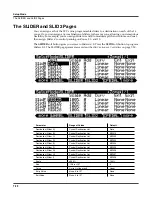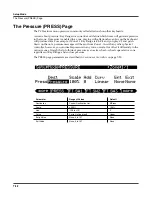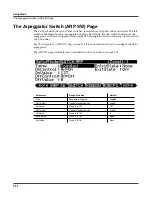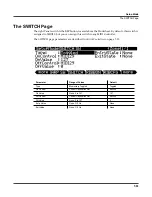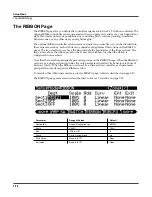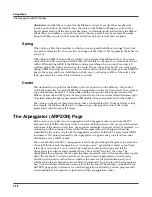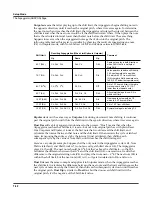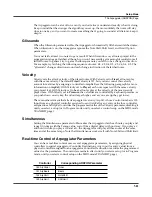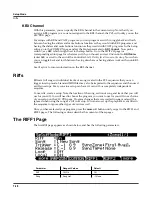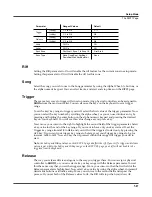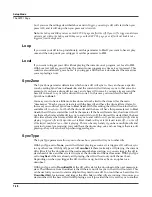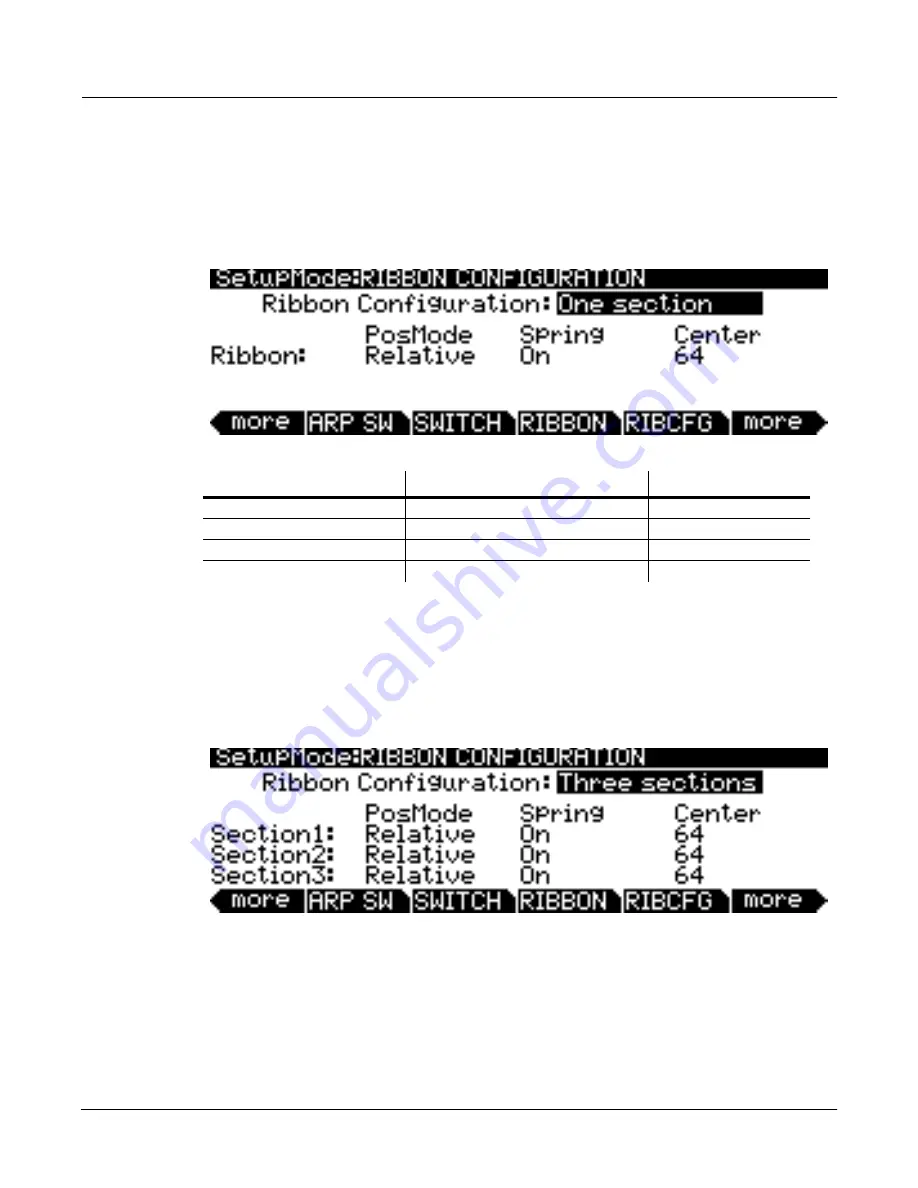
Setup Mode
The Ribbon Configuration (RIBCFG) Page
7-37
The Ribbon Configuration (RIBCFG) Page
Once you’ve selected a destination for the optional Ribbon controller, you can use the
parameters on the RIBCFG page to define how the ribbons respond to finger position and
pressure.
Ribbon Configuration
You can use the Ribbon as one controller, or divide it up into three smaller sections, each with its
own controller assignments. Choose a value of
One Section
or
Three Sections
for the Ribbon
Configuration parameter. With
Three Sections
chosen, the page changes such that you can
adjust the parameters of each section:
Position Mode (PosMode)
When you touch the ribbons, the PC3 responds in one of two ways, depending on the setting of
the PosMode parameter.
Relative
means that wherever you touch the Ribbon becomes the “zero
point” for whatever the Ribbon is controlling; you won’t notice any change in the sound until
you slide your finger. Relative mode tends to be the most natural for performance—just wiggle
your finger anywhere on the Ribbon to get vibrato in many factory programs and setups. You
get the same effect no matter where you do the wiggling.
Parameter
Range of Values
Default
Ribbon Configuration
One Section, Three Sections
One Section
Position Mode
Relative, Absolute
Relative
Spring
On, Off
On
Center0 to 127
64
Summary of Contents for PC3
Page 24: ...1 6 Introduction Options ...
Page 50: ...4 4 The Operating Modes Using the Modes ...
Page 174: ...7 54 Setup Mode The Utility Soft Buttons ...
Page 178: ...8 4 Quick Access Mode Making Your Own QA Banks ...
Page 204: ...9 26 Effects Mono Algorithms ...
Page 266: ...A 2 MIDI Implementation Chart ...
Page 308: ...Index x ...