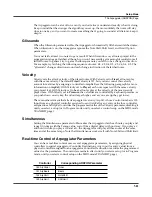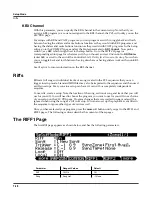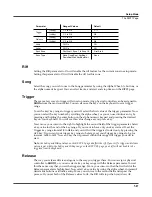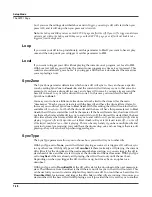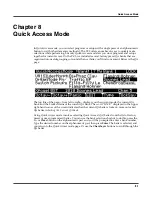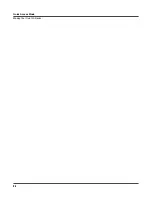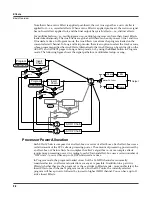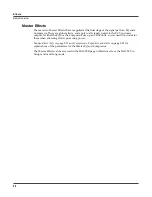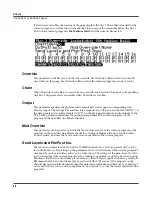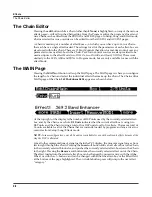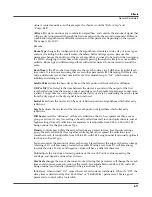Quick Access Mode
Making Your Own QA Banks
8-3
The QA Editor
The only way to edit a locked QA bank without unlocking it is through the QA editor. though
you can use the QA editor to edit both locked and unlocked banks. To enter the QA editor, press
either the
Edit
button or the
EDIT
soft button, and you enter the editor, where you can examine
each entry in the currently selected bank.
The top line gives you the usual mode reminder, the current QA bank, and the current entry. The
cursor highlights the object (program or setup) that’s stored in the current entry.
Pressing the
Chan/Layer
buttons scrolls through the ten entries—the number of the current
entry is displayed in the top-right corner. As the entry number changes, the highlighted objects
at the center of the page change as well, showing you what’s stored in each entry. On the page
above, for example, entry 9 is the current entry. The Type field tells you that the object stored at
entry 9 is a program. The cursor highlights the program’s ID and name. Use the Alpha Wheel or
+/-
buttons to scroll through the programs.
If you want to store a setup in the current entry instead of a program, press the
Type
soft
button—when you do this, notice that the Type field change from
Program
to
Setup
(also notice
that the channel indicator disappears, since setups can transmit over several channels). The list
of objects changes from the program list to the setup list. Just as with programs, the cursor
highlights the setup’s ID and name. Use the Alpha Wheel or
+/-
buttons to scroll through the
setups.
Keep in mind that you can have both setups and programs in the same QA bank.
When you’ve filled each entry with the object you want, press the
Name
soft button if you want
to rename the bank, or press the
Save
soft button to begin the save procedure. Or, press the
Exit
button to exit the QA editor, and the “Save Changes?” dialogue comes up.
Summary of Contents for PC3
Page 24: ...1 6 Introduction Options ...
Page 50: ...4 4 The Operating Modes Using the Modes ...
Page 174: ...7 54 Setup Mode The Utility Soft Buttons ...
Page 178: ...8 4 Quick Access Mode Making Your Own QA Banks ...
Page 204: ...9 26 Effects Mono Algorithms ...
Page 266: ...A 2 MIDI Implementation Chart ...
Page 308: ...Index x ...