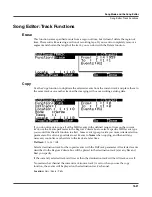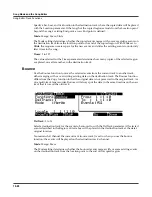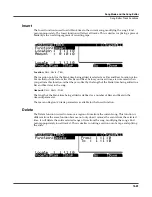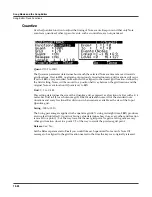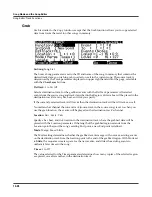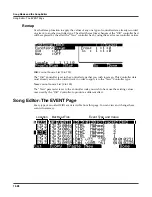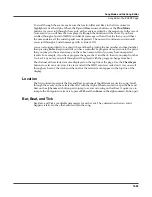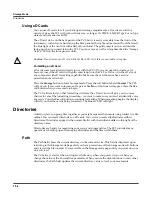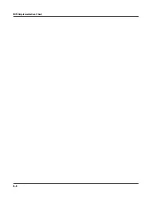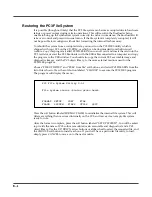13-2
Storage Mode
Directories
Using xD Cards
You can use xD cards for all your backup and storage requirements. xD cards are sold in a
variety of sizes; the PC3 will work with any size, so long as it’s 32MB – 256MB, Type S or no type
stated, and formatted as FAT16.
The xD card slot is on the back panel of the PC3, but it is easily accessible from the front of the
instrument – just run your hand along the back panel at the right end (as viewed from the front);
the blue light of the card slot will reflect off your hand. The gold contacts on the card must be
facing up when you insert it into the PC3. You can remove an xD card anytime the blue “Storage
Active” LED on the front panel is unlit.
Caution
: Do not remove an xD card while the blue LED is lit; this can cause data corruption.
Formatting an xD Card
xD cards come formatted and ready to use with the PC3. If you ever need to format a card,
however, insert the xD card (with gold contacts up) into the PC3’s xD slot, or in the xD slot of
any computer with xD formatting capability. Make sure the card does not have a write-
protection sticker attached.
Press the
Storage
button to enter Storage mode. Press the soft button labeled
Format
. The PC3
will ask you if you want to format, and a pair of
Yes/No
soft buttons will appear. Press the
Yes
soft button when you are ready to begin.
The PC3 will remind you that formatting will erase the xD card, and will give you two more
chances to cancel the formatting procedure—we want to make sure you don’t accidentally erase
any cards. Press the
Yes
soft button to continue formatting. When formatting begins, the display
will tell you that the card is being formatted. The blue xD LED will light.
Directories
A directory lets you group files together as you might separate documents using folders in a file
cabinet. You can create directories on xD cards. You can even create subdirectories within
directories. Directories appear in the normal file list with the indicator
<
dir
>
to the right of the
directory name.
Directories are handy for organizing your song, and program files. The PC3 provides many
operations for setting up and managing directories and the files within them.
Path
The Path field shows the current directory on the current device. This field is displayed upon
returning to the Storage mode page after you have pressed one of the Storage mode soft buttons
and viewed the file contents. It stays visible on the Storage mode page until you power down or
do a soft reset.
The PC3 always starts at the root (top-level) directory when you power it up, or when you
change the value of the CurrentDisk parameter. When you use the disk functions to view other
directories, the Path field updates the current directory value to track your movements.
Summary of Contents for PC3
Page 24: ...1 6 Introduction Options ...
Page 50: ...4 4 The Operating Modes Using the Modes ...
Page 174: ...7 54 Setup Mode The Utility Soft Buttons ...
Page 178: ...8 4 Quick Access Mode Making Your Own QA Banks ...
Page 204: ...9 26 Effects Mono Algorithms ...
Page 266: ...A 2 MIDI Implementation Chart ...
Page 308: ...Index x ...