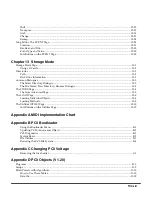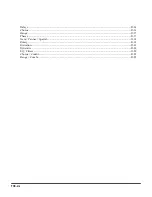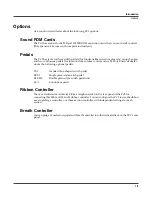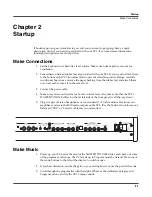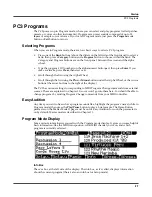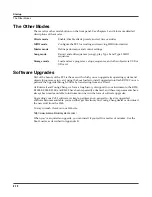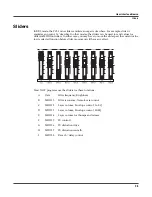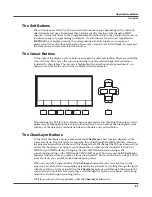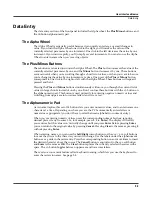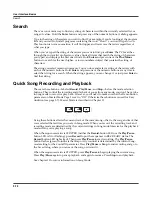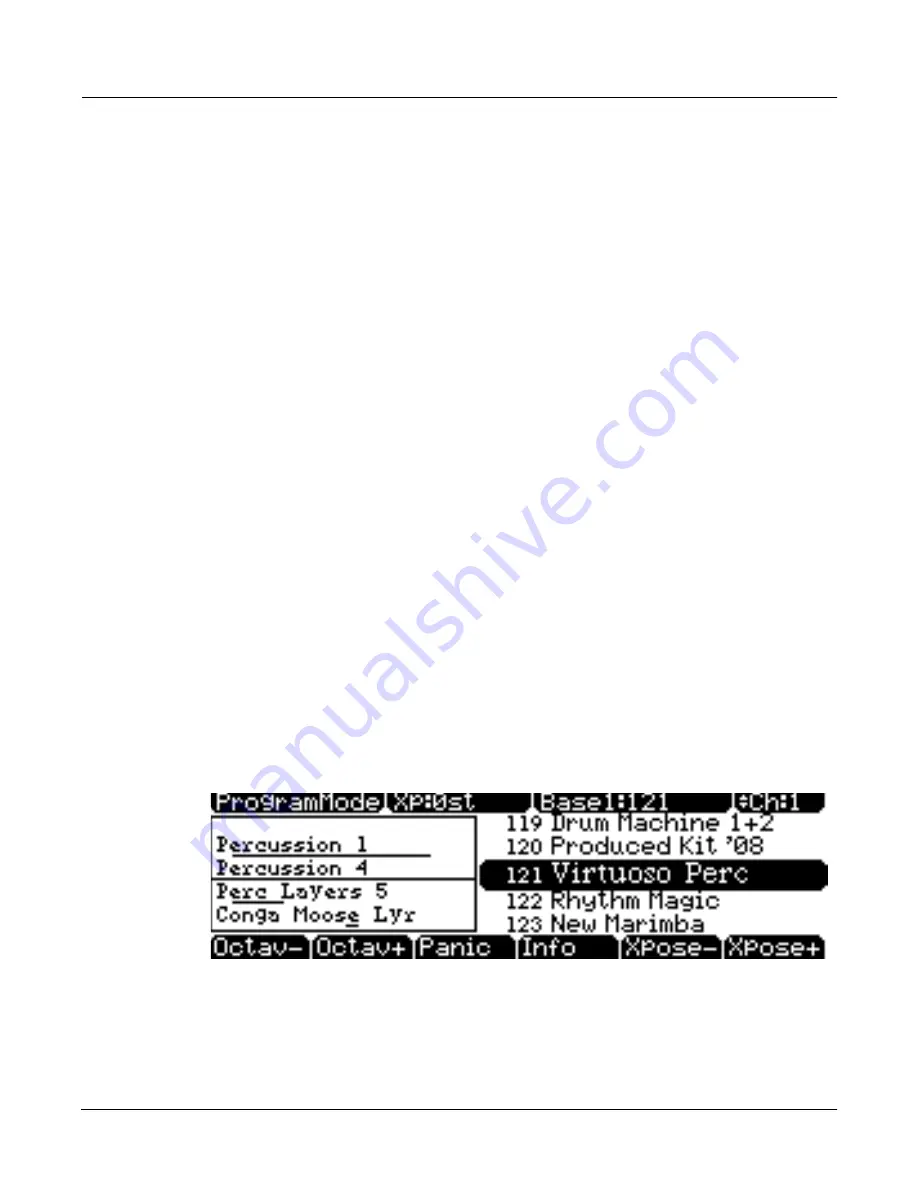
Startup
PC3 Programs
2-7
PC3 Programs
The PC3 powers up in Program mode, where you can select and play programs (called patches,
presets, or voices on other instruments). Programs are preset sounds composed of up to 32
layers
of samples or waveforms. If you’ve left Program mode, just press the
Program
mode
button or
Exit
button to return.
Selecting Programs
When you are in Program mode, there are four basic ways to select a PC3 program:
•
Press one of the
Bank
buttons (above the sliders on the left side of the front panel) to select a
bank, then press a
Category
button and a
Program
button to choose within the bank. The
Category and Program buttons are on the front panel, between the screen and the alpha
wheel.
•
Type the program’s ID (number) on the alphanumeric buttonpad, then press
Enter
. If you
make a mistake, press
Clear
, then start over.
•
Scroll through the list using the Alpha Wheel
•
Scroll through the list using the
Plus
or
Minus
button under the Alpha Wheel, or the cursor
buttons (the arrow buttons to the right of the display).
The PC3 has various settings for responding to MIDI Program Change commands from external
sources. These are explained in Chapter 10, so we won’t go into them here. You should be able to
change programs by sending Program Change commands from your MIDI controller.
Easy Audition
Any time you want to hear what a program sounds like, highlight the program’s name (while in
Program mode) then press the
Play/Pause
button to play a brief sample. The Demo Button
parameter on the Master Mode II page must be on for Easy Audition to work; the parameter is
on by default. Master mode is described in Chapter 11.
Program Mode Display
Take a minute to familiarize yourself with the Program mode display. It gives you some helpful
basic information, like the MIDI transposition, what MIDI channel you’re on, and which
program is currently selected.
Info Box
There’s a box at the left side of the display. The info box, as it’s called, displays information
about the current program (there’s also an info box for Setup mode).
Summary of Contents for PC3
Page 24: ...1 6 Introduction Options ...
Page 50: ...4 4 The Operating Modes Using the Modes ...
Page 174: ...7 54 Setup Mode The Utility Soft Buttons ...
Page 178: ...8 4 Quick Access Mode Making Your Own QA Banks ...
Page 204: ...9 26 Effects Mono Algorithms ...
Page 266: ...A 2 MIDI Implementation Chart ...
Page 308: ...Index x ...