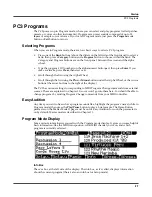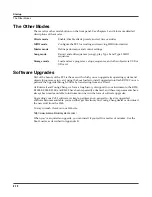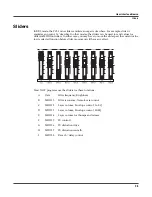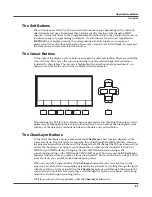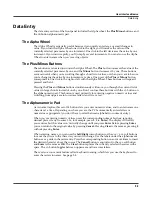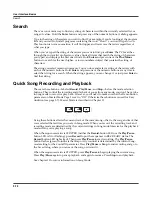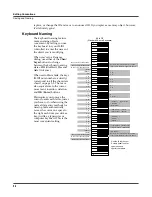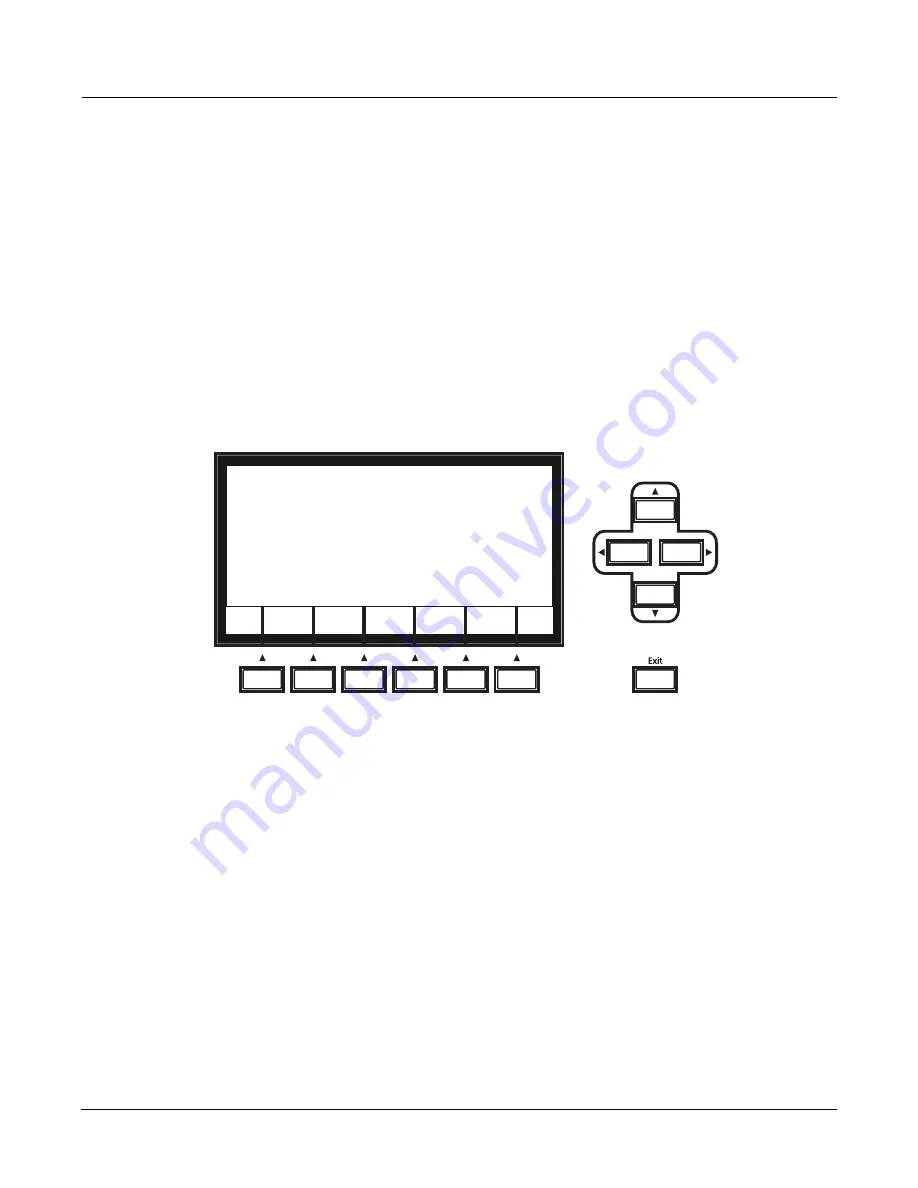
User Interface Basics
Navigation
3-7
The Soft Buttons
The soft buttons are called “soft” because their functions change depending on the currently
selected mode and page. Sometimes they perform specific functions, like changing MIDI
channels in Program mode. In the Program Editor and other editors, they’re also used to move
to different pages of programming parameters. If a soft button’s label is in all capital letters
(
KEYMAP
, for example), pressing the corresponding soft button takes you to a page of
parameters. If the soft button is labeled in lower-case or mixed-case letters (
Save
, for example),
the soft button performs some kind of function.
The Cursor Buttons
To the right of the display are four buttons arranged in a diamond fashion. These are called the
cursor buttons. They move the cursor around the currently selected page, in the direction
indicated by their labels. The cursor is a highlighted (reversed) rectangle (sometimes it’s an
underscore). It marks the value of the currently selected parameter.
Programming the PC3 involves selecting various parameters and changing their values. Select
parameters by highlighting their values with the cursor. You can change the highlighted value
with any of the data entry methods described in the data entry section below.
The Chan/Layer Buttons
To the left of the display are two buttons labeled
Chan/Layer
. Their function depends on the
current mode. In Program mode, for example, they shift through the MIDI channels, showing
the program assigned to each channel. This changes the MIDI channel the PC3 uses internally, as
well as the channel you’re using to send information to other synths connected to the PC3’s
MIDI Out port (MIDI slaves). Changing the current MIDI channel also changes the
corresponding setting on the MIDI mode TRANSMIT page. When you press both
Chan/Layer
buttons at the same time you will be returned to Channel 1, Check out the chart on page 3-10 for
more shortcuts you can make with double button presses.
When you’re in the Program Editor, the
Chan/Layer
buttons let you view each layer in the
program. You can see the corresponding parameters in each layer by scrolling through the layers
with these buttons. In the Setup Editor, the
Chan/Layer
buttons scroll through the zones in the
current setup. In Quick Access mode, they scroll through the Quick Access banks, and in Song
mode they scroll through recording tracks.
We’ll let you know, when applicable, what the
Chan/Layer
buttons do.
Summary of Contents for PC3
Page 24: ...1 6 Introduction Options ...
Page 50: ...4 4 The Operating Modes Using the Modes ...
Page 174: ...7 54 Setup Mode The Utility Soft Buttons ...
Page 178: ...8 4 Quick Access Mode Making Your Own QA Banks ...
Page 204: ...9 26 Effects Mono Algorithms ...
Page 266: ...A 2 MIDI Implementation Chart ...
Page 308: ...Index x ...