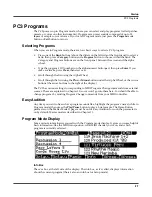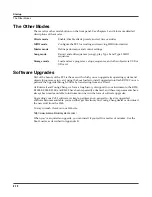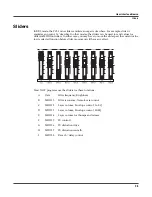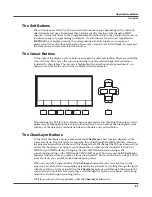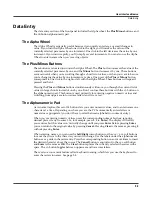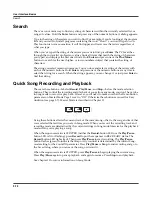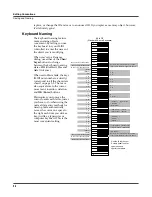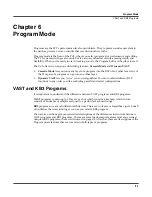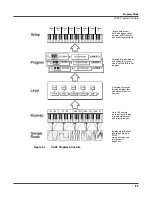User Interface Basics
Intuitive Data Entry
3-11
Intuitive Data Entry
Many parameters have values that correspond to standard physical controllers. In many cases,
you can select these values “intuitively,” rather than having to scroll through the
Control Source
list. Do this by selecting the desired parameter, then holding the ENTER button while moving
the desired physical control.
For example, on the LAYER page in the Program Editor, you can set the range of the currently
selected layer as follows: use the cursor buttons to move the cursor to the value for the LoKey
parameter, press (and hold) the
Enter
button, then press the note you wish to be the lowest note
for the currently displayed layer. The note you triggered will appear as the value for the LoKey
parameter. Repeat the process for the HiKey parameter.
Another example: select Program 199 while in Program mode. Press
Edit
to enter the Program
Editor. Press the PITCH soft button to select the PITCH page. Move the cursor to the Src1
parameter. Hold the
Enter
button, and move the Pitch Wheel.
PWheel
will be selected as the
value for Src1.
You can also use the keyboard to choose control sources, since most key numbers correspond to
a value on the control source list. If you have a certain control source that you use over and over
(for example, LFO1), this can be the quickest way to enter its value. To do this: highlight a
parameter which uses a value from the control source list, hold down
Enter
, then strike the key
corresponding to the control source you want to choose. LFO1, for example, is assigned to B5.
Also, for almost every parameter, you can hold the
Enter
button and move the Data Slider
(Slider A) to run through the range of values for the currently selected parameter. This is not as
precise as the Alpha Wheel, but much faster.
Changing the Current Layer in Multi-Layer Programs
When editing a multi-layer program, you can quickly switch between layers by holding the
Enter
button, then striking a key. The PC3 will change the current layer to that key’s layer. If the
key is part of more than one layer, subsequent key strikes will cycle through each layer that has
that key in its range.
Note:
This method for changing the current layer in a multi-layer program will NOT work if the
currently highlighted parameter has a note number or control source for its value. In this case, the key you
strike will function as described in Intuitive Data Entry, above.
Summary of Contents for PC3
Page 24: ...1 6 Introduction Options ...
Page 50: ...4 4 The Operating Modes Using the Modes ...
Page 174: ...7 54 Setup Mode The Utility Soft Buttons ...
Page 178: ...8 4 Quick Access Mode Making Your Own QA Banks ...
Page 204: ...9 26 Effects Mono Algorithms ...
Page 266: ...A 2 MIDI Implementation Chart ...
Page 308: ...Index x ...