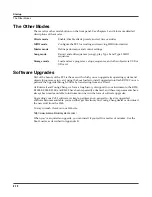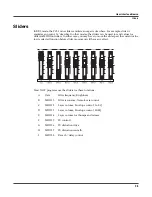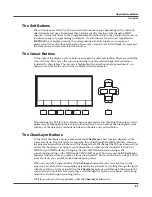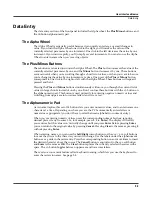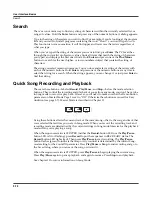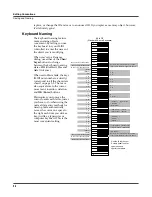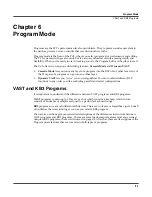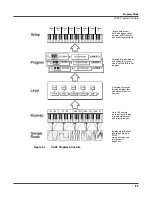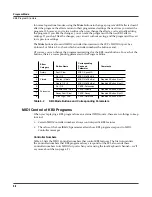The Operating Modes
What the Modes Are
4-1
Chapter 4
The Operating Modes
In this chapter we’ll discuss the theory behind the mode concept, and we’ll describe the basic
operating features of each mode.
What the Modes Are
The modes exist to make the PC3 logical to work with. With as many performance and
programming features as the PC3 has, it’s helpful to break them into groups. These groups are
called modes. There are eight primary modes; they’re described briefly in the section called
Using the Modes
on page 4-2, then the rest of the manual is dedicated to explaining each primary
mode in turn.
Each mode is named for the kind of operations you perform while in that mode, and each
mode’s editor (if any) contains all of the parameters related to editing the type of
object
found in
that mode. In Setup mode, for example, you select setups (and only setups) for performance or
editing. All of the setup-editing parameters are grouped together on the Setup-Editor page,
which is accessible through Setup mode.
Selecting Modes
When the PC3 is on, it’s always operating in one of the eight primary modes represented by the
LED-highlighted buttons to the left of the display—or in one of the editors corresponding to the
current operating mode. Pressing one of the mode buttons selects the corresponding mode. This
is the mode’s entry level. At the entry level, the LED of the selected mode is lit. Only one mode
can be selected at a time.
From any primary mode, you can get to any other primary mode simply by pressing one of the
mode buttons. If you’re in an editor, however, you must press
Exit
to return to the mode’s entry
level before selecting another mode.
All of the modes except Storage mode give you access to one or more editors for changing the
values of the parameters within that mode. Press the
Edit
button to enter the editor of the
currently selected mode. When you do this, the mode LED goes out.
It’s possible to enter another mode’s editor without leaving the currently selected mode. For
example, if you press
Edit
while in Setup mode, you’ll enter the Setup Editor. The Setup-Editor
page will appear, and the Program parameter will be highlighted by the cursor. If you press
Edit
again, you’ll enter the Program Editor, where you can edit the currently selected program. While
you can edit and save programs as you normally would, you’re still in Setup mode, and you
can’t select another mode at this point. When you exit the Program Editor, you’ll return to the
Setup-Editor page. Press
Exit
again, and you’ll leave the Setup Editor, returning to the
Setup-mode page.
Summary of Contents for PC3
Page 24: ...1 6 Introduction Options ...
Page 50: ...4 4 The Operating Modes Using the Modes ...
Page 174: ...7 54 Setup Mode The Utility Soft Buttons ...
Page 178: ...8 4 Quick Access Mode Making Your Own QA Banks ...
Page 204: ...9 26 Effects Mono Algorithms ...
Page 266: ...A 2 MIDI Implementation Chart ...
Page 308: ...Index x ...