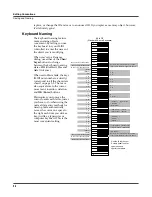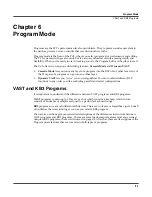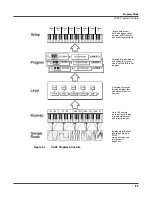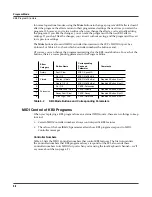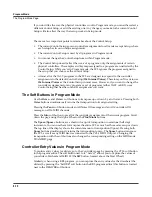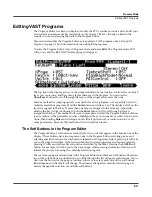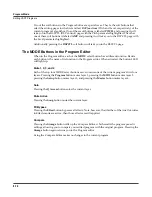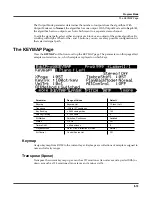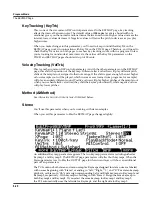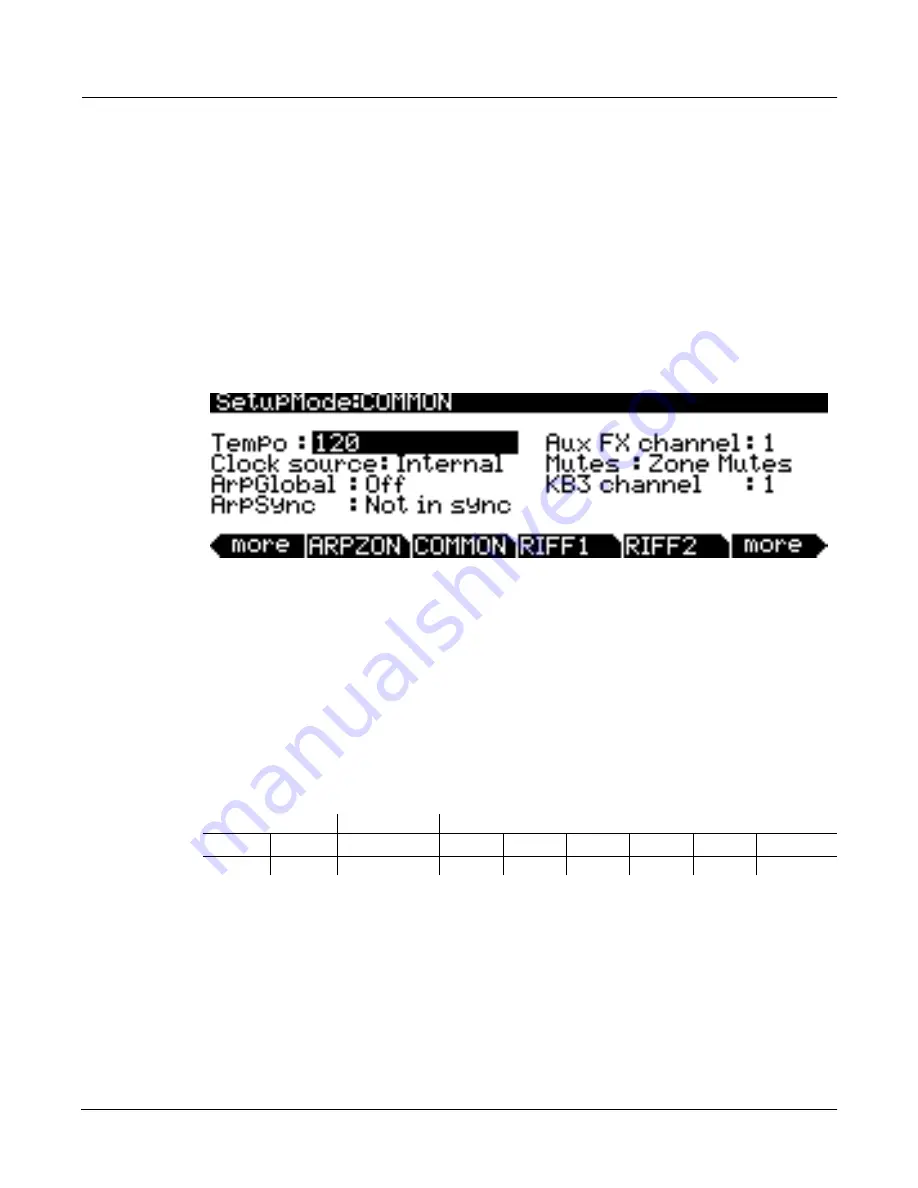
Program Mode
KB3 Program Structure
6-5
Real-time Controls in KB3 Mode
You have real-time control over many components of KB3 programs directly from the front
panel. The sliders emulate the drawbars that are so essential to the tone wheel sound, while the
buttons above them (they’re called the
Mute
buttons, because they normally mute and solo
zones in Setup mode) can control the KB3 effects: Leslie, vibrato, chorus, and percussion.
When you’re in Program mode, the
Mute
buttons always control KB3 effects. In a setup
containing a KB3 program, if you want the
Mute
buttons to control KB3 effects, you’ll have to
edit the setup, because in Setup mode, the
Mute
buttons mute and unmute zones by default.
1. Go to Setup mode, and select the setup you want to edit. Press
Edit
.
2. Press either
more
soft button until you see the
COMMON
soft button. Press it, and your
display should show the following screen:
3. Select the Mutes parameter and change its value to
KB3 Control
.
4. Don’t forget to save.
Playing KB3 Programs
One of the standard performance features of many tone wheel organs is the set of drawbars for
emulating the stops on a pipe organ. Moving the drawbars controls the amplitude of either the
fundamentals or the harmonics of the notes (out to increase amplitude, in to decrease it).
The PC3’s sliders serve as the nine drawbars found on most tone wheel organs. Pushing the
sliders up is the equivalent of pushing the drawbars in (removing fundamentals or harmonics).
KB3 Mode Buttons (Mute Buttons)
When the
Mute
buttons are enabled for KB3 control, their LEDs indicate the status of the
various effects for the current KB3 program. This status is saved as part of each program. You
can change the effects in real time by pressing the buttons (or by sending the appropriate MIDI
Controller values from your MIDI controller).
Subharmonics
Fundamental
Harmonics
16'
5
1
/3'
8'
4'
2
2
/3'
2'
1
3
/5'
1
1
/3'
1'
Slider A
Slider B
Slider C
Slider D
Slider E
Slider F
Slider G
Slider H
Slider I
Table 6-1
Standard Drawbar Settings for the Hammond B3
Summary of Contents for PC3
Page 24: ...1 6 Introduction Options ...
Page 50: ...4 4 The Operating Modes Using the Modes ...
Page 174: ...7 54 Setup Mode The Utility Soft Buttons ...
Page 178: ...8 4 Quick Access Mode Making Your Own QA Banks ...
Page 204: ...9 26 Effects Mono Algorithms ...
Page 266: ...A 2 MIDI Implementation Chart ...
Page 308: ...Index x ...