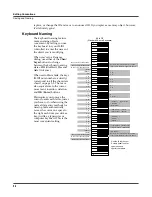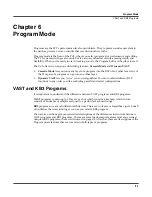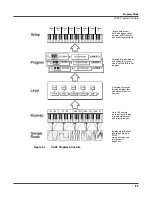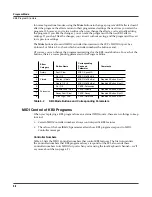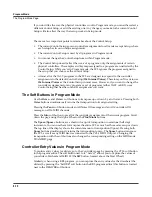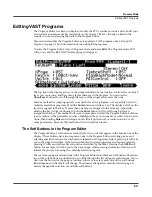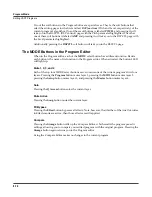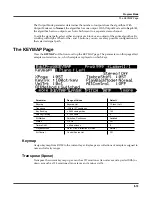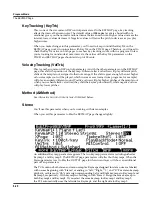6-6
Program Mode
KB3 Program Structure
In normal operational modes, using the
Mute
buttons to change a program’s KB3 effects doesn’t
affect the program; the effects return to their programmed settings the next time you select the
program. If, however, you’re in an editor when you change the effects, you’re actually editing
the program. If you like the changes, you can save the program with the new KB3 effects
settings. If you don’t like the changes, you can exit without saving, and the program will revert
to its previous settings.
The
Mute
buttons also send MIDI Controller information to the PC3’s MIDI Out port. See
Column 2 of Table 6-3 to check which Controller numbers the buttons send.
Of course, you can change the programmed settings for the KB3-mode buttons. For each of the
buttons, there’s a corresponding parameter in the Program Editor.
MIDI Control of KB3 Programs
When you’re playing a KB3 program from an external MIDI source, there are two things to keep
in mind:
•
Certain MIDI Controller numbers always control specific KB3 features
•
The value of the LocalKbdCh parameter affects how KB3 programs respond to MIDI
Controller messages
Controller Numbers
Table 6-3 lists the MIDI Controller numbers that control KB3 features. The first column lists
the Controller numbers that KB3 programs always respond to (the PC3 also sends these
Controller numbers to its MIDI Out port when you’re using the local keyboard channel—we’ll
say more about that on page 6-7).
Effect
Category
Button Name
Corresponding
Page and
Parameter
Comments
1
Rotary
Fast / Slow
MISC: SpeedCtl
2
Vibrato
On / Off
MISC: VibChorCtl
3
Chorus / Vibrato
MISC: VibChorSel
Disabled if Button 2 is off
4
Depth 1 / 2 / 3
MISC: VibChorSel
Disabled if Button 2 is off
5
Percussion
On / Off
PERC: Percussion
6
Volume Loud / Soft
PERC: Volume
Disabled if Button 5 is off
7
Decay Fast / Slow
PERC: Decay
Disabled if Button 5 is off
8
Pitch High / Low
PERC: Harmonic
Disabled if Button 5 is off
Table 6-2
KB3 Mode Buttons and Corresponding Parameters
Summary of Contents for PC3
Page 24: ...1 6 Introduction Options ...
Page 50: ...4 4 The Operating Modes Using the Modes ...
Page 174: ...7 54 Setup Mode The Utility Soft Buttons ...
Page 178: ...8 4 Quick Access Mode Making Your Own QA Banks ...
Page 204: ...9 26 Effects Mono Algorithms ...
Page 266: ...A 2 MIDI Implementation Chart ...
Page 308: ...Index x ...