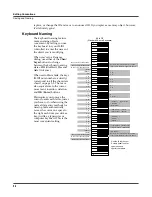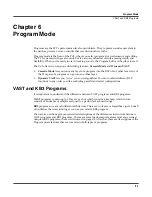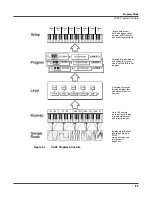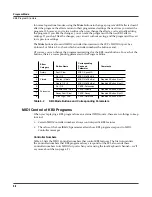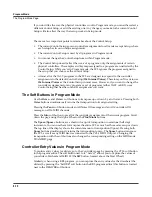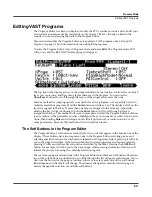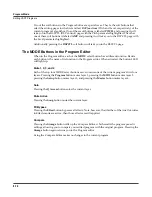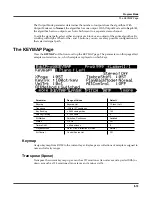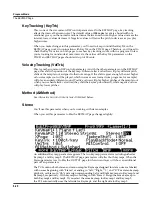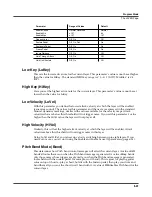Program Mode
The Program Mode Page
6-9
The Program Mode Page
The top line of the Program mode entry-level page shows your mode location, the present MIDI
transposition, the MIDI bank number and MIDI program number of the highlighted program,
and the current MIDI channel.
The info box at the left of the Program mode page gives you information about the current
program. Generally, the info box shows the keymap assigned to each layer. The line beneath the
name of the keymap indicates the keyboard range of that layer. In the diagram above, for
example, there’s one layer that extends from C 0 to C 8—the default range. The representation of
these layer ranges is approximate; they’re intended to let you know if you have a layered
keyboard (lines overlapping) or a split keyboard (lines not overlapping). The info box can
display up to four layers at a time. If the current program has more than four layers, you can
view their keymaps by pressing and holding down the
Enter
button and scrolling with the
Chan/Layer
buttons.
For KB3 programs, the info box shows the keymap used for the upper tone wheels.
Control Setup
The Control Setup defines what the PC3’s physical controllers (wheels, sliders, pedals, etc.) do
while you’re in Program mode. It’s a convenient way to apply the controller assignments in
your setups globally. Just choose an existing setup to be the Control Setup using the
ControlSetup parameter on the MIDI mode TRANSMIT page.
While you’re in Program mode, many of the controller assignments for Zone 1 of the Control
Setup also apply to the programs you play (this is true for MIDI control messages as well, unless
you have turned off MIDI control).
Summary of Contents for PC3
Page 24: ...1 6 Introduction Options ...
Page 50: ...4 4 The Operating Modes Using the Modes ...
Page 174: ...7 54 Setup Mode The Utility Soft Buttons ...
Page 178: ...8 4 Quick Access Mode Making Your Own QA Banks ...
Page 204: ...9 26 Effects Mono Algorithms ...
Page 266: ...A 2 MIDI Implementation Chart ...
Page 308: ...Index x ...