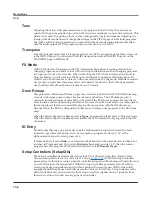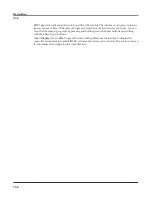Master Mode
MAIN
11-3
Master Table Lock (Master Lock)
With Master Lock set to Off, the PC3A will save the current Master mode configuration when you
exit Master mode (or MIDI mode). This information is stored in a Master Table object (see
Save
on
page 11-18
below for more details on what is saved with a Master Table.)
If you have a particular Master configuration that you would like to safeguard against the
auto-saving feature, set Master Lock to
On
. With the Master Lock on, the PC3A does not save any
changes unless you press the
Save
soft button. Note that if you would like Master Lock to stay on
next time you turn on the PC3A, you must press the Save soft button to store the state of Master
Lock to the Master Table.
Demo Button
The Demo Button parameter determines what pressing the Play/Pause button does in program
mode. With the Demo button parameter set to On, the Play/Pause button plays a demo song for
the current program. (To play a demo song, the
Demo Song
parameter must be set in the program
editor for the current program, see
page 6-37
for details.) With the Demo button parameter set to
Off, the Play/Pause button plays the last song that was selected in Song Mode. If a demo song is
set for the current program, it can always be played from program mode by simultaneously
pressing the up and down cursor buttons.
Buttons Mode (Buttons)
If you set the Buttons parameter to
On
, pressing any buttons on the PC3A will generate System
Exclusive (SysEx) messages that are sent to the MIDI Out port. This enables you to do two things:
control a remote PC3A, and/or record sequences of programming button presses to a sequencer
or SysEx software package.
If you have the MIDI In port of another PC3A connected to the first one’s MIDI Out port, the
second instrument will respond to every button press on the first instrument, just as if you were
pressing the buttons of the second one. Keep in mind that both devices must be in exactly the
same state (the same page in the same mode, with identical lists of RAM objects) when you start.
Otherwise the button presses you make on the first instrument may execute other functions on
the second instrument.
Again, it’s important to keep in mind that the state of your PC3A must be identical to its state
when you recorded the sequence of button presses. If you’ve added or deleted any objects stored
in RAM, for example, the sequence of button presses will select different objects when you play
back the button press sequence.
NOTE:
Make sure this parameter is set to
Off
before you initiate a SysEx dump of any kind. If this
parameter is on when you start a dump, the buttons you press to begin the dump will also generate SysEx
messages.
Display
The Display parameter determines what will be displayed in the info box on the left side of the
Program Mode and Setup Mode main pages. When Display is set to Lyr/Zone, the info box will
display an overview of the keymap names and ranges for each layer in the current Program
(while in Program Mode,) or an overview of the Program names and ranges for each zone in the
current Setup (while in Setup Mode.) The line beneath the name of the keymap/program
indicates the keyboard range of that layer/zone. For example, a line extending all the way across
the info box represents a layer/zone that extends from C -1 to G 9—the full 128 note range of the
PC3A. The representation of these layer/zone ranges is approximate; they’re intended to let you
know if you have a layered keyboard (lines overlapping) or a split keyboard (lines not
overlapping). In Program Mode, stereo keymap layers are indicated in the info box with a double
circle symbol. In Setup Mode, zones that have the Riff parameter set to On (On the Setup Editor