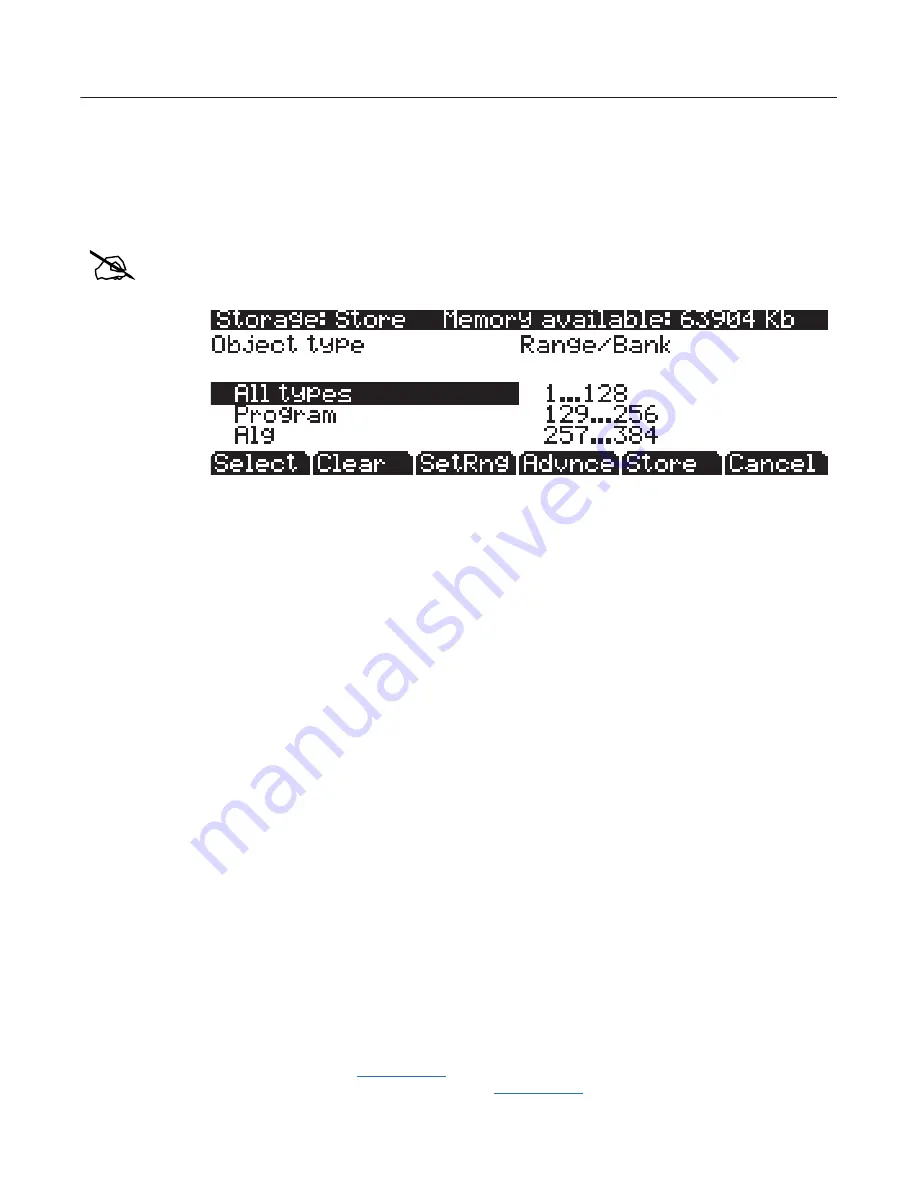
13-6
Storage Mode
Storage Mode Common Features
The STORE Page
Pressing the
STORE
soft button calls up the Store page, where you can select groups of objects
from the
PC3A to store as a .P3A file in the current storage device. Only user created or user
edited objects can be stored.
Note:
To store an individual object or select objects individually instead of by range, press the
Advnce soft button on this page to go to
The Store Advanced Page
. See
The Store Advanced Page
below for details.
At the top right of the page, the display shows how much memory is available in the current
storage device. Along the bottom of the page are the Store page’s six soft buttons. Below is a
description of the function of each soft button:
Select
Select or deselect the highlighted Object/Type or Range/Bank. An asterix (
*
)
appears to the left of selected entries.
Clear
Clear all selections in the current field. Note that if you press the
Clear
soft button
while in the Range/Bank field, only selected Range/Bank entries are cleared;
however, if press the
Clear
soft button while in the Object Type field,
all
selected
entries in
both
fields are cleared.
SetRng
Set a custom range of object ID numbers to store. Note in the Range/Bank field that
the last entry is
1...100 Range
. You can set this range in the Set Range dialogue by
pressing the
SetRng
soft button. If you try to set an invalid range—such as
102–23
—
then the PC3A will inform you that the range is invalid.
Advnce
Press the Advnce soft button to go to
The Store Advanced Page
where you can store an
individual object or select objects individually instead of by range. See
The Store
Advanced Page
below for details.
Store
Store the selected objects to the current storage device. Pressing this soft button calls
up the Select Directory dialogue.
Cancel
Exits the Store page and returns you to the Storage mode page.
Storing Overview
To store user created or edited objects from the PC3A, you must pick the type(s) of object(s) to
save and select the object ID range(s) to save
(see the sections below for details.)
After selecting object
type and range, press the
Store
soft button. If any objects within the selected range(s) have
dependent RAM objects that have not been selected, you will be asked if you want to save
dependent objects. Dependent objects should usually be saved.
After pressing the
Store
soft button you will be prompted to choose a directory to save to
(see The
Select Directory Dialogue
on page 13-4
for details.)
Next, the File Name dialogue will appear
(see
The File Name/New Directory/Rename Dialogue
on page 13-4
for details.)
Name the file, and press
















































