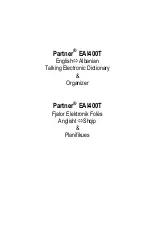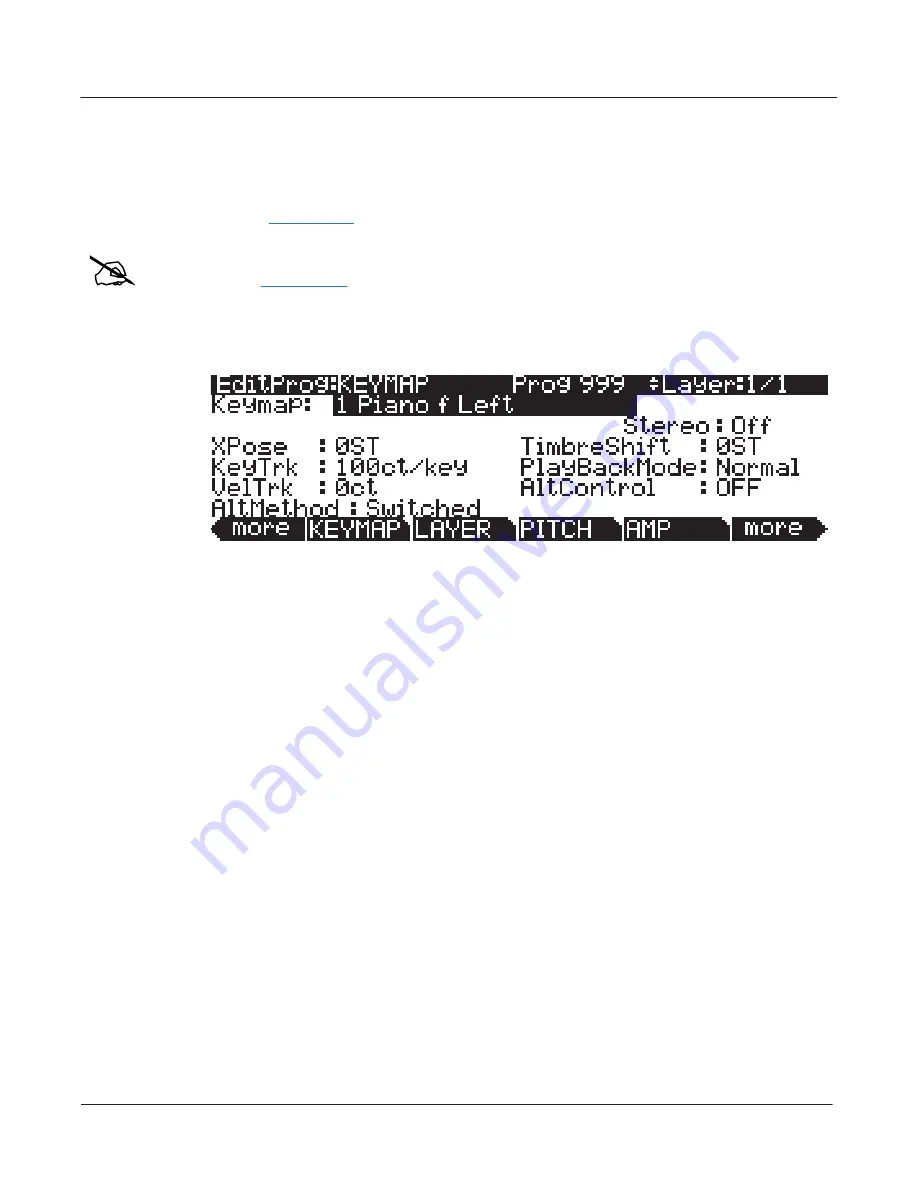
6-12
Program Mode
Editing VAST Programs
Editing VAST Programs
The Program Editor is where you begin to modify the PC3A’s resident sounds, and to build your
own sounds around sample keymaps or KVA oscillators (see
Editing VAST Programs With KVA
Oscillators
on page 6-53
for some differences.) There’s virtually no limit to the sounds you can
create using the tools in the Program Editor.
Note:
This section describes the Program Editor as it applies to VAST programs. See Editing KB3
Programs
on page 6-59
for information about editing KB3 programs.
To enter the Program Editor, start in Program mode and press
Edit
. The Program-mode LED will
go out, and the KEYMAP (Keymap) page will appear.
The top line of the display gives you the usual reminder of your location. It also tells you which
layer you’re viewing, and how many layers there are in the program. You can use the
Chan/Layer
buttons to scroll through the layers, if the program has more than one.
Here’s a method for jumping quickly to a specific layer in a program—it’s especially useful in
multi-layered drum programs. Hold the
Enter
button and strike a key. The display will show the
layer(s) assigned to that key. If more than one layer is assigned to the same key, repeatedly
striking the key (while continuing to hold the
Enter
button) will cycle through all layers assigned
to that key. This method will work in most places within the Program Editor, but there is an
exception: if the parameter you have highlighted has a note number or control source as its value,
then holding
Enter
and striking a note will call up that note or control source. For all other
parameters, however, this method will switch between layers.
The Soft Buttons in the Program Editor
The Program Editor’s soft buttons are labeled by the words that appear in the bottom line of the
display. These buttons have two important jobs in the Program Editor: selecting pages, and
selecting specific functions. If a soft button is labeled in all uppercase letters, pressing it will take
you to the page it describes. If the button is labeled in mixed uppercase and lowercase letters,
pressing it will execute the software function described by the label. Pressing the
LAYER
soft
button, for example, will take you to the Layer page, while pressing the
Save
soft button will
initiate the process for saving the currently selected program.
There are more pages and functions in the Program Editor than there are soft buttons. Therefore,
two of the soft buttons are dedicated to scrolling through the list of pages and functions. If you
don’t see the button for the page or function you want to select, press one of the soft buttons
labeled
more
, and the labels will change. This doesn’t change the currently selected page, it
merely changes the selection of available soft buttons.