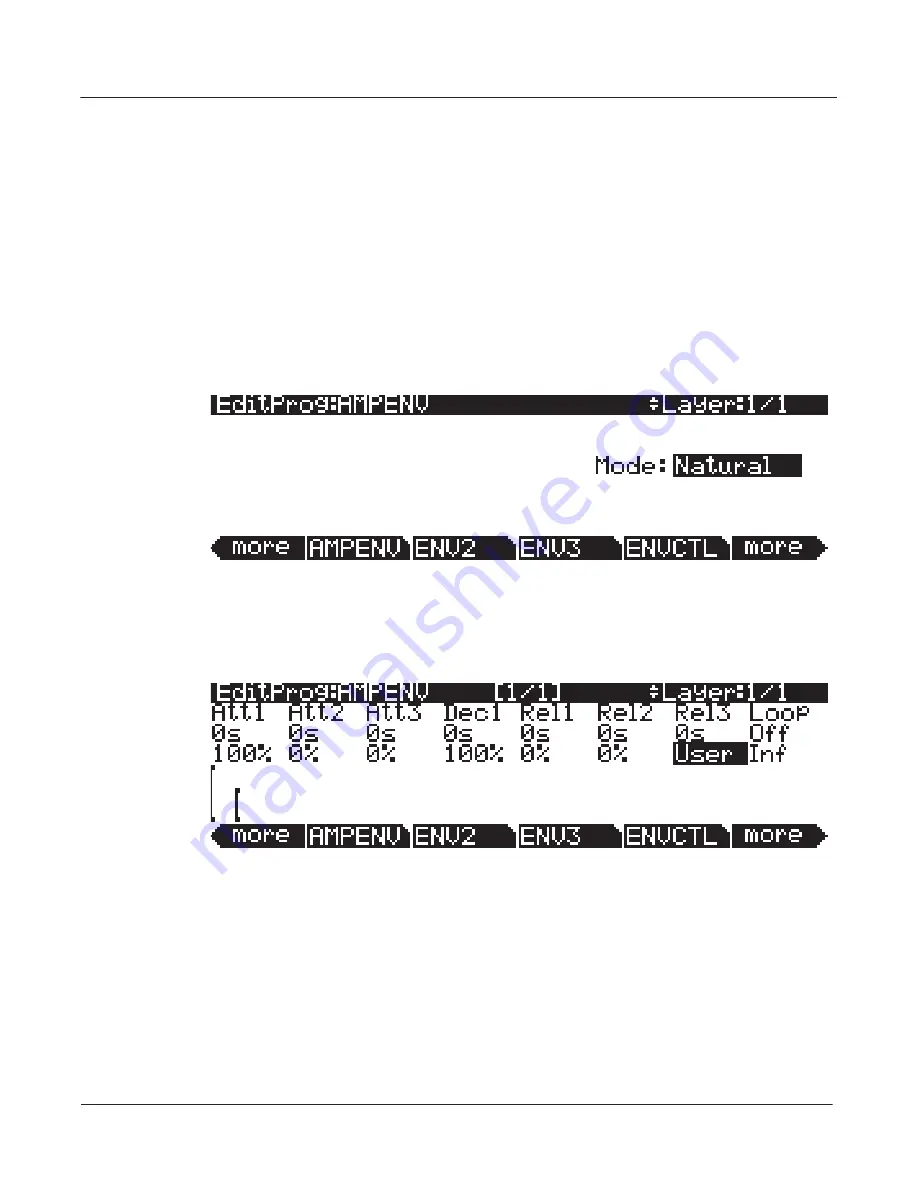
6-42
Program Mode
The Amplitude Envelope (AMPENV) Page
The Amplitude Envelope (AMPENV) Page
Amplitude envelopes have three sections: attack, decay, and release. The attack section
determines how long each note takes to reach its assigned amplitude level after you trigger a
Note On event. The decay section determines how quickly and how much a sustained sound
fades before a Note Off is triggered. The release section determines how quickly a sound fades to
silence
after
a Note Off is triggered.
Press the
AMPENV
soft button to reach the Amplitude Envelope page. For many programs, it
will look like the diagram below, which tells you that the amplitude envelope for the current
layer is the sample’s default “natural” envelope. Many factory ROM programs use the natural
envelope, which is custom designed for each sample and waveform during its original
development process. A natural envelope usually contains more detail than a user envelope, and
may make samples of acoustic instruments sound more realistic.
If you want to build your own amplitude envelope, just turn the Alpha Wheel a click. The value
Natural
will change to
User
, and a set of AMPENV parameters will appear. The sound will
change when you do this, because the default settings for the User envelope, as shown in the
diagram below, take effect as soon as you leave Natural mode. Returning to Natural mode
applies the original amplitude envelope once again.
You’ll tweak the parameters on the AMPENV page when you want to shape the amplitude
characteristics of your sounds. A graphic view of the amplitude envelope will appear on the
display to give you a visual sense of the envelope’s characteristics. The dots along the envelope
graphic indicate the breakpoints between the envelope’s various segments.
The AMPENV page’s top line gives you the usual location reminder, points out the currently
selected layer, and tells you the relative scale of the envelope’s graphic view. The envelope
graphic shrinks in scale as the segment times get longer. This auto-zoom feature maximizes the
available display space. Try lengthening one of the segment times. The envelope graphic will
stretch to fill the display from left to right. When it fills the display, it will shrink to half its size,
and the top line will indicate that the scale has changed (from [1/1] to [1/2], for example).
















































