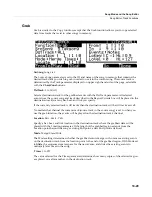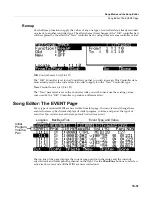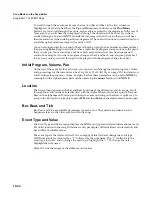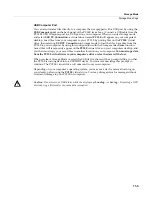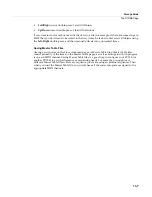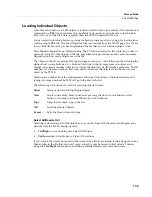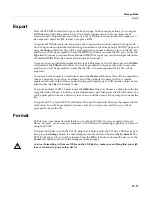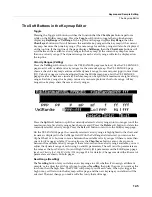11-4
Storage Mode
Storage Mode Common Features
Storage Mode Common Features
The
following
features
are
used
in
storage
mode
when
saving
or
loading
files.
Directories
A
directory
lets
you
group
files
together
as
you
might
separate
documents
using
folders
in
a
file
cabinet.
By
default
all
storage
devices
have
at
least
one
“root”
directory.
To
organize
files
in
a
USB
device
you
can
create
additional
directories,
as
well
as
subdirectories
within
directories.
Directories
appear
in
the
file
list
with
the
indicator
<
dir
>
to
the
right
of
the
directory
name.
See
The
Utilities
(UTILS)
Page
on page 11
‐
10
for
details
on
creating,
deleting,
and
renaming
directories.
Path
The
Path
field
shows
the
current
directory
on
the
current
device.
This
field
is
displayed
when
loading,
saving,
or
exporting
files
in
Storage
mode.
The
PC3LE
always
displays
the
root
(top
‐
level)
directory
when
you
view
a
storage
device.
The
root
directory
is
displayed
as
a
backslash:
Path:\
When
viewing
a
page
that
has
the
Path
field,
if
their
are
any
directories
available
in
the
root
directory,
you
will
be
able
to
choose
them
from
a
list
using
the
alpha
wheel,
cursor
buttons,
or
‐
/
+
buttons.
Then,
press
the
Open
soft
button
to
open
that
directory.
The
name
of
the
directory
will
be
displayed
in
the
Path
field.
For
example,
if
you
have
a
directory
called
SOUNDS
that
is
located
in
the
current
device’s
root
directory,
the
Path
field
will
appear
as:
Path:\SOUNDS\
The
backslash
character
is
a
directory
separator,
as
in
the
following
Path:
Path:
\BACKUP\COVERBAND\SONGS\
This
represents
the
directory
SONGS,
which
is
a
subdirectory
of
the
COVERBAND
directory,
which
is
a
subdirectory
of
the
BACKUP
directory
in
the
root
directory.
If
the
path
is
too
long
to
fit
on
the
top
line
of
the
display,
it
gets
abbreviated.
The
maximum
length
of
a
path
in
the
PC3LE
is
64 characters
(including
the
backslash
characters).
Using
the
Open
soft
button
causes
you
to
navigate
into
directories
and
their
subdirectories,
away
from
the
root
directory.
To
navigate
out
of
subdirectories
back
towards
the
root
directory,
use
the
Parent
soft
button
to
move
one
level
back
from
the
current
directory.
Summary of Contents for PC3LE
Page 14: ...x...
Page 28: ...2 10 Startup Software Upgrades...
Page 42: ...3 14 User Interface Basics Quick Song Recording and Playback...
Page 46: ...4 4 The Operating Modes Using the Modes...
Page 196: ...8 4 Quick Access Mode The QA Editor...
Page 226: ...9 30 Master Mode UTILITIES...
Page 260: ...10 34 Song Mode and the Song Editor Song Editor The EVENT Page...
Page 272: ...11 12 Storage Mode Format...
Page 286: ...12 14 Keymap and Sample Editing Editing Samples...