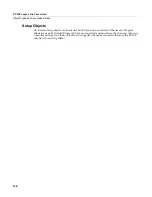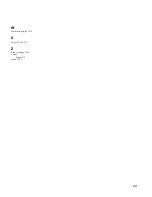i
Index
A
About
9
‐
27
Adding
layers
6
‐
52
Adjust
parameter
(EnvCtl)
6
‐
50
Adjusting
sample
volumes
12
‐
4
Algorithms
Editing
6
‐
32
All
Controllers
Off
9
‐
20
All
Notes
Off
9
‐
20
Alpha
Wheel
3
‐
9
Alphabetic
entry
3
‐
9,
5
‐
3
Alphanumeric
pad
3
‐
9
Alt
Input
for
Algorithms
6
‐
31
Alternative
Attack
parameter
(Keymap)
Parameters
Keymap
6
‐
22
Alternative
Start
Sample
Editor
12
‐
12
AMPENV
page
(Program
Editor)
6
‐
46
Amplitude
envelope
Decay
segment
6
‐
47
Natural
6
‐
46
User
6
‐
46
Amplitude
envelope
parameters
6
‐
47–6
‐
48
Amplitude
envelopes
6
‐
46
Append
soft
button
11
‐
10
Arp
Active
7
‐
36
Arp
Enable
button
3
‐
5
Arp
Latch
button
3
‐
5
Arpeggiator
Active
7
‐
36
Beats
7
‐
36
Duration
7
‐
36
Glissando
7
‐
44
In
Program
Mode
6
‐
15
In
Setup
Mode
7
‐
35
Latch
7
‐
42
Limit
7
‐
39
Limit
Option
7
‐
39
Low
Key
(LoKey)
and
High
Key
(HiKey)
7
‐
44
Order
7
‐
36
Shift
7
‐
39
shifting
notes
7
‐
39
Velocity
7
‐
37
ASCII
characters
5
‐
3
ASR
page
(Program
Editor)
6
‐
43
ASR
parameters
6
‐
44–6
‐
45
Assign
sample
12
‐
6
Assignable
Knobs
In
Setup
Mode
7
‐
11
Assignable
Pads
In
Program
Mode
6
‐
12
In
Setup
Mode
7
‐
16
Assignable
Switches
In
Setup
Mode
7
‐
14
Assigning
samples
to
keymaps
12
‐
3
Attack
parameter
(ASR)
6
‐
44
Attack
Portamento
parameter
(Common)
6
‐
40
Attack
Time
and
Level
parameters
(AmpEnv)
6
‐
47
Audio
cables
2
‐
2
B
Bank
Select
MIDI
Receive
page
9
‐
20
Basic
editing
5
‐
1
Basic
MIDI
channel
9
‐
17
Boot
Loader
1
‐
3
Bootloader
B
‐
1
Bottom
line
of
display
3
‐
6
Bounce
Song
Mode
TRACK
Page
10
‐
25
Building
a
keymap
12
‐
7
Buttons
Panic
6
‐
3
Buttons
Mode
9
‐
11
C
Cancel
soft
button
11
‐
10
Cascade
Mode
6
‐
31
Chain
Info
Export
11
‐
11
Chan/Zone
buttons
3
‐
8
Change
Song
Mode
TRACK
Page
10
‐
30
Changing
intonation
key
9
‐
7
Channel/Program
(CH/PROG)
Page
7
‐
6
Setup
Mode
7
‐
69
Characters
5
‐
3
Clicking
during
portamento
6
‐
40,
6
‐
41
COMMON
Page
Song
Mode
10
‐
19
Common
parameters
6
‐
39–6
‐
60
Compatibility
K
Series
Objects
C
‐
1
Connecting
MIDI
2
‐
3
continuous
pedals
1
‐
4
Contrast
2
‐
4
Control
Setup
Setup
Editor
7
‐
69
Control
sources
FUNs
6
‐
45
Key
tracking
6
‐
30
Source
1
and
Source
2
6
‐
30
Velocity
tracking
6
‐
30
Controllers
entry
values
in
Program
Mode
6
‐
3
Controlling
LFO
rate
6
‐
43
conventions
for
editing
objects
5
‐
1
Copy
Song
Editor
TRACK
Page
10
‐
24
Copying
layers
6
‐
52
Creating
layers
6
‐
52
Crossfade
parameter
(Output)
6
‐
38
Crossfade
Sense
parameter
(Output)
6
‐
38
Cursor
buttons
3
‐
7
Summary of Contents for PC3LE
Page 14: ...x...
Page 28: ...2 10 Startup Software Upgrades...
Page 42: ...3 14 User Interface Basics Quick Song Recording and Playback...
Page 46: ...4 4 The Operating Modes Using the Modes...
Page 196: ...8 4 Quick Access Mode The QA Editor...
Page 226: ...9 30 Master Mode UTILITIES...
Page 260: ...10 34 Song Mode and the Song Editor Song Editor The EVENT Page...
Page 272: ...11 12 Storage Mode Format...
Page 286: ...12 14 Keymap and Sample Editing Editing Samples...