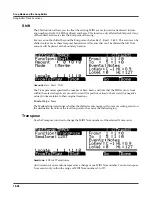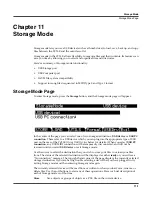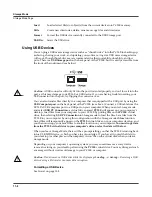Storage Mode
Path
11-3
Path
When you choose the STORE, LOAD, or UTILS soft buttons on the Storage mode main page, at
some point you will have to choose exactly where in the storage device that you wish to store or
load your files to or from. This location is called a directory. When you need to choose a
directory, you will see the Path field. The Path field shows the current directory on the current
device.
When you choose a storage function for a connected device, the PC3LE automatically chooses
the root (top-level) directory for the Path field. The root directory is displayed as a backslash:
Path:\
When viewing a page that has the Path field, if their are any directories available in the root
directory, you will be able to choose them from a list using the alpha wheel, cursor buttons, or -
/+ buttons. Then, press the
Open
soft button to open that directory. The name of the directory
will be displayed in the Path field. For example, if you have a directory called SOUNDS that is
located in the current device’s root directory, the Path field will appear as:
Path:\SOUNDS\
The backslash character is a directory separator, as in the following Path:
Path: \BACKUP\COVERBAND\SONGS\
This represents the directory SONGS, which is a subdirectory of the COVERBAND directory,
which is a subdirectory of the BACKUP directory in the root directory. If the path is too long to
fit on the top line of the display, it gets abbreviated. The maximum length of a path in the PC3LE
is 64 characters (including the backslash characters).
Using the
Open
soft button causes you to navigate into directories and their subdirectories,
away from the root directory. To navigate out of subdirectories back towards the root directory,
use the
Parent
soft button to move one level back from the current directory.
Directories
A directory lets you group files together as you might separate documents using folders in a file
cabinet. When storing files you can create directories on USB devices. You can even create
subdirectories within directories. Directories appear in the normal file list with the indicator
<
DIR
>
to the right of the directory name.
Directories are handy for organizing your songs, setups, and program files. The PC3LE provides
many operations for setting up and managing directories and the files within them.
Summary of Contents for PC3LE6
Page 10: ...vi...
Page 24: ...2 10 Startup Software Upgrades...
Page 38: ...3 14 User Interface Basics Quick Song Recording and Playback...
Page 42: ...4 4 The Operating Modes Using the Modes...
Page 64: ...6 16 Program Mode The Program Editor...
Page 134: ...7 70 Setup Mode The Control Setup...
Page 138: ...8 4 Quick Access Mode The QA Editor...
Page 194: ...10 34 Song Mode and the Song Editor Song Editor The EVENT Page...