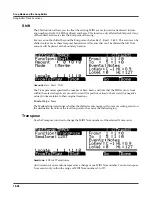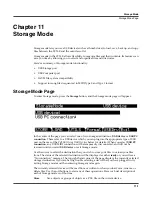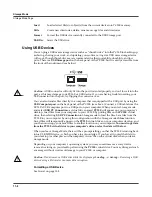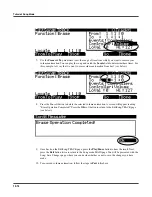11-8
Storage Mode
The Utilities (UTILS) Page
Append
Try to use the object ID numbers stored in the file for the objects to be loaded. If an
ID number is already in use, increment the ID number until a free slot is found.
Cancel
Cancel the mode selection, and go back to choosing files.
The Utilities (UTILS) Page
Pressing the
UTILS
soft button calls up the Utilities page, where the PC3LE displays the
contents of the current directory, in an alphabetized scrolling list. Use the Utilities page to create,
directories, and delete, rename or copy directories and files.
On the Utilities page, the path field and a directory is shown and the display shows the 3-
character extension of all files in the directory (except directories themselves). Extensions are
created when the file is saved by the PC3LE. You cannot modify the extensions on the PC3LE.
This is because the PC3LE uses the extensions to tell it what kind of data the files contain.
Directories created by the PC3LE have up to 8-character names, with no extension.
The .MID extension is used by the PC3LE for MIDI Type 0 or Type 1 sequence files.
Soft Buttons on the Utilities Page
NewDir
Create a new directory.
Delete
Delete files from the current device.
Rename
Change the filename of a file.
Copy
Single or multiple file copy between devices.
Open
Opens the highlighted
directory
.
Parent
Moves you up one level in the directory hierarchy. If the display is already at the
root directory, this button has no effect.
When you first open a directory for viewing, the index is 1 (the first file in the list). The PC3LE
remembers the index of the previous directory you were in before you pressed
Open
, so if you
return to that directory by pressing
Parent
, the index changes accordingly. This index is
remembered for one level down, and therefore is useful when stepping through a list of
subdirectories from a single directory level.
Format
USB devices come formatted and ready to use with the PC3LE. If you ever need to format a
device, however, you can use any computer with USB device formatting capability, or format it
using the PC3LE.
To format a USB device with the PC3LE, plug the USB device into the PC3LE’s USB Storage
port, then press the
Storage
button to enter Storage mode. Press the soft button labeled
Format
.
The PC3LE will ask you if you want to format. Press the
OK
soft button to format the device, or
the
Cancel
soft button to return to the Storage mode main page.
Caution:
Formatting will erase all files on the USB device, make sure anything that you wish
to save is backed up on another device.
Summary of Contents for PC3LE6
Page 10: ...vi...
Page 24: ...2 10 Startup Software Upgrades...
Page 38: ...3 14 User Interface Basics Quick Song Recording and Playback...
Page 42: ...4 4 The Operating Modes Using the Modes...
Page 64: ...6 16 Program Mode The Program Editor...
Page 134: ...7 70 Setup Mode The Control Setup...
Page 138: ...8 4 Quick Access Mode The QA Editor...
Page 194: ...10 34 Song Mode and the Song Editor Song Editor The EVENT Page...