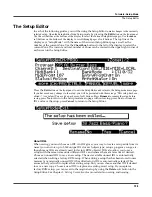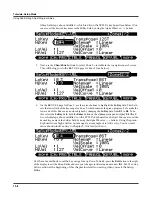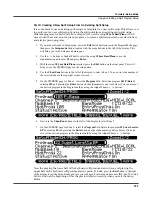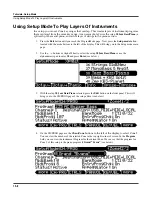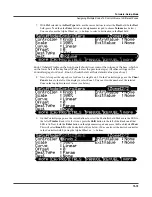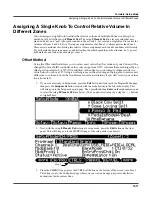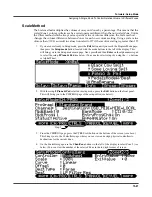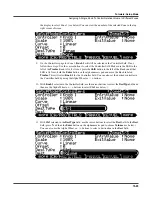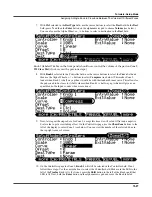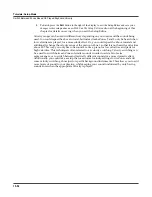Tutorials: Setup Mode
Assigning A Single Knob To Control Relative Volume In Different Zones
13-17
Assigning A Single Knob To Control Relative Volume In
Different Zones
You can assign a single Knob to adjust the relative volume of multiple Zones in a Setup. For
example, let’s edit the setup
8 Piano
& Pad
. The setup
8 Piano
& Pad
is a layered setup that uses
piano on Zone 1 and “pad” type synth sounds on Zones 2 and 3. Let’s assign a single Knob to control the
volumes of Zones 2 and 3, but we’ll setup our assignment so that Zone 3 is always quieter than Zone 2.
There are two methods of achieving this relative volume assignment, each sounds and behaves differently.
Try both methods because one may sound better than the other depending on the situation. Let’s go over
both methods and look at the advantages of each.
Offset Method
Using the Offset method allows you to set an exact value that the volume of your Zones will be
changed by. Since MIDI controller values only range from 0-127, volumes that are changed by an
offset get truncated to 0 or 127 if the addition of the offset to your current volume results in a
value below 0 or above 127. Using an offset gives you the advantage of being able to set an exact
difference in volume, but can be troublesome in certain situations if you don’t want your values
to be truncated.
1.
If you are not already in Setup mode, press the
Exit
button until you reach the ProgramMode page,
then press the
Setup mode
button, located with the mode buttons to the left of the display. This
will bring you to the Setup mode main page. Next, press
8
and then
Enter
on the alphanumeric pad
to select the setup
8 Piano
& Pad
(see below.) You can also select setups by using the - / + buttons
or Alpha Wheel.
2.
Next, with the setup
8 Piano
& Pad
selected in setup mode, press the
Edit
button on the front
panel. This will bring you to the CH/PROG
page of the setup editor (see below.)
3.
From the CH/PROG
page, press the CTRLS soft button on the bottom of the screen (see above.)
This brings you to the Controllers page where you can view and assign physical controllers to
destinations for the current Zone.
Step 3
Summary of Contents for PC3LE6
Page 10: ...vi...
Page 24: ...2 10 Startup Software Upgrades...
Page 38: ...3 14 User Interface Basics Quick Song Recording and Playback...
Page 42: ...4 4 The Operating Modes Using the Modes...
Page 64: ...6 16 Program Mode The Program Editor...
Page 134: ...7 70 Setup Mode The Control Setup...
Page 138: ...8 4 Quick Access Mode The QA Editor...
Page 194: ...10 34 Song Mode and the Song Editor Song Editor The EVENT Page...