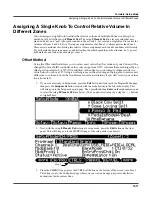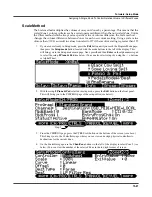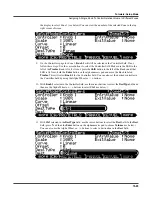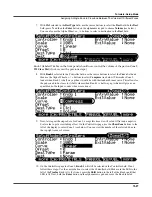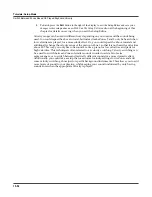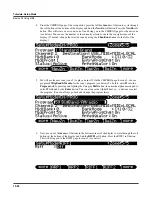Tutorials: Setup Mode
Switch Between Zones Based On Played Keyboard Velocity
13-31
4.
On the KEYVEL page, use the
Chan/Zone
buttons
to the left of the display to select Zone 2 (see
below.) You can view the number of the selected Zone in the top right corner of screen.
5.
On the KEYVEL page for Zone 2, use the cursor buttons to select the
LoVel
field. Then press
80
on the alphanumeric pad and press the
Enter
button to enter 80 for the LoVel field (see below.)
This means that 80 is the lowest keyboard velocity that Zone 2 will respond to, anything lower will
not cause Zone 2 to be heard. Any velocity of 80 or more will cause Zone 2 to be heard because
Zone 2’s HiVel field is set to 127, which is the maximum MIDI velocity.
6.
Next, lets set the same velocity range for Zone 3. Use the
Chan/Zone
buttons
to the left of the
display to select Zone 3 (see below.) You can view the number of the selected Zone in the top right
corner of screen.
7.
On the KEYVEL page for Zone 3, the LoVel field will still be selected if you haven’t moved the
cursor. If the LoVel field is not selected, use the cursor buttons to select the
LoVel
field. Then press
80
and press the
Enter
button on the alphanumeric pad to enter 80 for the LoVel field (see above.)
Now both Zones 2 and 3 will only respond to velocities of 80 or more. Try playing some soft
quiet notes, you should hear only piano. Next, play some hard loud notes, and you should hear
the piano and pads (if not, review the previous steps.) Depending on your playing style, you
may wish to set the LoVel value for Zones 2 and 3 lower or higher so that Zones 2 and 3 can be
triggered by lower velocities or only very high velocities.
Step 7
Step 6
Summary of Contents for PC3LE6
Page 10: ...vi...
Page 24: ...2 10 Startup Software Upgrades...
Page 38: ...3 14 User Interface Basics Quick Song Recording and Playback...
Page 42: ...4 4 The Operating Modes Using the Modes...
Page 64: ...6 16 Program Mode The Program Editor...
Page 134: ...7 70 Setup Mode The Control Setup...
Page 138: ...8 4 Quick Access Mode The QA Editor...
Page 194: ...10 34 Song Mode and the Song Editor Song Editor The EVENT Page...