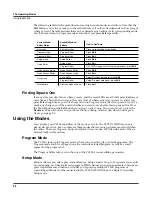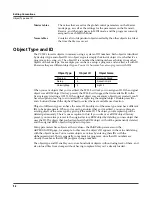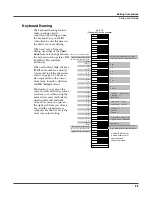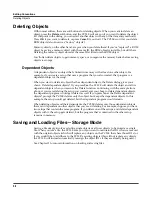5-4
Editing Conventions
Saving and Naming
ROM Objects
If the object you edited was a ROM (factory preset) object, the PC3LE will automatically suggest
the next available (unused) ID as the ID for the edited object upon saving. If that’s the ID you
want, press the
Save
soft button, and the object will be stored in memory with that ID.
Otherwise, you can select any ID from 1 to the maximum. This page also gives you the
opportunity to return to the naming dialog (as described in the previous section.)
If you select an ID that’s already in use, the PC3LE will tell you that you’re going to replace the
ROM object that’s already been assigned that ID. If you don’t want to do that, you can select a
different ID. You can also press the
- / +
buttons simultaneously to toggle between the ID that the
PC3LE suggested and the original ID. Or press the
Cancel
soft button to cancel the operation.
If you decide not to cancel or change the ID, and you press the
Replace
soft button, the PC3LE
will write your newly edited object over the existing ROM object. Actually, it only appears that
way, since you can’t truly write to ROM. The ROM object will reappear if you delete the newly
edited object (there are soft buttons in each editor for deleting objects).
Memory Objects
If the original object was a memory object, the PC3LE will assume you want to replace it, and
will suggest the same ID as the original object. (In all modes other than Song mode, a diamond
icon preceding an item’s ID indicates a memory object). As with ROM objects, you can cancel,
replace, or change the ID and save to an unused ID. If you replace a memory object, however,
it’s definitely gone!
Summary of Contents for PC3LE6
Page 10: ...vi...
Page 24: ...2 10 Startup Software Upgrades...
Page 38: ...3 14 User Interface Basics Quick Song Recording and Playback...
Page 42: ...4 4 The Operating Modes Using the Modes...
Page 64: ...6 16 Program Mode The Program Editor...
Page 134: ...7 70 Setup Mode The Control Setup...
Page 138: ...8 4 Quick Access Mode The QA Editor...
Page 194: ...10 34 Song Mode and the Song Editor Song Editor The EVENT Page...