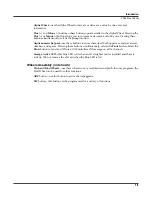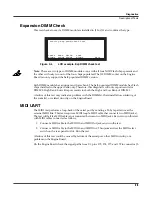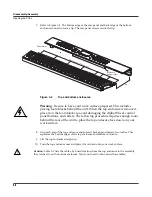2-1
Chapter 2
Diagnostics
Diagnostic Tests
The following lists the diagnostic tests available for the PC3x.
Note
: Throughout this manual many references are made to the MARA 1 and MARA 2 ICs. For
service personnel unfamiliar with the PC3x, MARA is the name given to the two Kurzweil
Custom Sound ICs.
•
SDRAM Refresh
•
Flash Memory
•
MARA Validity Check
•
MARA Communications
•
Exp DIMM Check
•
MIDI UART
•
External Card
•
MARA Delay RAM
•
MARA Sound ROM
•
Audio Output
Warning
: If possible, save all user programs and setups before entering diagnostics or
performing maintenance or repair. For instructions, refer to
Saving User Data
in Chapter 4,
page 4-2
.
Entering Diagnostics
1. Apply power to the unit. When the
****Welcome
to
the
Kurzweil
PC3****
message appears in
the LCD, quickly press and release the
Exit
button. The LCD should display the following:
Figure 2-1
LCD example, Boot Loader
2. Press the soft button below
RUN DIAGS
in the LCD.
PC3 Boot Loader Version X.XX
RUN UPDATE RUN SYSTEM FILE
PC3 IMAGE DIAGS RESET UTILITIES