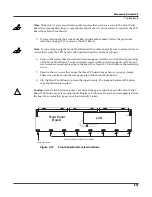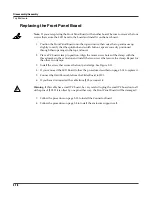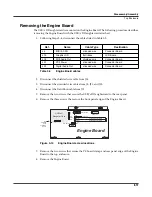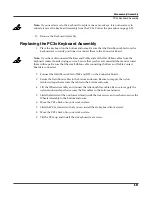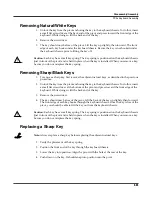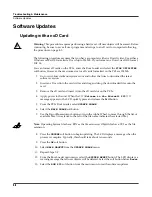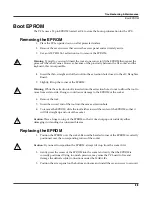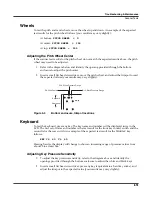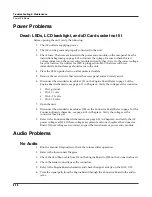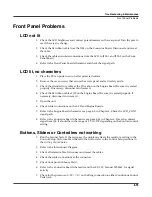Troubleshooting & Maintenance
Saving User Data
4-3
Saving User Data
To save user data,
fi
rst apply power to the PC3x. Once the unit is on and ready for normal
operation, follow the procedure to save user data to an xD card or a computer.
Saving to an xD Card
Note
: The following procedure assumes that you have a computer with an xD card writer. Use
either a Windows or MacOS formatted xD card up to 256 Mb. If you format an xD card, use DOS
format, FAT 16.
You can format xD cards on the PC3x, enter the Boot Loader and select the
FILE UTILITIES
soft button. However, the maximum size for xD cards formatted on the PC3x is 128Mb.
1. Insert a formatted xD card into the card slot located on the rear panel of the PC3x.
2. Press the
Storage Mode
button.
3. The card should be the currently selected storage device.
4. Press the
Store
soft button.
5. Highlight
All Types
and press the
Select
soft button. (An asterisk to the left of the
fi
le
name indicates the selected
fi
le.) Use the
Right
or
Left
cursor buttons to highlight
Range/Bank
and turn the Alpha Wheel to scroll down to
Everything
. Press the
Select
soft button.
6. Press the
Store
soft button.
7. Press the
OK
soft button and follow the display prompts.
Saving to a Computer
1. Connect a USB cable from a computer to the USB port on the PC3x.
2. Press the
Storage Mode
button.
3. Press the
Right
or
Left
cursor buttons or turn the Alpha Wheel to highlight
USB
Temporary Drive
.
4. Select the
Choose
soft button. The display indicates that the USB port is changed from a
MIDI to a USB connection.
5. Press the
Store
soft button.
6. Highlight
All Types
and press the
Select
soft button. (An asterisk to the left of the
fi
le
name indicates the selected
fi
le.) Use the
Right
or
Left
cursor buttons to highlight
Range/Bank
and turn the Alpha Wheel to scroll down to
Everything
. Press the
Select
soft button.
7. Press the
Store
soft button.
8. Press the
OK
soft button and follow the display prompts.