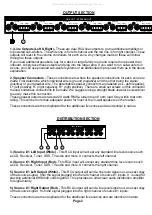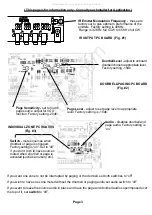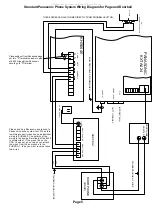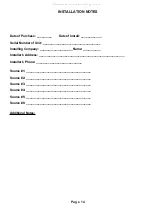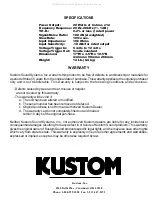The KHS6D controller is designed to learn and store IR codes for virtually any piece of audio/video
equipment. This enables the individual programming and use of multiple functions for all of your source
components.
Programming Individual Functions
1) Press the learn button on the controller. The left, red Clone/Learn LED will begin flashing.
2) Press the source device button to be programmed.
3) Press the numeric or function key you wish to program on the right side of the controller. The red
Clone/Learn LED will stop flashing and glow continuously.
4) Hold the source remote control IR emitter 1 to 2 from the IR Sensor on the controller and press
the corresponding function key on the source remote. After a short period of time, the right, green OK
LED will glow indicating the acceptance of that command. At this point the controller will return to a
flashing red LED. It is now ready to be taught the next command for that source. (A solid red and green
LED simultaneously indicates an error with that command. Should this occur, clear it and try reentering
that function.)
5) Repeat steps 2-4 for the next desired function.
6) When all the desired functions for a particular source have been programmed, we suggest you reset
the keypad.
7) Repeat steps 1-6 for the remaining functions.
(All of the numeric and function keys will learn any ir code. Functions programmed into the controller
are solely at the discretion of the installer.)
Cloning
The has a cloning feature that will allow you to down load the information stored in one controller to
up to five additional controllers within an installation.
Once one of the controllers is programmed, go to the other controllers and press the Clone RX button.
Then return to the programmed controller and press the Clone/TX button. The green LED will remain
lit while the cloning process is in progress. When the process is complete, the green LED will turn off.
This should take about 8 minutes. It is a good idea to then reset all of the controllers.
Now all the controllers share identical information. The nonvolatile memory will remain regardless of
whether the controllers are plugged into the system. Using the Clear button will clear the controller
memory. To erase an entire page of memory, simply press the Clear button and then a Source Device
button. By pressing a source device button, the Clear button and one of the programmed function
buttons will erase a single function. Once cleared, a controller or individual function can be reprogrammed.
NOTE:
It is important to avoid issuing any IR commands or allowing any external IR interference during the
cloning process. This will result in corrupted information being sent to the receiving controllers.
Should a controllers programming be corrupted, it may be necessary to completely clear a controller
to factory condition. This is done by cloning an unprogrammed controller to the corrupted controller.
Once this is done, that controller can then be re-cloned.
Page 9
PROGRAMMING THE KHS6D CONTROLLERS
All manuals and user guides at all-guides.com