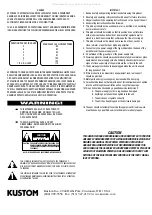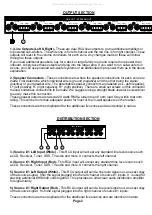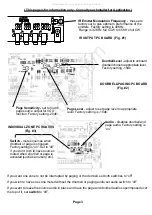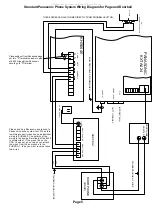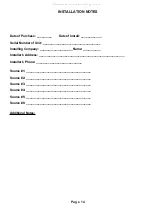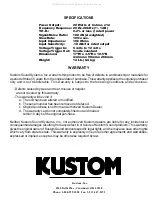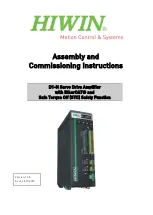Page 1
KHS6640 Installation Manual
Recommended Cables:
Category-5 or Category-3 (4 twisted pair stranded), shielded or unshielded.
16-4 or (2) 16-2 speaker cables.
To keep the installation process as simple as possible for first time users, please follow these simple steps. These instructions
are written assuming that you are using the KHS6S controller. If you have the KHS6D controller, there are additional steps
involving teaching the controller IR commands.
Please refer to the KHS6640 Reference Manual for additional steps.
Section 1:
I
nstallation of Controller Cables and Speaker Cables.
1. Controllers should be located between wall studs. Locating controllers beside light switches is OK as long as the Cat-5
cable and AC wiring (romex) are not bundled together and in their own box. Each controller cable is home run between
each zone and the KHS6640 unit.
2. The ends of the Cat-5 cable are terminated with RJ-45 crimp on connectors (unkeyed). The proper wiring is the same
as standard phone company wiring: pin 1 to pin 8, pin 2 to pin 7, pin 3 to pin 6, pin 4 to pin 5,...etc. (see diagram below).
Cable testers are available from your local distributor.
3. Each speaker cable is also home run between each speaker and the KHS6640 unit. One pair of 6-8 ohm speakers per
zone is recommended. The speaker wires are attached to the 4-pin terminal blocks located in the back of the 6640 (these
are easily removable for ease of installation). Please observe proper polarity and left-right orientation.
4. All controllers and speakers can then be hooked up to their proper cables
but not to the KHS6640 yet.
Section 2:
Installation of the 6640 unit.
1. Place the 6640 in its permanent position in a rack or on a shelf. This unit generates large amounts of heat so please
remember to allow for adequate ventilation.
The top clearance must be at least 1 inch (25mm).
2. Attach the AC power cord to the unit and plug the cord into the wall.
At this point the Power switch should be off. The Standby LED should be on but the On LED should be off.
3. Select which device will be source 1 and attach the audio outputs from it to the audio in terminals on the KHS6640 using
standard RCA cables. At this point place this source into play so that you will have audio to monitor.
4. Now attach the speaker connector for zone 1 to the KHS6640 (you decide which room will be which zone, and you should
write these assignments down for future reference).
5. Now press the Power button in to activate the KHS6640 (you should now see both the ON and the STANDBY LEDS
lit on the KHS6640).
6. Now attach the zone 1 controller to the zone 1 controller input on the KHS6640.
7. Now go to zone 1 controller. If the source 1 equipment is playing you should see two LEDs lit on the controller. The red
led that indicates the KHS6640 is powered up and 1 of 6 green LEDs that indicate which source is selected (if the green
LEDs are not lit, try pressing the mute button. This button mutes the source audio in this particular zone). Select the proper
source by pressing the corresponding button on the left of the controller. Press the volume up button to adjust the listening
level.
8. If you do not have sound, please review steps 1-7. If you do have audio please attach the remaining sources to the
KHS6640. If all sources are playing, you should now be able to select whichever source you want to listen to. A more detailed
description of controller operation is in the KHS6S operation manual.
9. Once you are comfortable with the operation of one zone you can proceed with wiring the other zones in the same way.
Section 3: Infrared Repeater:
The KHS6640 has a built-in IR repeater system. This works by sensing any IR commands issued by an IR remote in any
zone and passing it through the Cat-5 cable and into the KHS6640 unit. From here it goes to the emitter outputs on the back
of the KHS6640. Any IR emitters plugged into the jacks will flash depending on which source is selected and which jack
that emitter is plugged into. The jacks labeled Source Outputs 1-4 will flash only when that particular source is selected.
The jacks labeled Sum Outputs A-D will flash when any source is selected.
1. Plug an emitter into Source 1 emitter out. Attach the flasher end to the face of the source equipment, making sure to
cover the IR sensor window.
2. You should now be able to select Source 1 on the keypad and, using that sources remote, control that source. Make
sure you point the remote at the rectangular IR window located at the top of the KHS6S.
*SPECIAL NOTE*
IR receivers in consumer electronics operate at different modulation frequencies. The most common is 38khz (kilohertz).
However, some satellite receivers operate at 56khz and some equipment operates at 32khz. Still other equipment is not
even compatible with this type of IR system. The KHS6640 will work with the majority of consumer audio/video equipment.
However, some models will not operate. It is up to the installer to determine compatibility.
WIRING DIAGRAM FOR REMOTE ROOM CONTROLLERS
TO KHS6S/6D
DATA LINE C
DATA LINE B
DATA LINE A
+5 VOLT D.C.
GROUND
IR SIGNAL
CLONE
STANDBY
TO KHS6640
1
2
3
4
5
6
7
8
8
7
6
5
4
3
2
1
RJ-45
PLUG
RJ-45
PLUG
CLIP
CLIP
All manuals and user guides at all-guides.com