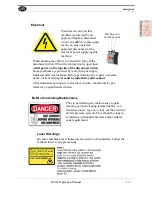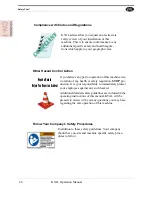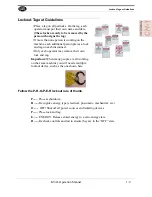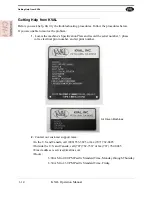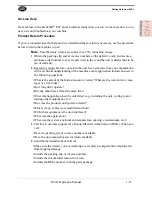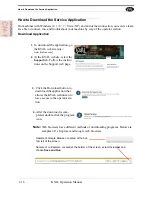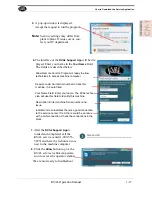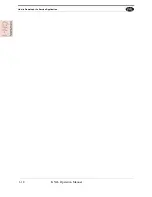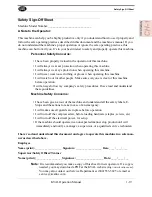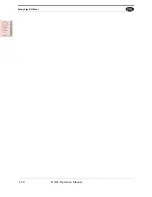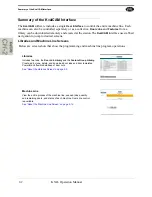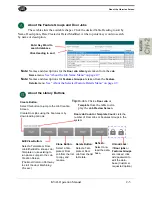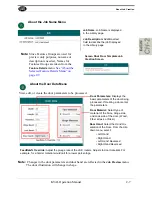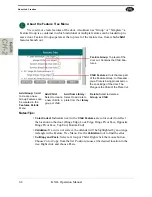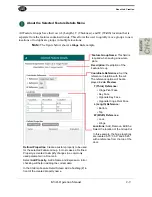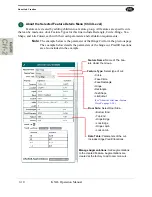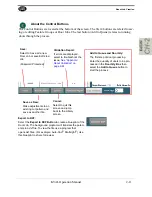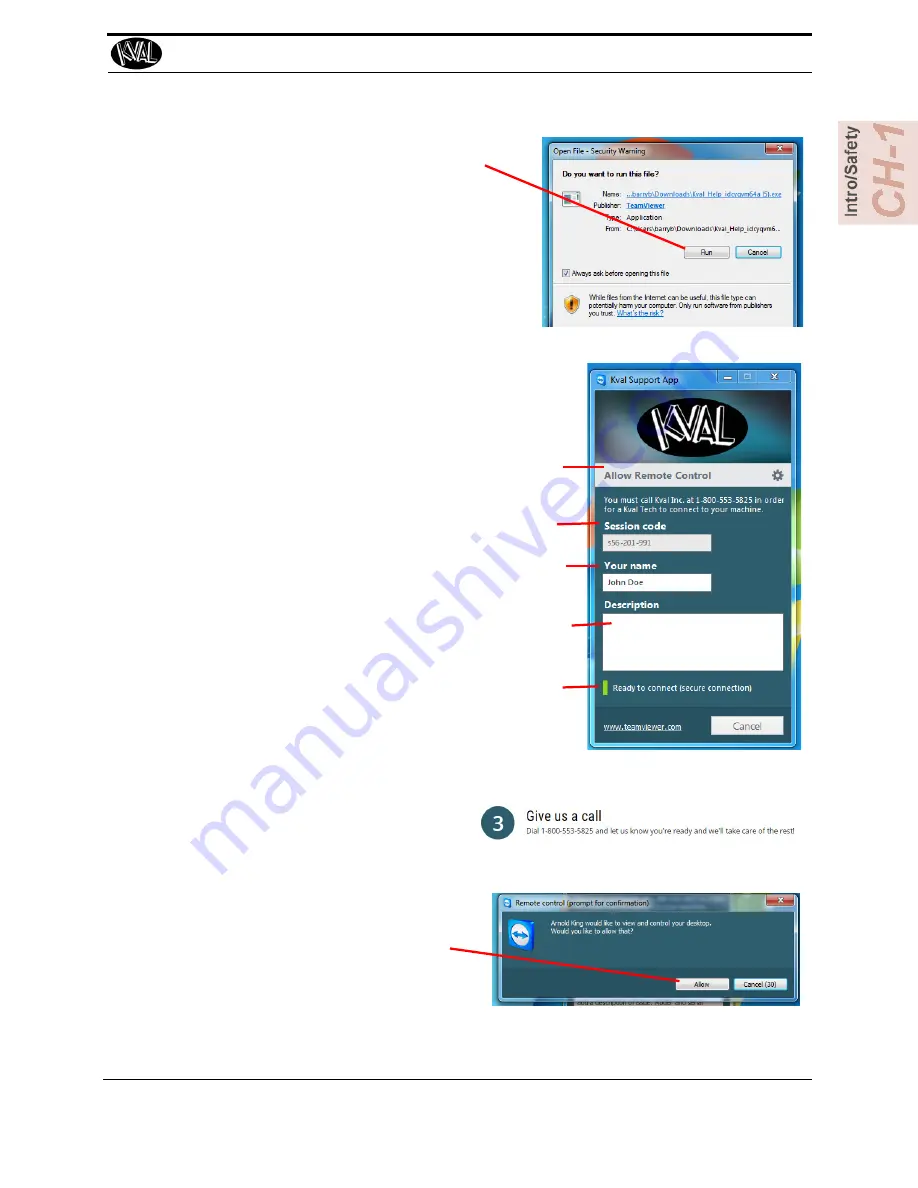
5.
A pop-up window is displayed.
Accept the request to run the program.
Note:
Security settings may differ from
plant to plant. If issues occur, con-
tact your IT department.
6.
The interface of the
KVAL Support App
will be dis-
played. Enter your name in the
Your Name
field.
The fields are described below:
Session code: An internal number to track this
machine. It is auto filled.
Allow Remote Control: Program is ready to allow
technicians to access machine computer
Your Name Field: Enter your name. The KVAL techni-
cian will use this field to identify this machine.
Description: Enter machine Serial number and
issue.
Indicator: Green indicates there is a good connection
to the service center. If red, there could be an issue
with a LAN connection. Check the connections in the
plant.
7.
After the
KVAL Support App
is
loaded and completed, call the
KVAL service center(1-800-553-
5825) and have the technician con-
nect to the machine computer.
8.
Click the
Allow
button to give the
KVAL service technician permis-
sion to access the operator station.
We are now ready to troubleshoot.
How to Download the Service Application
KVAL Operation Manual
1-17
Summary of Contents for DL-NCD
Page 10: ...KVAL DL NCD Operation Manual Table of Contents ...
Page 28: ...How to Download the Service Application KVAL Operation Manual 1 18 ...
Page 30: ...Safety Sign Off Sheet KVAL Operation Manual 1 20 ...
Page 62: ...About the LiteCutout Feature Detail KVAL Operation Manual 2 32 ...
Page 94: ...Appendix About Backing up the Data KVAL Operation Manual 3 32 ...
Page 118: ...Appendix Servo Motor Drive Assembly Locations KVAL Operation Manual 4 24 ...
Page 139: ...About the Electrical Panels KVAL Operation Manual 5 21 I ...
Page 142: ......
Page 143: ......