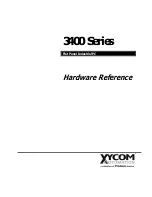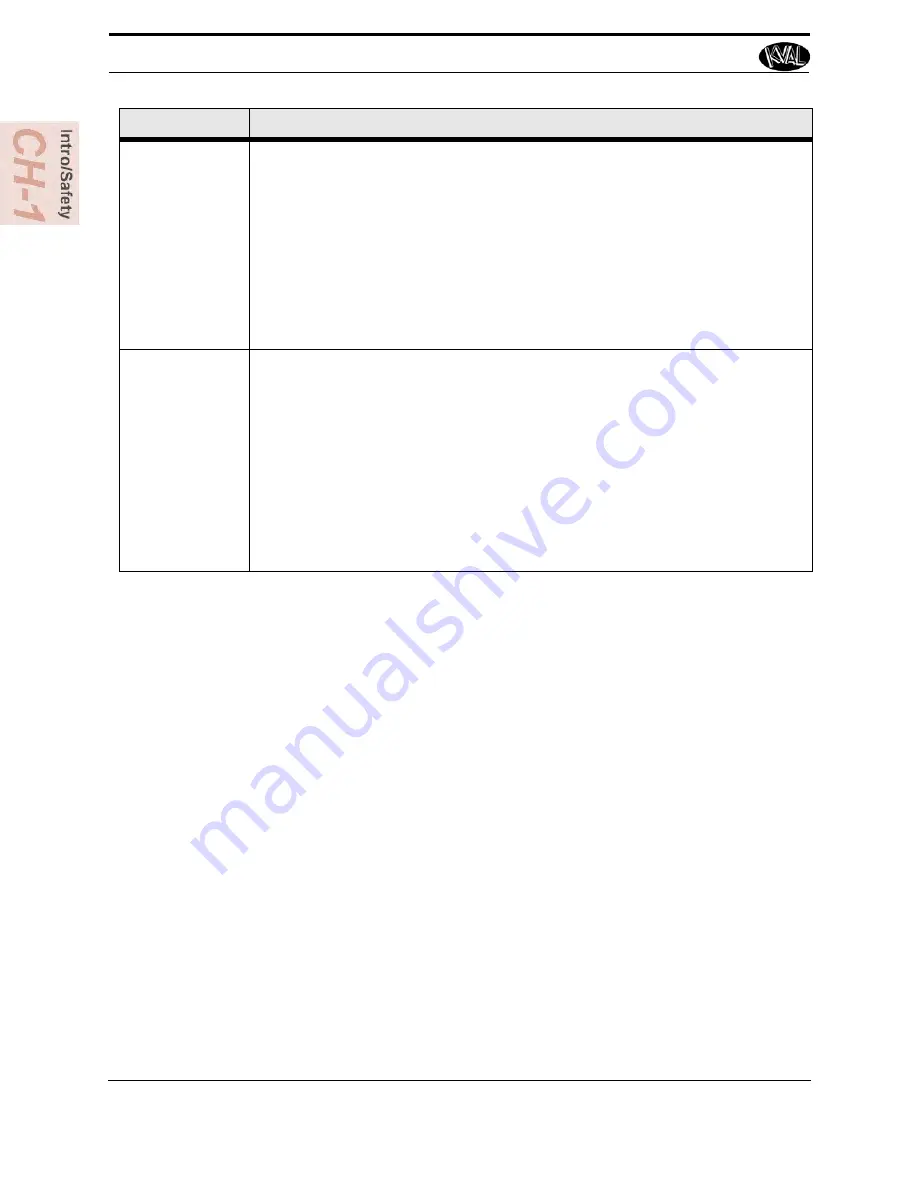
Definitions
KVAL Operation/Service Manual
2-44
Validation
All feature groups are analyzed by a validation routine before the software permits
the operator to download the programmed cut to the machines for processing. The
validation routine queries the capabilities of each machine and current tools loaded
to determine if the programmed cuts can be performed by the line. If at least one
machine in the line is capable of performing each cut / feature in the group, the
group will be considered valid and the Add to Queue button will be enabled. If any
feature or cut fails validation, however, a Orange or Red box will be highlighted
over the faulty cut / feature for review and the Add to Queue button will be dis-
abled. Red only appears if the expression cannot be interpreted to a real number
for validation, while orange appears if the line cannot perform the cut.
Validation
Report
Validation will only work if the information that is fed to the machine line is accu-
rate. Inaccurate information that is downloaded from Tool Configurations, Calibra-
tions, or Libraries (e.g. material types) will produce unexpected or potentially
harmful results to the machine and/or operator.
Some cuts in fringe cases may pass validation that result in non-conforming cuts
(cut does not match visual representation).
Validation Report identifies particular faults that would cause a feature to fail vali-
dation. Each feature has its own validation tests and will fail if the tests for a valid
feature are not satisfied. Clicking on a specific test will provide an explanation of
the test being performed so that the user can correct the mistake.
Term
Definition
Summary of Contents for Edge-SS
Page 5: ...KVAL Edge SS Operation Service Manual ...
Page 12: ...KVAL Edge SS Line Operation Service Manual ...
Page 32: ...Safety Sign Off Sheet 1 20 KVAL Operation Service Manual ...
Page 35: ...Definitions 2 45 KVAL Operation Service Manual ...
Page 91: ...Definitions KVAL Operation Service Manual 2 56 ...
Page 109: ...System IT Administration 4 4 KVAL Operation Service Manual ...
Page 142: ...Collet Torque Values 5 33 KVAL Operation Service Manual ...
Page 143: ...Troubleshooting Electrical Problems 6 30 KVAL Operation Service Manual ...
Page 173: ......
Page 177: ......
Page 178: ......
Page 179: ......