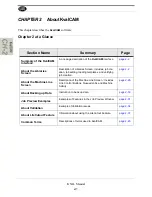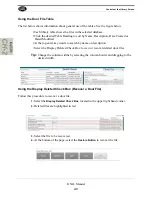Controls at the Library Screen
2-10
KVAL Manual
Using the File Control Buttons
Use the buttons at the bottom of the screen to create, clone, edit/view, or delete/recover files.
Database selection is also available.
Using the Create Button
Use this button create a new file in the desired library.
Using the Edit/View Button
Use this button to open an existing file to view or edit.
Edit or view a
Door Job
,
Door Feature
, or
Door Data
file.
1.
Select a file from the File Table.
2.
Select the Edit/View Button to go the file screen.
Tip:
Double-click the desired file in the table to go straight to the screen.
Using the Clone Button
Use the
Clone Button
to create a copy of a door file.
To Clone a File
1.
Select the file to be cloned from the table.
2.
Select the Clone Button.
3.
At the pop-up window, rename the file and, if needed, update the description.
4.
Select the
Save Button
to complete the process.
Summary of Contents for Edge-SS
Page 4: ...KVAL Edge SS System Operation Manual ...
Page 6: ...KVAL Edge SS System Operation Manual ...
Page 12: ...KVAL Edge SS Manual Table of Contents ...
Page 49: ...About Revisions 2 16 KVAL Manual ...
Page 84: ...Common Terms 2 51 KVAL Manual FIGURE 2 11 Example of a Validation Report ...
Page 147: ...About the Nodes 5 21 KVAL Operation Manual ...
Page 149: ...Index Kval Edge SS clean up 12 inspect 12 ...
Page 150: ......
Page 151: ......