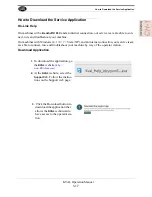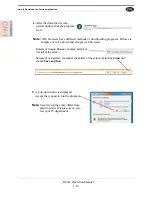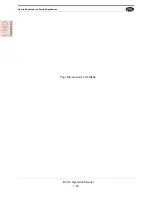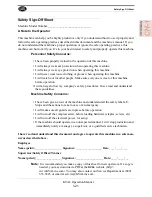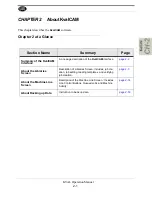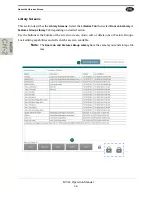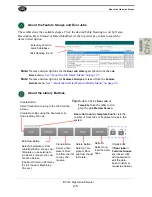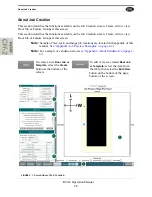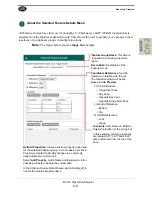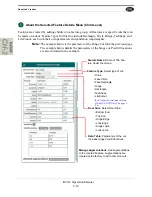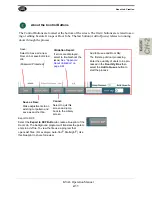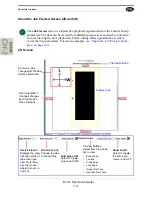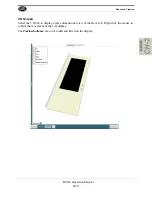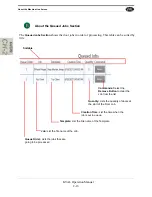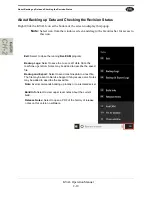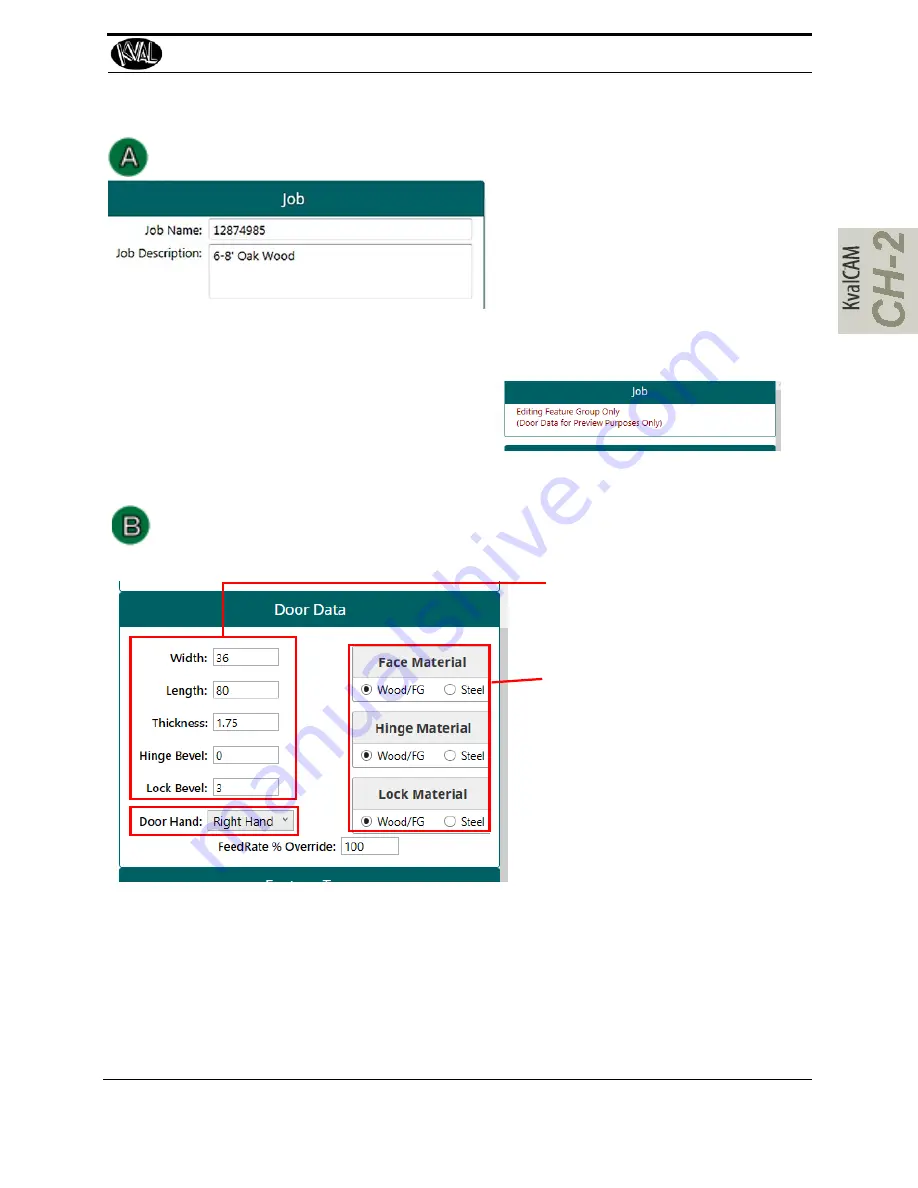
About Job Creation
2-7
KVAL Operation Manual
About the Job Name Menu
Job Name
: Job Name is displayed
in the Library page.
Job Description:
Additional text
field to describe the job Displayed
in the Library page.
Note:
Since Features Groups are used for
preview only purposes, no name or
description is needed., Names for
Features Groups are taken from the
Feature Details
Selected Feature Details Menu” on
page 2-9
Screen Shot From Template Job
Creation Screen
About the Door Data Menu
View, edit, or create the door parameters to be processed.
Door Parameters:
Displays the
basic parameters of the door being
processed. If creating a door enter
the parameters.
Door Hand:
Select the Hand Ori-
entation of the Door. From the drip
down menu, select:
• Left Hand’
• Right Hand
• Left Hand’ Reversed
• Right Hand Reversed
Door Material:
Select type of
material of the Face, Hinge side,
and Lock side of the door. (Wood,
Fiber -Glass, or Steel)
Note:
Changes in the door parameters and door hand are reflected in the
Job Preview
menu.
The door illustration will change in shape.
FeedRate% Override:
Adjust the plunge rate of the drill / routers. Adjusts to door materials. For
example, for a harder material would call for a lower percentage.
Summary of Contents for EFX
Page 10: ...KVAL EFX Manual Table of Contents ...
Page 32: ...Safety Sign Off Sheet KVAL Operation Manual 1 22 ...
Page 66: ...About the LiteCutout Feature Detail DL NCD Only KVAL Operation Manual 2 34 ...
Page 95: ...Appendix About Backing up the Data 3 29 KVAL Operation Manual ...
Page 112: ...Step 4 Calibrate the Face Axes KVAL Operation Manual 4 17 X Y Z X Y Z Y ...
Page 121: ...Routers How to Isolate and Calibrate a Specific Router KVAL Operation Manual 4 26 ...
Page 136: ......
Page 138: ...Index 1 2 Kval EFX ...
Page 139: ......