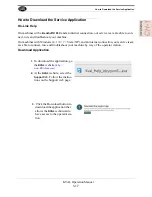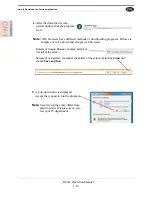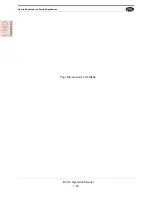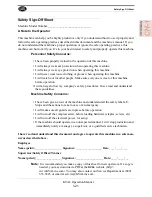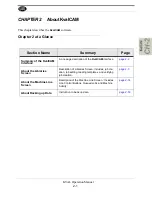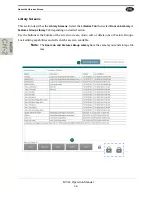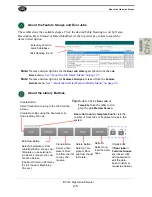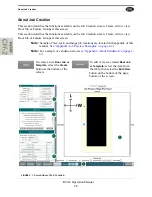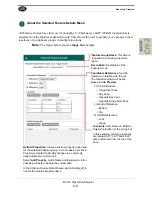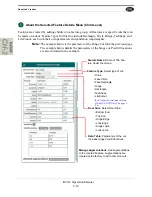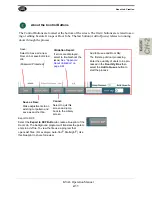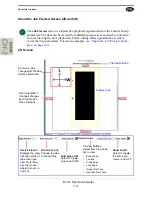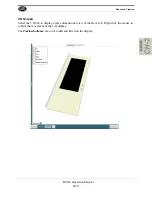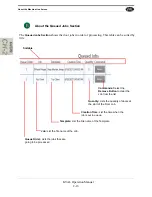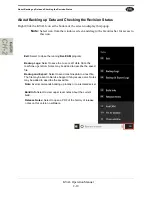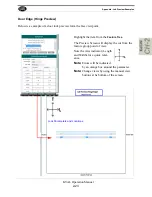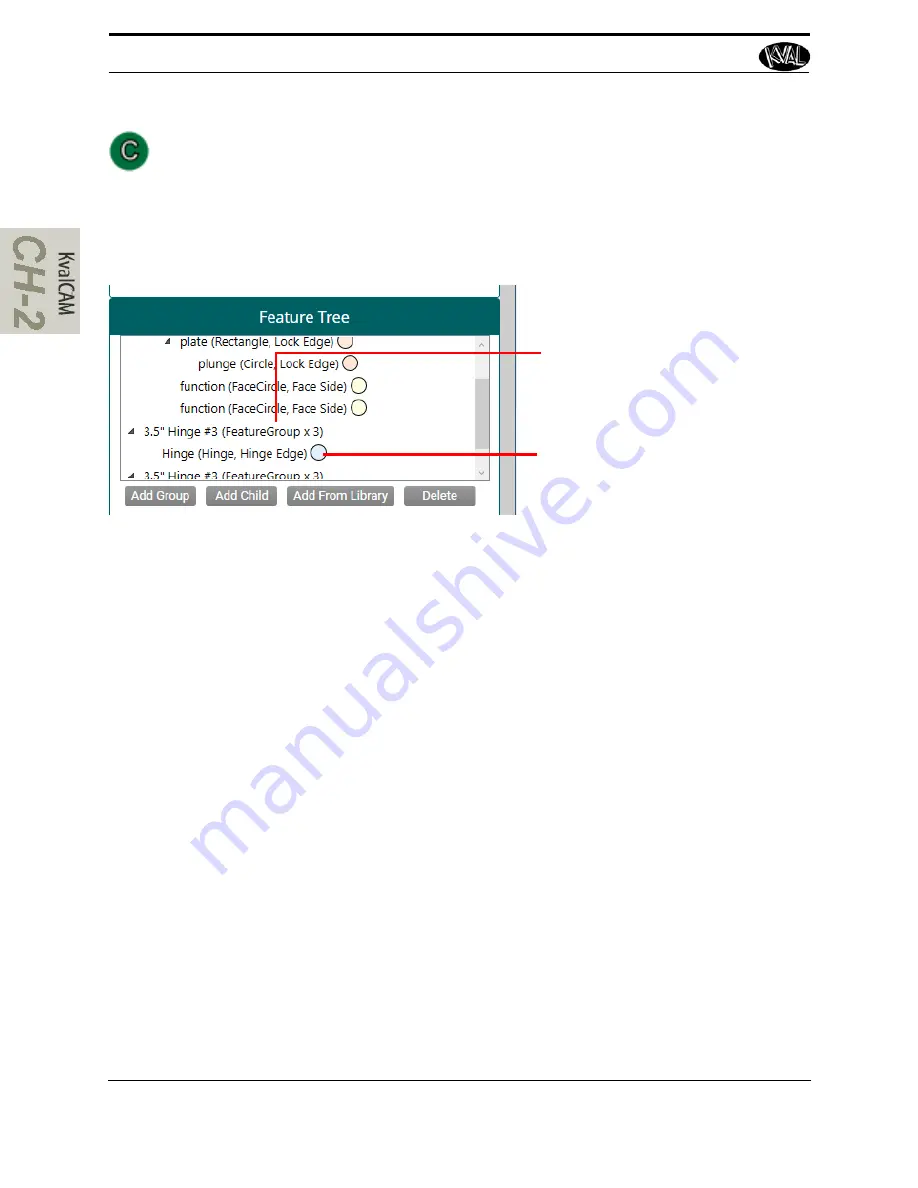
About Job Creation
KVAL Operation Manual
2-8
About the Feature Tree Menu
View, edit, or create features of the door. Also known as “Group” or “Template”, a Fea-
ture Group is a container in which individual or multiple features can be loaded to process
a door. Feature Groups operate at the top level of the feature tree, from which
child
fea-
tures branch out.
Child Features:
Cuts that are part
of the Feature Group. In this exam-
ple: a Plate is being processed on
the Lock Edge of the door. The
Plunge is the Child of the Plate Cut.
Feature Group:
Top level of the
door cut. Contains the Child Fea-
tures.
Add Group:
Select
to create a new
Group Features can
be created in the
Features Details
Menu
Add Child:
Select to create
a new child to a
group or child.
Add from Library:
Select to add a tem-
plate from the L
ibrary
Delete:
Select to delete a
Group or Child
Notes/Tips:
•
Color Coded:
Indicators next to the
Child Features
are color coded to reflect
the location on the door. (Hinge Edge, Lock Edge, Hinge Pivot Face, Opposite
Hinge Pivot Face, Top End, Bottom End).
•
Validation:
If a cut is not correct, the offender will be highlighted by an orange
rectangle in the Feature Tree Menu. Use the
Validation
tool to find the error.
•
Cut/Copy and Paste
: Select a Group or Child. Right click the mouse button.
Choose Cut or Copy from the list. Position mouse at the desired location in the
tree. Right click and choose Paste.
Summary of Contents for EFX
Page 10: ...KVAL EFX Manual Table of Contents ...
Page 32: ...Safety Sign Off Sheet KVAL Operation Manual 1 22 ...
Page 66: ...About the LiteCutout Feature Detail DL NCD Only KVAL Operation Manual 2 34 ...
Page 95: ...Appendix About Backing up the Data 3 29 KVAL Operation Manual ...
Page 112: ...Step 4 Calibrate the Face Axes KVAL Operation Manual 4 17 X Y Z X Y Z Y ...
Page 121: ...Routers How to Isolate and Calibrate a Specific Router KVAL Operation Manual 4 26 ...
Page 136: ......
Page 138: ...Index 1 2 Kval EFX ...
Page 139: ......