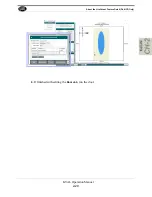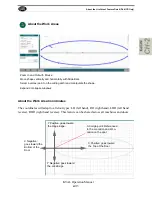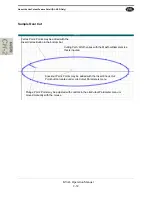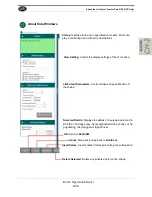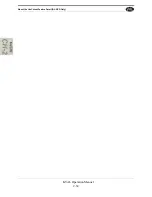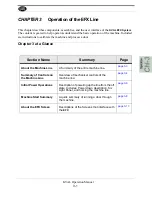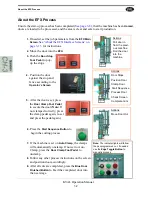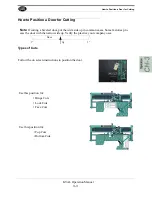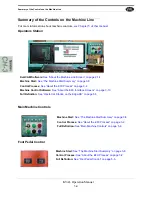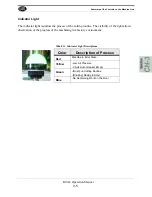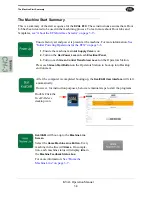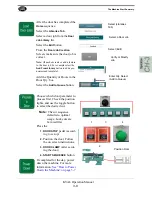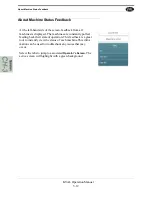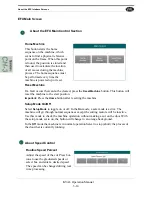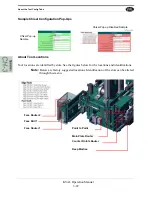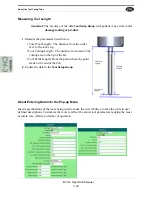The Machine Start Summary
3-9
KVAL Operation Manual
After the door has completed the
Home
sequence:
Select the
Libraries Tab
Select a door job from the
Door
Job Library
list.
Select the
Edit
button
From the
Door Job Creation
Screen, make sure the door job is
correct.
Note:
(If needed create or add a feature
to the door job. For example select the
Add From Library
button to add a pre-
determined template
.)
Add the Quantity of Doors in the
Door Qty: box
Select the
Add to Queue
button.
Select a Door Job
Select (Libraries
Tab)
Select (Edit)
Verify or Modify
Job
Enter Qty. Select
(Add to Queue)
Choose which door parameter to
process first. Check the position
lights, and use the toggle button
to select the desired cut.
Note:
The cut sequence
defaults to optimal
usage. Lock cuts are
favored first
Press the
1. DOOR STOP
pedal (accord-
ing to set-up)
2.
Position the door. Follow
the on screen instructions.
3. DOOR CLAMP
(after secur-
ing the door)
4. START SEQUENCE
button
If completed for the day, power
down the machine. For more
information:
Position Door
1
3
4
2
Summary of Contents for EFX
Page 10: ...KVAL EFX Manual Table of Contents ...
Page 32: ...Safety Sign Off Sheet KVAL Operation Manual 1 22 ...
Page 66: ...About the LiteCutout Feature Detail DL NCD Only KVAL Operation Manual 2 34 ...
Page 95: ...Appendix About Backing up the Data 3 29 KVAL Operation Manual ...
Page 112: ...Step 4 Calibrate the Face Axes KVAL Operation Manual 4 17 X Y Z X Y Z Y ...
Page 121: ...Routers How to Isolate and Calibrate a Specific Router KVAL Operation Manual 4 26 ...
Page 136: ......
Page 138: ...Index 1 2 Kval EFX ...
Page 139: ......