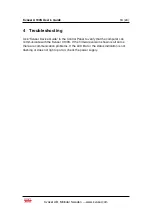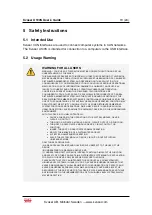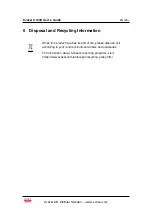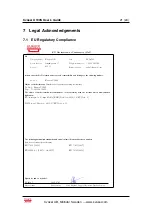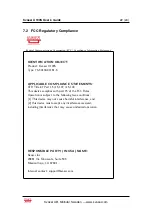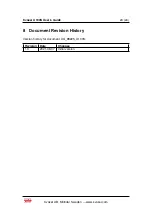Kvaser U100S User’s Guide
12 (24)
State
Definition
Off
The indicator is off and no light is emitted.
Slow Blink
The indicator is repeatedly turned on and off. The on and off phases are equal in
time.
Fast Blink
The indicator is repeatedly turned on and off but with a higher frequency than Slow
Blink. The on and off times are still equal.
On
The indicator is constantly emitting light.
Dynamic
The indicator is moving and/or increasing/decreasing in size.
Table 4: Definitions of the indicator states.
3.8
Interface mode
The device is in interface mode when connected to a computer via USB. If the
status area is presenting a steady white light, the device is in interface mode,
working correctly and ready to be used. When connected to a computer for the first
time, the status area will Fast Blink with blue light until the Kvaser Drivers are
installed and the device has automatically received a USB configuration. The
status area will change from white to green when going bus on. Table 5
summarises the information shown in interface mode.
Description
Status area
LED bar
Power is on
On (White)
-
Waiting for USB configuration
Fast Blink (Blue)
-
CAN channel is bus on
On (Green)
-
CAN channel traffic
On (Yellow)
Dynamic (Yellow)
Error frame
-
Dynamic (Red)
CAN channel is error passive
Fast Blink (Red)
-
CAN overrun
On (Red)
-
Firmware update
Slow Blink (Blue)
-
Locate hardware
Slow Blink (White)
Slow Blink (White)
Table 5: LED inidications in interface mode.
The Kvaser U100S has one TX LED Bar and one RX LED Bar. Each LED Bar has
a status area, the TX LED Bar has a status area towards the USB end of the bar,
and the RX LED bar has a status area towards the CAN end of the bar. This is
shown in Figure 7 on Page 11.
The TX LED bar lit area grows from the USB end of the LED bar towards the CAN
end of the bar as CAN TX traffic is increased. Likewise, the RX LED bar lit area
grows from the CAN end of the LED bar towards the USB end of the bar as the
message rate of the received traffic is increased, see Figure 8 on Page 13. In this
example the unit is transmitting data, which shows a yellow TX status area. No
CAN traffic is received and as such the RX status area is green.
The total size of the LED bars are indicating the current bus load, e.g. Figure 8 on
Page 13 shows only receiving CAN messages at 50% bus load. Figure 9 on