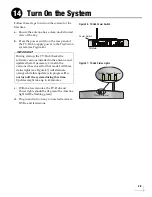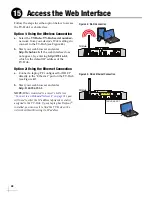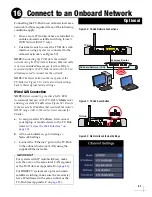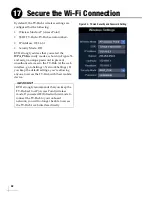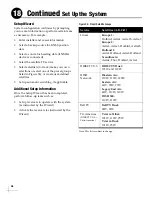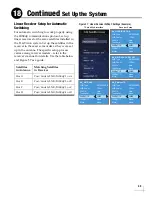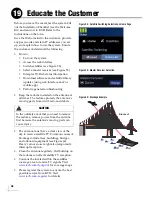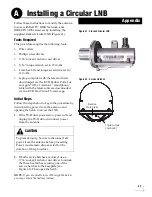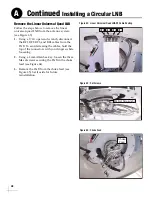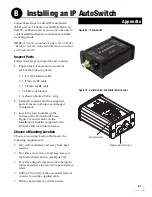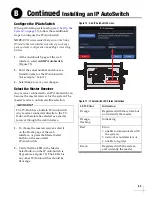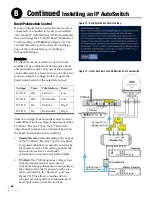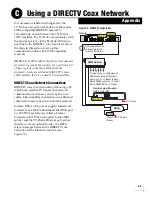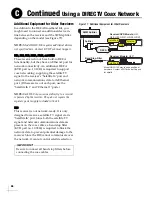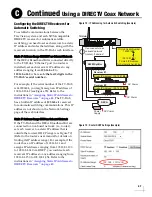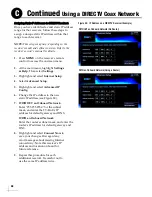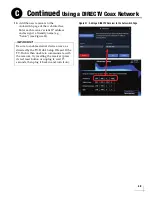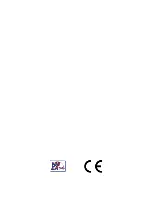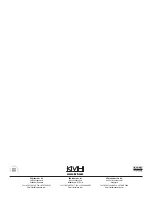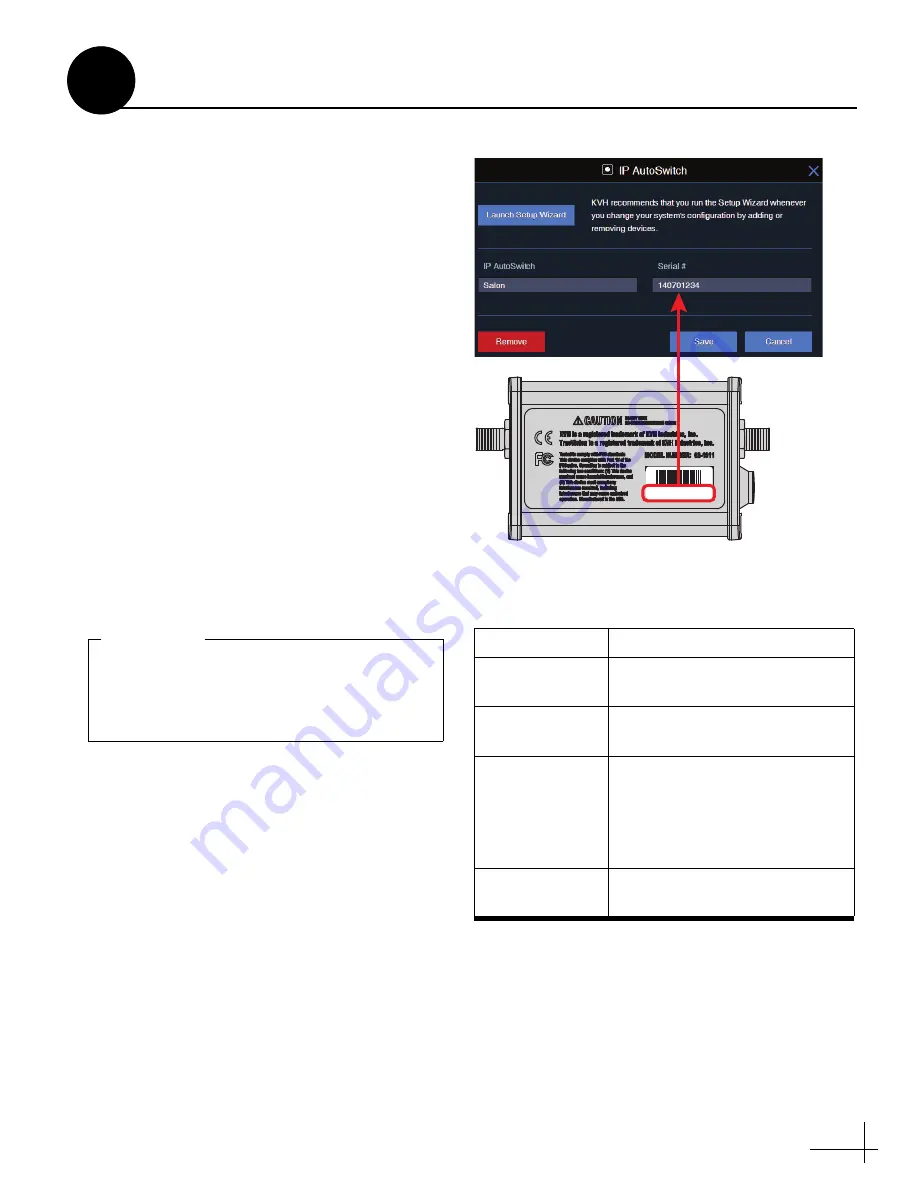
43
Configure the IP AutoSwitch
When performing system setup (see
steps to configure the IP AutoSwitch.
NOTE:
KVH recommends that you run the Setup
Wizard in the web interface whenever you change
your system’s configuration by adding or removing
devices.
1.
At the AutoSwitch page of the web
interface, select
Add IP AutoSwitch
2.
Enter the serial number and choose a
friendly name for the IP AutoSwitch
(for example, “Salon”).
3.
Select
Save
to save your changes.
Select the Master Receiver
Any receiver connected to an IP AutoSwitch can
become the master receiver for the system. The
master receiver controls satellite selection.
1.
To choose the master receiver, select it
on the Home page of the web
interface, or press the Master Select
button on the associated
IP AutoSwitch.
2.
Verify that the LED in the Master
Select button on the IP AutoSwitch is
lit green (see Figure 73). The LEDs for
any other IP AutoSwitches should be
lit orange.
Figure 72: Add IP AutoSwitch Screen
140701234
The TV-Hub has a built-in IP AutoSwitch.
Any receiver connected directly to the TV-
Hub can therefore be selected as a master
receiver through the web interface.
IMPORTANT!
Figure 73: IP AutoSwitch LED Status Indications
LED Color
Indication
Orange
Registered with the system but
not currently the master
Orange,
flashing
Initializing
Red
Error:
• unable to communicate with
the system,
• network is not detected, or
• unable to register
Green
Registered with the system
and currently the master
Continued
Installing an IP AutoSwitch
B
Summary of Contents for TracVision TV10
Page 1: ...TracVision TV10 Installation Guide ...
Page 53: ......