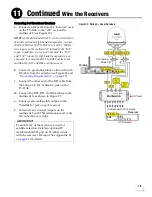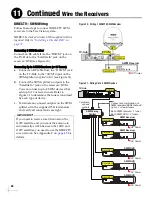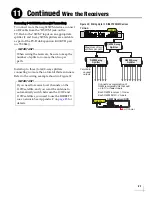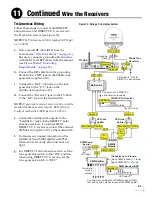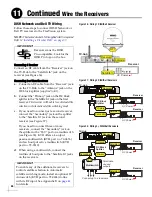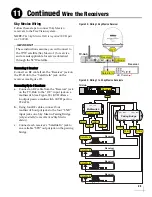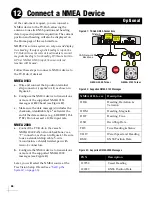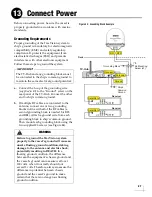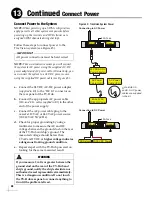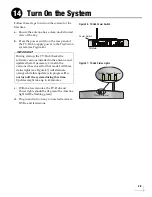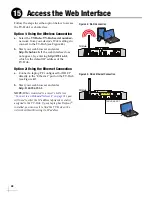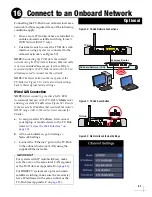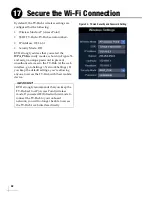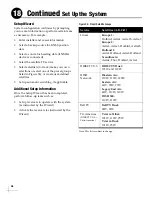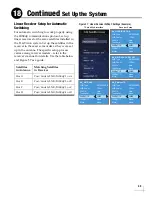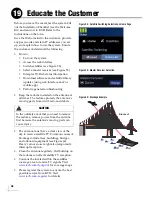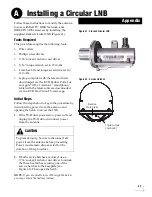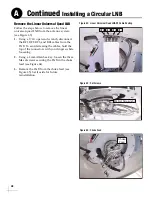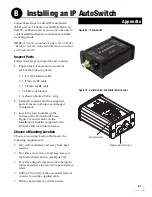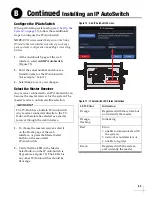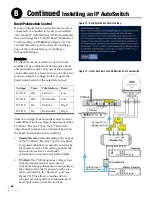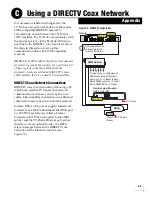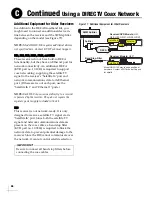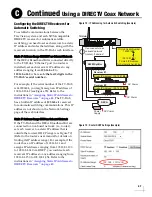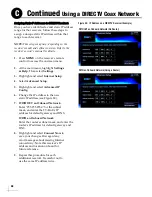33
The Setup Wizard appears upon initial startup to
step you through system configuration (see
Figure 54). Before you begin to set up the system:
• Know the service provider and associated
satellite(s)
• Check the latest software version (see below)
• Verify all system components are connected
Update Software and Satellite Library
Before you start the Setup Wizard, update the
system software and satellite library to the latest
versions. Use the KVH TracVision TV-series app,
or follow these steps to use a laptop PC that has
the latest update files downloaded to it from the
KVH Partner Portal (
).
a.
Select
Exit
in the Setup Wizard page. The web
interface appears.
b.
At the Updates page of the web interface,
select the antenna model. Then select
Install
Update
(see Figure 55). Find the
.kvh
file in
your downloads folder, then double-click to
install.
c.
Wait for the update to complete. It may take
up to 45 minutes. The TV-Hub’s lights will
alternate orange while the update is in
progress. Once complete, the web interface
will report that the latest version is installed.
d.
When the software update is complete, select
the Satellite Library. Then select
Install
Update
. Find the
.xml
file in your downloads
folder, then double-click to install.
e.
Close the web interface. Then reopen it (see
“Access the Web Interface” on page 30
). The
Setup Wizard will reappear since setup has
yet to be completed.
f.
Select
Proceed with Setup Wizard
.
Figure 54: Setup Wizard Welcome Page
Figure 55: Software Updates Page
Set Up the System
18
Summary of Contents for TracVision TV10
Page 1: ...TracVision TV10 Installation Guide ...
Page 53: ......