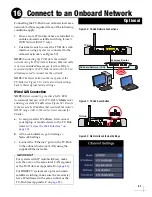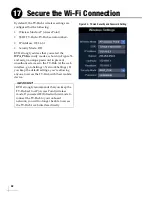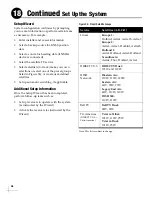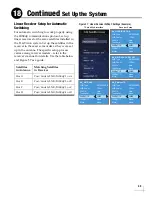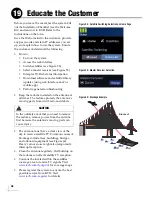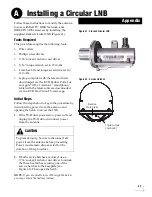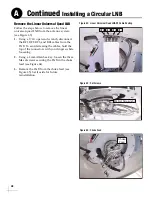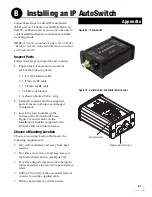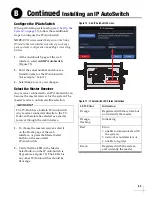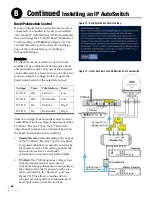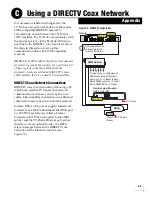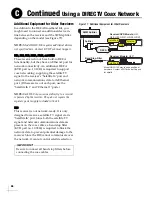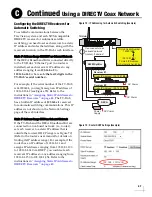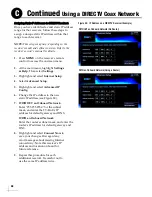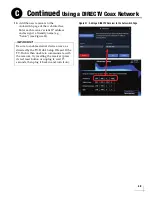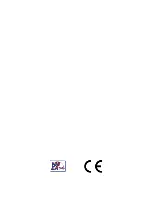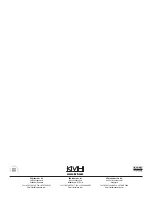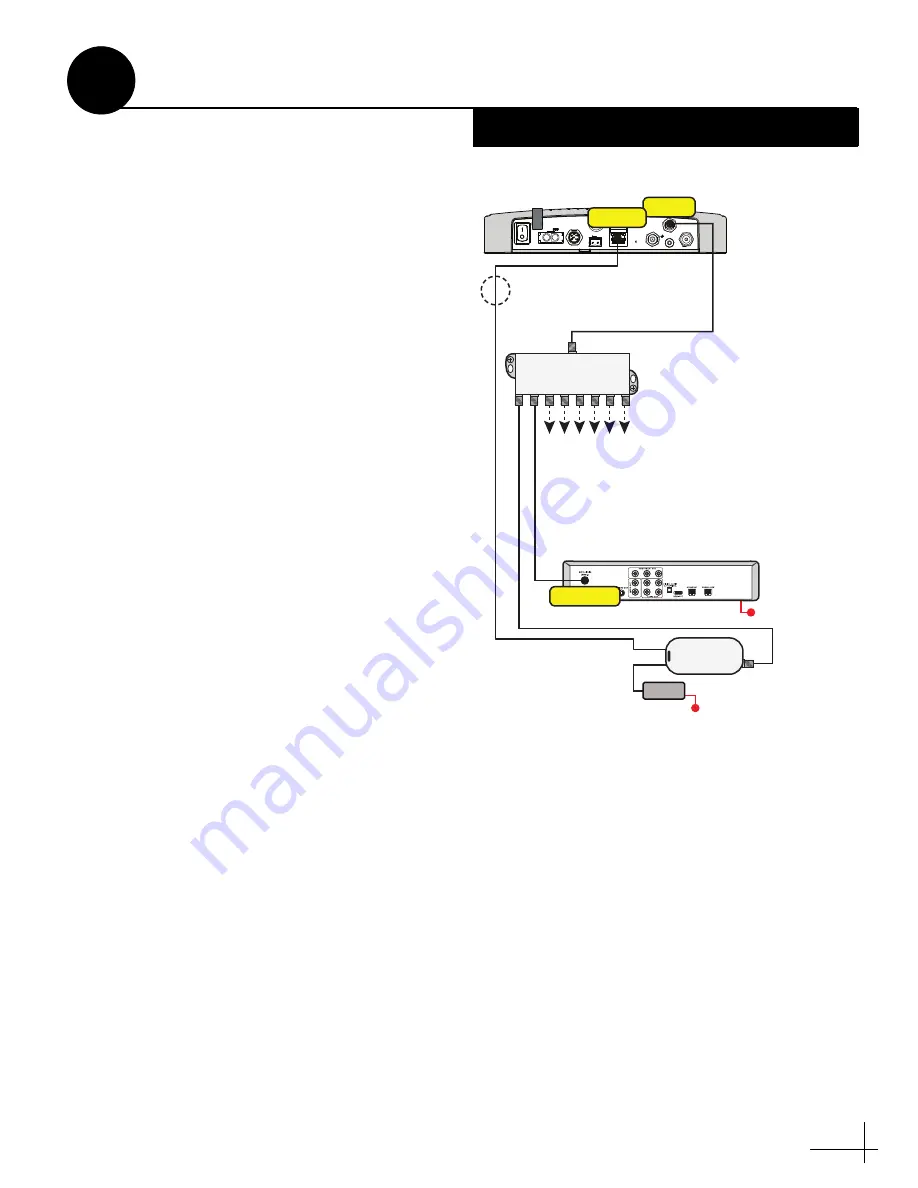
45
In Automatic satellite switching mode, the
TV-Hub can accept commands from the master
SWM-compatible DIRECTV receiver to
automatically switch between the 101W and
119W satellites. The TV-Hub communicates with
the master receiver via the TV-Hub’s Ethernet
port link to the DIRECTV coax network. Follow
the steps in this section to set up this
communication link with SWM-compatible
receivers
NOTE:
The 119W satellite only carries local channels
for certain regions of the country. (You can find a list
of these regions in the Setup Wizard.) If the
customer’s locals are carried on DIRECTV’s main
101W satellite, there is no need to switch satellites.
DIRECTV Coax Network Connections
DIRECTV uses coax networking technology, by
which both satellite TV signals and network
communications data are carried by the coax
cables. This simplifies installation, since Ethernet
cables don't need to be run to all of the receivers.
Install a DECA with power supply, collectively
referred to as a DECA Broadband Kit (KVH part
no. 72-0859) and formerly called a Cinema
Connection Kit. When connected to the SWM
splitter and the TV-Hub's Ethernet port, either
directly or via an onboard router, the DECA
relays messages between the DIRECTV coax
network and the Ethernet network (see
Figure 76).
Figure 76: DIRECTV Configuration
Wi-Fi
LEN=1
10-30V
POWER
MAX CURRENT 9.5A
NMEA 0183
B
A
FUSE
ETHERNET
DSWM
RECEIVER
GROUND
ANTENNA
RESET
NMEA 2000
DC IN
DSWM
TV-Hub
New Receiver Models:
HR24, H24, H25
AC Power
Satellite In
Ethernet
Connect any combination of
SWM receivers/DVRs that
add up to 13 or fewer tuners.
Each SWM receiver = 1 tuner
Each SWM DVR = 2 tuners
SWM Splitter
Can connect via an
onboard network
(router), if desired
AC Power
Power
Supply
DECA
Using a DIRECTV Coax Network
C
Appendix
Summary of Contents for TracVision TV10
Page 1: ...TracVision TV10 Installation Guide ...
Page 53: ......