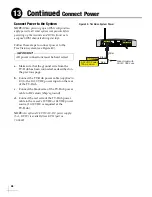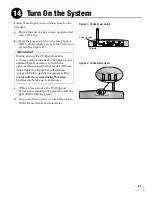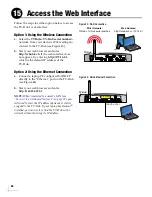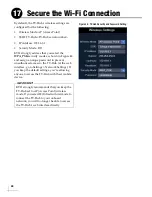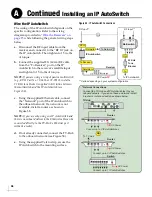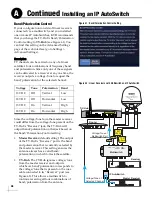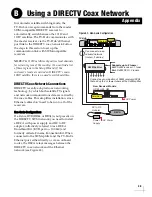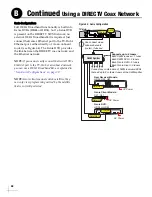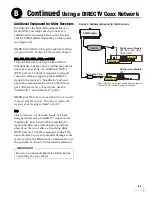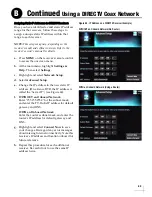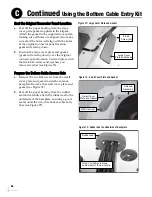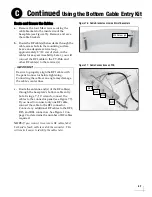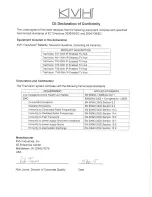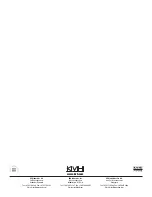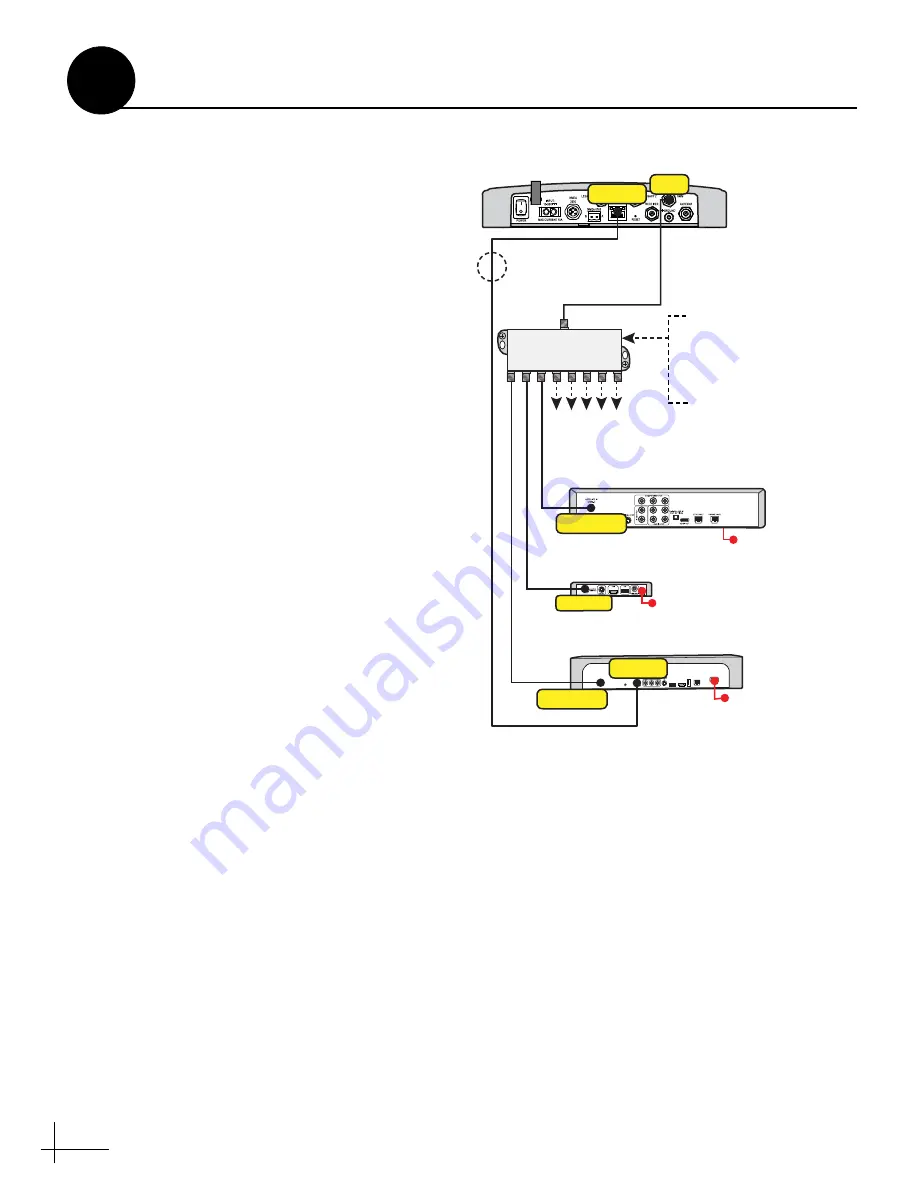
40
Genie Configurations
Full DECA Broadband functionality is built into
Genie DVRs (HR44 or HR34). So if a Genie DVR
is present on the DIRECTV SWM network, no
external DECA Broadband kit is required. Just
connect the Genie's Ethernet port to the TV-Hub's
Ethernet port, either directly or via an onboard
router (see Figure 64). The Genie DVR provides
the link between the DIRECTV coax network and
the Ethernet network.
NOTE:
If you cannot easily connect the Genie DVR’s
Ethernet port to the TV-Hub or an onboard network,
you can use a DECA Broadband Kit, as explained in
“Non-Genie Configurations” on page 39
.
NOTE:
Genie clients cannot switch satellites; they
can only view programming carried by the satellite
that is currently selected.
Figure 64: Genie Configuration
R
AUDIO OUT
L
Pr
Pb
Y
VIDEO OUT
S-VIDEO OUT
DIGITAL
AUDIO OUT
ETHERNET
SATELLITE IN 1
IR RECEIVE
SATA
HDMI
PHONE JACK
POWER INPUT
USB
COMPONENT VIDEO OUT
Satellite In
AC Power
Ethernet
Genie DVR:
HR34 or HR44
Genie Client Models:
C31, C41
Network
New Receiver Models:
HR24, H24, H25
AC Power
Satellite In
AC Power
TV-Hub
Ethernet
Connect any combination of SWM receivers/DVRs
that add up to 8 or fewer tuners at the SWM splitter
SWM Splitter
Can connect via an
onboard network
(router), if desired
SWM
Supports up to 8 tuners:
Each SWM receiver = 1 tuner
Each SWM DVR = 2 tuners
Each Genie DVR = 5 tuners
Each Genie client = 0 tuners
Continued
Using a DIRECTV Coax Network
B
Summary of Contents for tracvision tv8
Page 1: ...TracVision TV8 Installation Guide ...
Page 50: ......