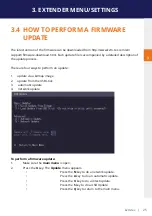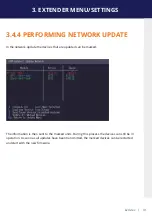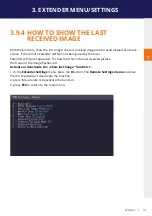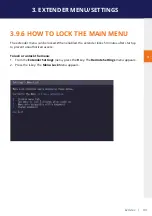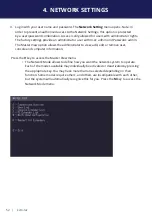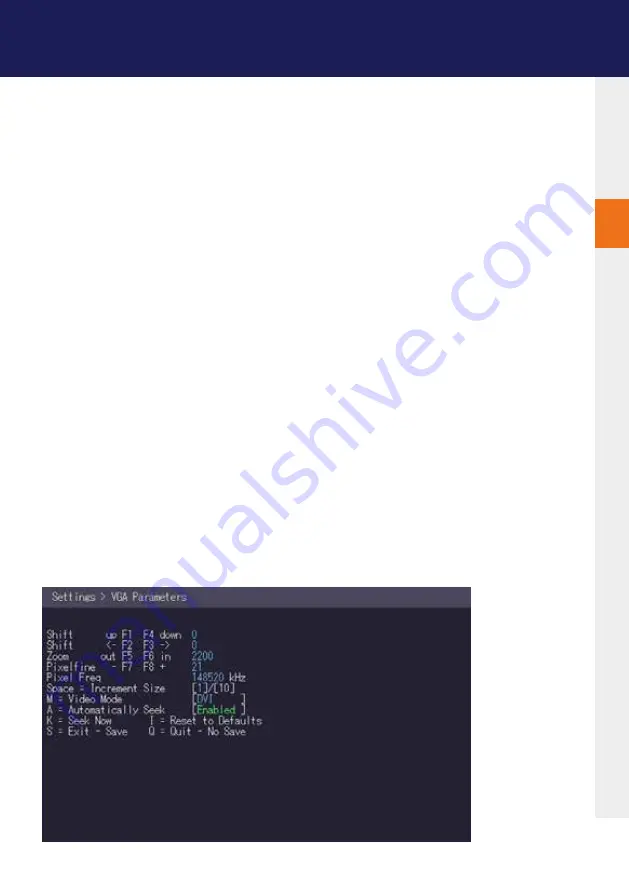
kvm-tec | 37
3. EXTENDER MENU/SETTINGS
3
3.9.1 HOW TO OPTIMIZE VGA
PREFERENCES
The VGA preferences can be set and optimized. The VGA option does only function when it has
been unlocked (see 3.4).
To optimize the VGA settings:
1. From the
Extender Settings
menu, press the
L
key. The
Local Settings
menu appears.
2. Press the
V
key. The
VGA
menu appears.
• Press
F1
to move the display area up.
• Press
F4
to move the display area down.
• Press
F2
to move the display area to the left.
• Press
F3
to move the display area to the right.
• Press
F5
to zoom out.
• Press
F6
to zoom in.
• Press
space
to change the rate of the above mentioned setting. This toggles the rate
of change between 1 and 10.
• Press
M
to switch the video mode between:
• Auto – the mode is automatically detected and set by the extender.
• DVI – only DVI input is detected.
• VGA – only VGA input is detected.
• Press
K
for automatic adjustment and positioning of the image area.
• Press
I
to reset parameters to default values.
• Press
S
to save the settings and exit the menu.
• Press
Q
to exit without saving.
Summary of Contents for 6701i
Page 28: ...28 kvm tec 3 EXTENDER MENU SETTINGS Plug in the USB stick and wait for a moment ...
Page 29: ...kvm tec 29 3 EXTENDER MENU SETTINGS Wait until all 4 phases have been completed ...
Page 50: ...50 kvm tec 3 EXTENDER MENU SETTINGS Videosharing ...
Page 82: ...82 kvm tec 12 15 NOTES ...
Page 83: ...kvm tec 83 www kvm tec com ...