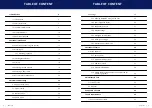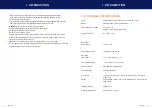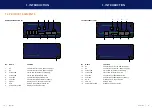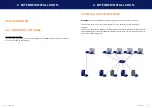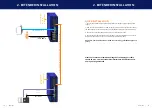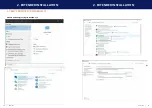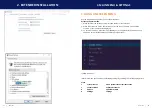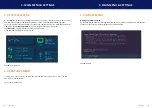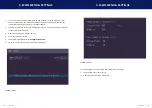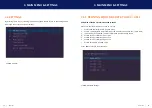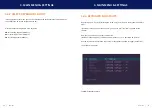kvm-tec | 7
1. IntroductIon
6 | kvm-tec
1. InTroDUcTIon
1.1 InTenDeD USe
This product is intended as a device for professional use, for transmitting USB and video signals
over huge distances.
The product may only be used according to the instructions as described in this manual. All
use, other than that described in this manual, is seen as unintended use. Modifications in the
course of technological progress are reserved. In these user instructions the media4Kconnect
DP1.2 is referred to as ‘product’ or ‘extender‘. The media4Kconnect DP1.2 /PC is referred to as
the Local unit/CPU and the media4Kconnect/Monitor is referred to as the Remote unit/ CON.
1.2 SafeTY InTrUcTIonS
WarnInG! read and understand all safety instructions
•
Follow all the instructions. This will avoid accidents, fire, explosions, electric shocks or
other hazards that may result in damage to property and/or severe or fatal injuries.
Please ensure that everyone who uses the product has read and followed these warnings
and instructions.
•
Keep all safety information and instructions for future reference and pass them on to
subsequent users of the product.
The manufacturer is not liable for cases of material damage or personal injury caused
by incorrect handling or non-compliance with the safety instructions. In such cases, the
warranty will be voided.
•
This product is not intended for use by persons (including children) with restricted
physical, sensory or intellectual capability or lack of experience and/or knowledge, unless
they are supervised by a person who is responsible for their safety or provides them with
instructions on how to use the product.
•
Danger !
Not for use in potentially explosive environments
•
Danger!
Be vigilant at all times, and always take care around this product. Do not use
electrical equipment if you are lacking in concentration or awareness, or are under the
influence of drugs, alcohol or medication. Even a moment of inattentiveness can lead to
serious accidents and injuries when using electrical equipment. Check the product and
the cables for any damage before use. If there is any visible damage, a strong odour, or
excessive overheating of components unplug all the connections immediately and stop
using the product
•
If the product is not installed and used in accordance with this manual, it may cause
disruptive interference with radio or television reception or affect other electronic
products in residential areas.
•
Prior to connecting to the mains, make sure your local mains voltage matches the rating
indicated on the product.