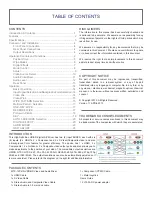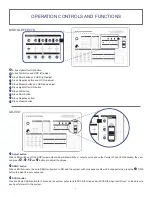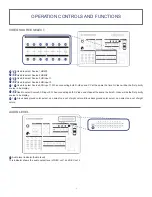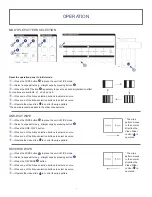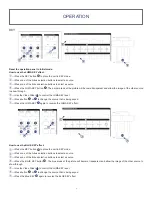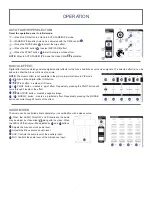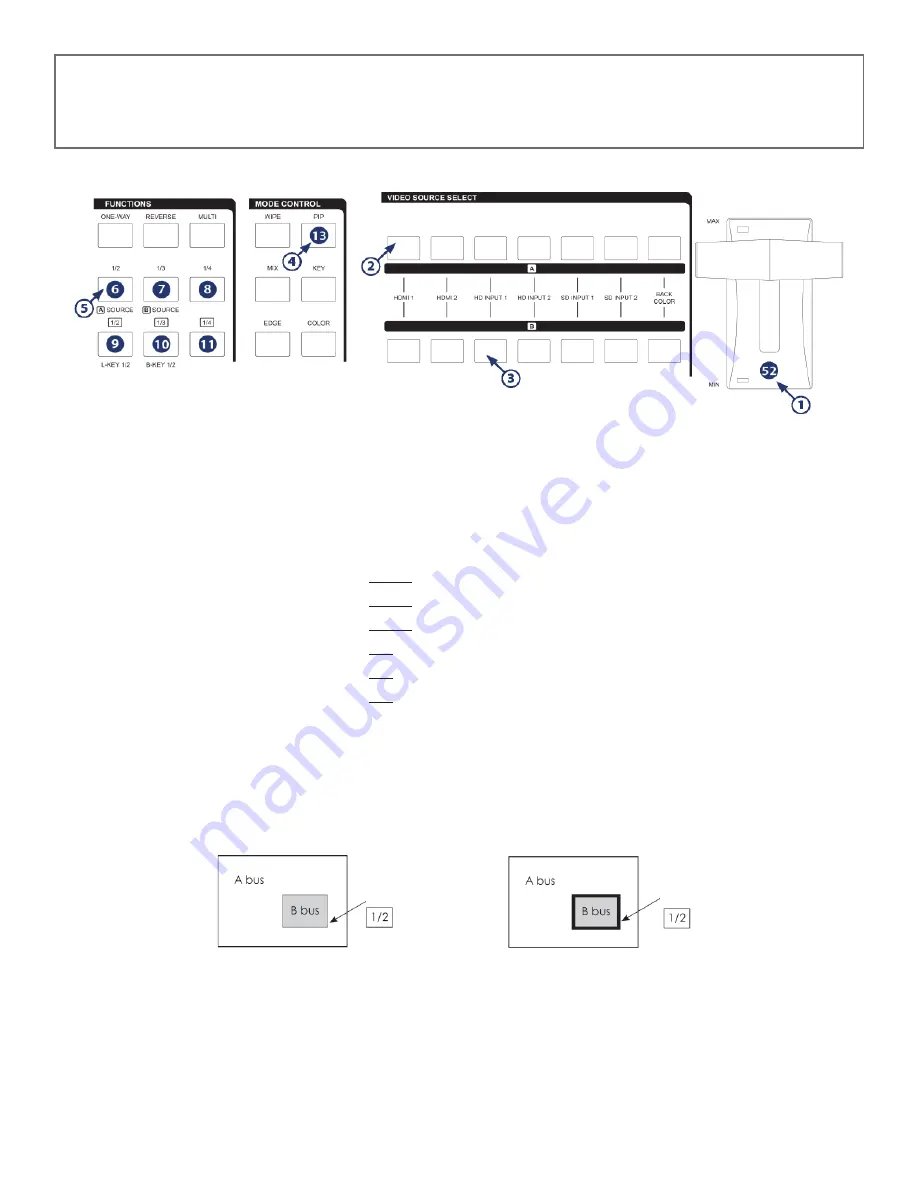
15
OPERATION
PICTURE-IN-PICTURE
Reset the operation panel to initial mode:
→
Move the Video Slider
fully to the A or B-bus position.
→
Press one of the A-bus selection buttons to select a source.
→
Press one of the B-bus selection buttons to select a source.
→
Press the PIP button
to put the unit into picture-in-picture mode.
→
The PIP mode can be selected by pressing
~
buttons:
Shows the picture-in-picture box at 1
⁄
2 size without the frame edge.
Shows the picture-in-picture box at 1
⁄
3 size without the frame edge.
Shows the picture-in-picture box at 1
⁄
4 size without the frame edge.
Shows the picture-in-picture box at 1
⁄
2 size with the frame edge.
Shows the picture-in-picture box at 1
⁄
3 size with the frame edge.
Shows the picture-in-picture box at 1
⁄
4 size with the frame edge.
→
Other PIP features
3 PIP sizes selectable for sub-picture PIP channel.
The color of the edge can be changed by pressing background color select button
.
When you slide the video slide to the A-bus position PIP picture dissolves into back ground scene.
Sub-picture PIP channel may be placed into different positions using Joystick
.
No Border
Border